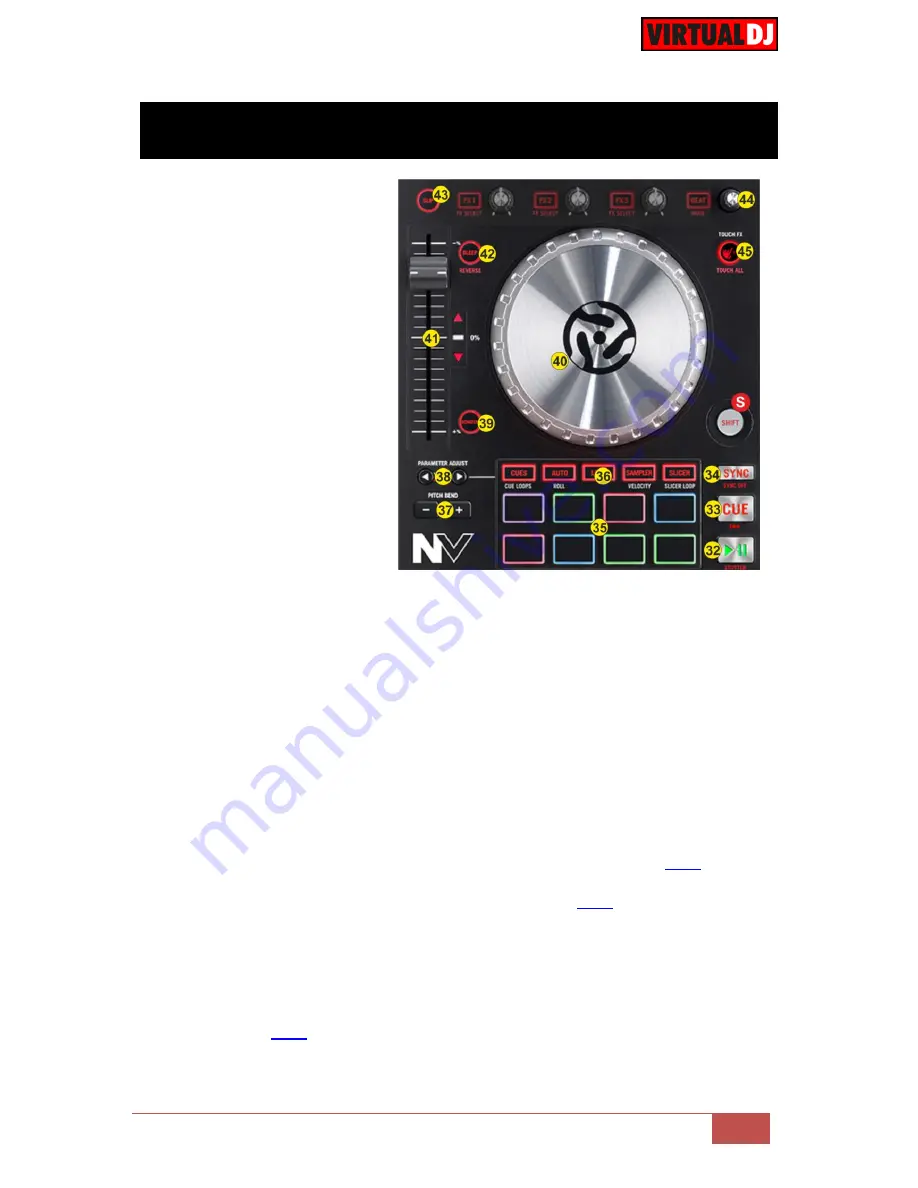
VirtualDJ 8
– Numark NV
9
D. DECK CONTROLS
32. PLAY
. Plays / Pauses the
track. Press and hold
SHIFT
and then press this
button to "stutter-play" the
track from the last set Cue
Point.
33. CUE
. When the Deck is
paused, you can set a
Cue Point by moving the
Platter to place the Audio
Pointer at the desired
location and then pressing
the Cue Button.
During playback, you can
press the Cue Button to
return the track to this
Cue Point. (If you did not
set a Cue Point, then it
will return to the beginning
of the track.).
If the Deck is paused, you can press and hold the Cue Button to play the track from
the Temporary Cue Point. Releasing the Cue Button will return the track to the
temporary Cue Point and pause it.
To continue playback without returning to the Temporary Cue Point, press and hold
the Cue Button, then press and hold the Play Button, and then release both buttons.
Press and hold
SHIFT
and then press this button to return to the beginning of the
track.
34. SYNC
. Press this button to automatically
match
the corresponding Deck's
tempo
and
phase
with the opposite Deck's (or the Master Deck’s if using a 4 decks Skin)
tempo and phase. Hold
SHIFT
down and then press this button to
set this deck as
Master Deck
(for 4 decks skins).
35. PADS.
Offer various operations, depending on the PADs Mode. See
Pads
.
36. PAD MODES.
10 different PAD Modes are offered (see
Pads
).
37. PITCH BEND.
Press and hold down to temporary speed up/slow down the song
while pressed. When released, the track playback will return to the speed designated
by the Pitch Fader
38. PADS PARAMETER
. Offer different functions depending on the selected PADs
Mode. See
Pads
.
Summary of Contents for NV
Page 1: ...VirtualDJ 8 Numark NV 1 ...






















