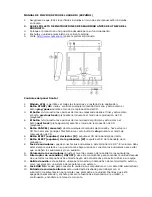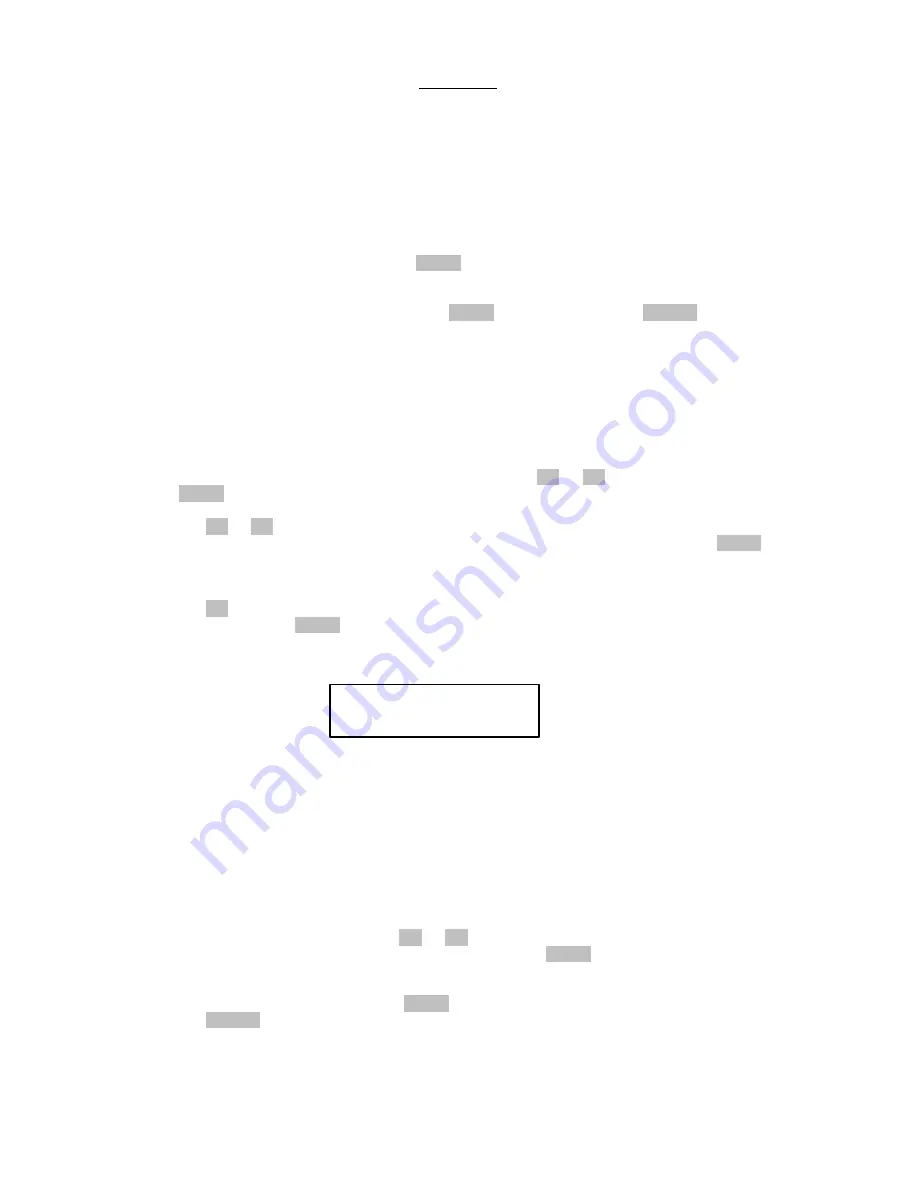
WARNING
Use of the CD Duplicator is for the legal backup of licensed materials and editing
of personal data. Any copy of licensed materials is the property of the author of
the copyright holder. Any unauthorized copying, editing, or resale of copyrighted
materials is prohibited by US and International laws. We discourage owners of
the CD Duplicator from using this product in any illegal way.
Disc-to-Disc Backup Function
1.
Insert the source disc into the reader CD-ROM [labeled as Reader], and insert a blank
disc into the writer CD-R/RW [labeled Writer]
2.
Select [1.CopyDisc] and press the START button to begin the CD backup.
3.
The CD-RW will automatically eject when the CD Twin has successfully completed.
4.
If you would like to make additional copies of the same disc, simply insert another
blank CD-RW into the Writer and press START again. Pressing the CANCEL button
will take you back to the Main Menu.
Note:
Make sure the USB cable is un-plugged when using the CD Duplicator in Stand
Alone backup modes.
Track by Track Copy Function
1.
Insert the source audio CD into the Reader CD-ROM drive and insert a blank disc into
the Writer CD-RW drive.
2.
Select [2.Copy Track] from the main menu with the << or >> buttons and press the
START button.
3.
Move the cursor under the track that you want to add to the compilation CD by using
the << or >> buttons. After selecting the track, a letter will be displayed above the
track number to denote that this specific track has been chosen. Pressing the START
button again while the cursor is underneath a track number will cancel a selected
track.
4.
After you are finished selecting all of the tracks for your new compilation CD, press
the >> button until the cursor is under the [OK] option, all the way to the right. Then
simply press the START button and the CD Twin will copy the selected tracks one by
one.
Note:
if the LCD shows an error message of:
This means you have selected too many tracks (more than the available space on the
blank disc). You will need to remove some tracks from your edited list or put in a new
CD-R or CD-RW disc.
5.
After copying all of the tracks from the first CD, the Reader CD-ROM drive will
automatically eject. Insert the next audio CD, repeating steps 1 through 4, if you
would like to add additional tracks to your compilation.
Note:
After you have finished all track copying, you must use the Close Disc function
to make your new CD playable on any standard CD player
6.
From the main menu, press the << or >> buttons until
7.
[3. Close Disc] is displayed on the LCD and press the START button. Make sure that
your newly burned disc is still in the Writer CD-R/RW drive.
8.
The LCD will show the total number of tracks and the available free space remaining
on the CD-R/RW disc. Press the START button to begin the closing process. Pressing
the CANCEL button will abort the close disc function.
9.
Once the closing disc process has finished, the LCD will return to the main menu and
you may then continue with any other function of the CD Duplicator.
Note:
After executing the [Close Disc] function, you CAN NOT add any more tracks to
the disc or change the CD in any way!!!
Waiting ...
[36:57]>[31:18]
Summary of Contents for CD2CD
Page 17: ......