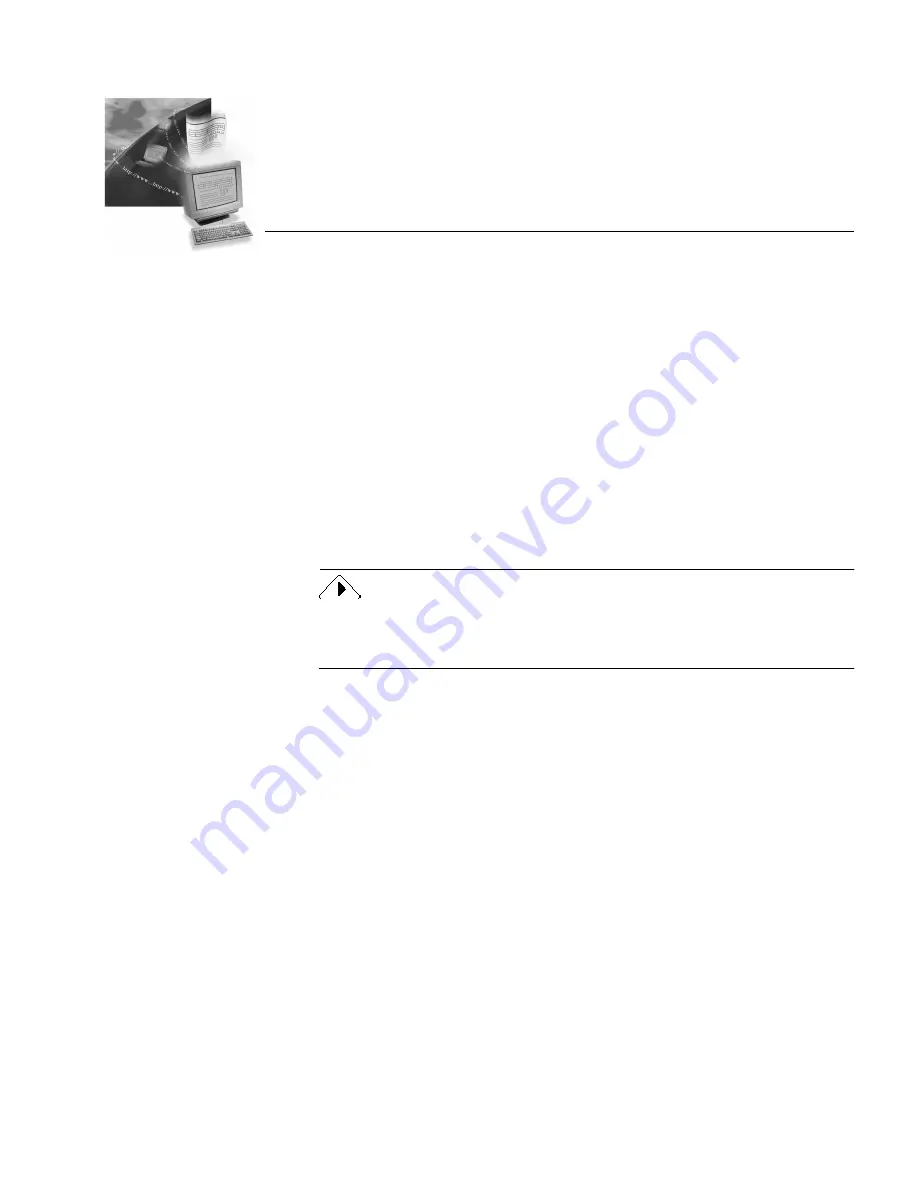
OmniForm Internet Filler - 19
Chapter 3
OmniForm Internet Filler
This chapter describes how to use OmniForm Internet Filler to open, fill,
and submit published forms from your Web browser, and how to use it
as a “helper” application to open, fill, and print forms from your hard
drive.
This chapter contains the following sections:
• Installing OmniForm Internet Filler
• Using OmniForm Internet Filler
Screenshots in this chapter were taken in Windows 95. Your dialog
boxes and windows may look slightly different if you are using
Windows NT 3.51.




















