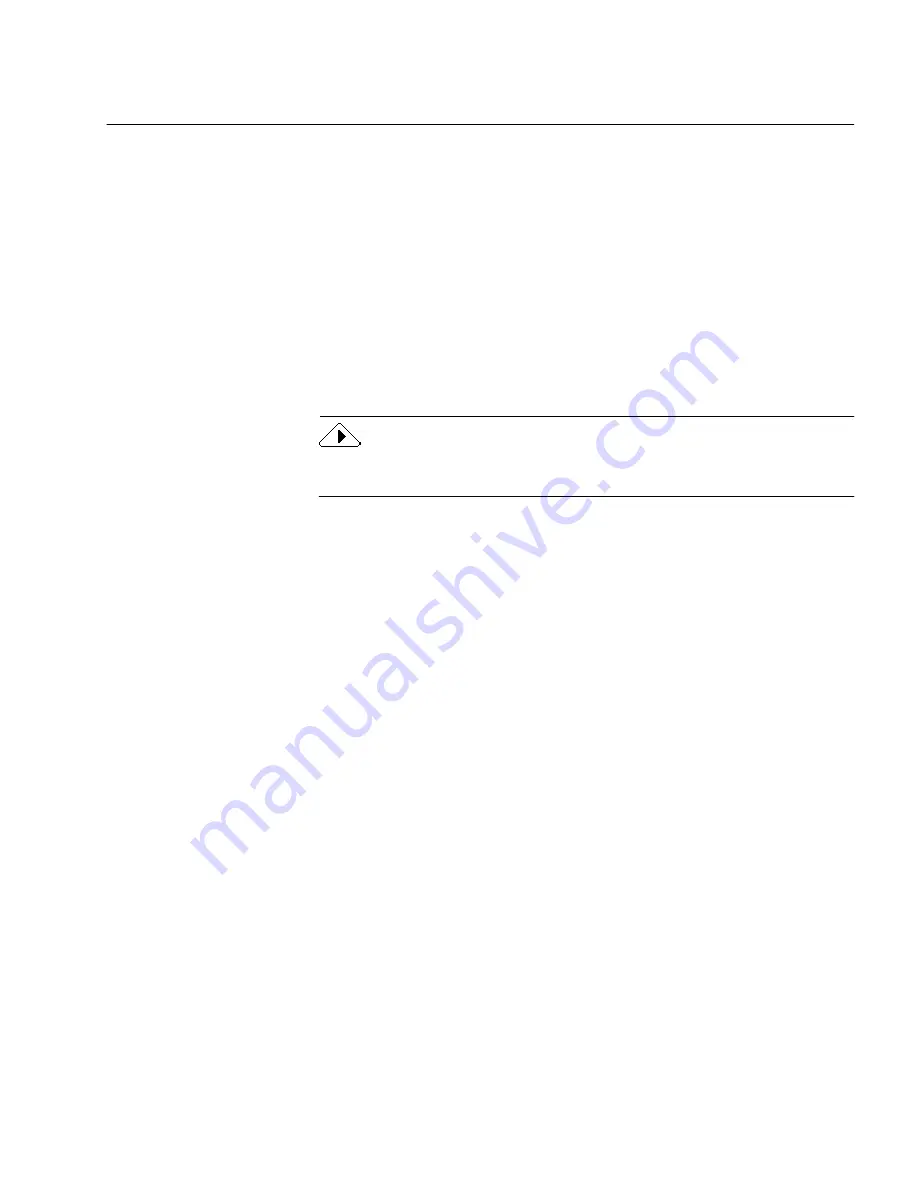
Technical Information
Using OmniForm Internet Publisher - 18
Technical Information
This section provides technical information on troubleshooting common
problems you may encounter in OmniForm Internet Publisher. See
Chapter 10, Technical Information, in the OmniForm
Reference
for
additional information not covered here.
Server Does Not Include OFML as a MIME Type
If your Web server does not include
OFML
(
*.FML
) as a MIME type,
clients will receive ASCII characters when attempting to view a form.
You can edit the MIME types list on your Web server to include this
format. Check your server documentation for more instructions.
You may have to restart the server software for changes to take effect
after editing the MIME types list.
Saving in HTML Format
The HTML format is more primitive than Caere’s OFML format. Select
OFML if you want to be able to view and use all supported form
features.
HTML does not support:
• Exact object placement
In HTML forms, text and form objects flow from line to line
rather than retaining the location assigned to them during form
creation. Very simple, one-column form formats will be retained
in HTML; complex or multiple-column formats will not be
retained.
• Calculations created using functions or operators
Simple default values, such as a manually entered text string, are
supported.
• Help messages in the status bar
• Field validation





















