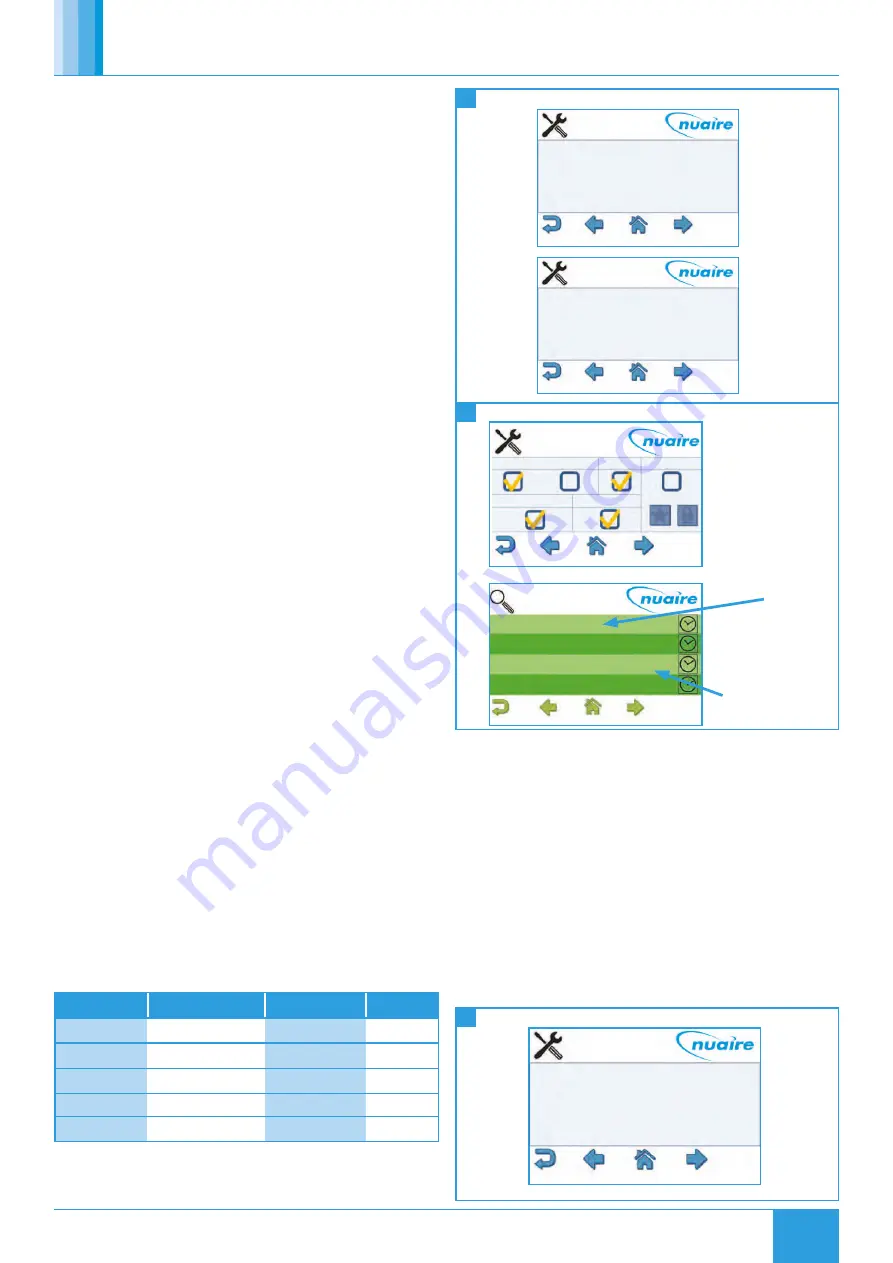
38
21. 07. 20. Document Number 671954
Nuaire |
Western Industrial Estate
|
Caerphilly
|
CF83 1NA
|
nuaire.co.uk
XBC+ with Ecosmart Connect (C) Control
Installation Manual
8.6 Writing Of Values
The ESCO-LCD can browse all devices and objects on the network. By
default, it writes variables (BV, AV, MSV) at level 16 and outputs (BO,
AO) at level 8. No BACnet device can write inputs (BI, AI). It is highly
recommended that the write levels are left at the default settings of 16
for Adjust Priority and 8 for Override Priority.
The ESCO-LCD will only display the present value of the object. If
required, the complete priority arrays can be viewed by connecting
to the network with a computer via a router and using any BACnet
browser software to browse the network.
8.6.1 Object Types
AI and BI object types are read only. An error will be displayed if an
attempt is made to change these object types.
AO & BO values are changed by the strategy at priority level 16. By
default, the ESCO-LCD will override these values at priority level
8. Overriding these values is not recommended and may cause
undesirable operation. Be sure to relinquish all overrides once finished
to minimise confusion.
AV, BV & MSV values are generally not altered by the strategy. By
default, the ESCO-LCD will change this value at priority level 16. This is
sufficient to change the value permanently.
8.6.2 Relinquishing
The ESCO-LCD allows the relinquishing of values by selected an
empty value for analogue values or the ‘---‘ value for discrete values.
Setting an analogue value to “0” does not relinquish the command.
The relinquish command will only apply to the priority level set in the
settings.
8.7 Quick Setup
The following section explains how to quickly set-up the FAD with
a target object and some favourites. Target objects allow the user
to view a “target” device and object within the entire network.
8.7.1 Choosing A Target Object
To choose a target object:
•
Navigate to the settings page.
•
Select the right arrow four times to reach the Select Target Device
screen.
•
Enter the physical MAC address* of the controller (Device names
or BACnetIDs can also be used but MAC addresses are shorter).
•
Select the right arrow once.
•
Enter the object type of the required object (e.g. AI, AO, MSV)**.
•
Enter the BACnet ID** of the object. (0-4194304).
•
Select the home icon.
* This is the setting of the DIP switch on the front of the FAC controller.
This can also be discovered by browsing to the network screen while ID
is selected in the View Config settings screen.
** Popular object details are listed below, or use the network browser
or see “Exposed BACnet Object List” for a full list.
Network Page Description
Object Type
Object ID
16
Room Air Temp
AV
11296
16
CO2 Level
AV
13980
16
Humidity
AV
14297
16
Active Setpoint
AV
14534
1
Fresh Air Temperature AI
10008
50
51
52
Choosing Target Device
Selecting Target Device
Setting Target Device
Device Name
MAC Address
Device ID
4
0
Select Target Device
Object Type
Object ID
AI
10050
Select Target Device
TL-BRTRP-0 0 1
Nuaire BPS ESC 4 0909501
Nuaire BPS ESC 5 0909502
Name
Write
ID
Description Status
Function
MAC Address
BACnet Device ID
8.7.2 Setting Target Object
To set the target object page as the default home page:
•
Navigate to the settings page.
•
Select the right arrow twice to reach the display settings screen.
•
Select Home Page.
•
Select Target.
•
Select the enter icon.
•
Select the home icon.
The BACnet type & ID will be displayed on the target page if ‘ID’ is
selected on the ‘View Config’ settings screen.
If the target page is selected as the home page and a security
password is set the home page will be locked. The only way to exit
the target screen in this case is to press the Nuaire logo to the top
right of the screen for 5 seconds.
Backlight
Home Page
Service Password
User Password
Stand by
Stand by Timer
Stand-by-OFF
Target
0
0
Dark
0
Select Target Device





























