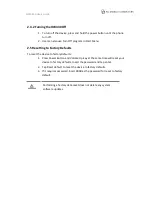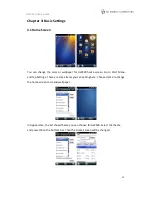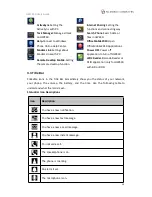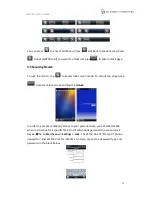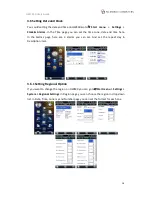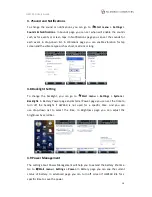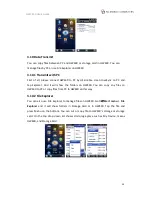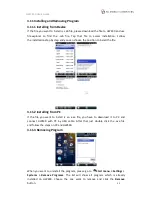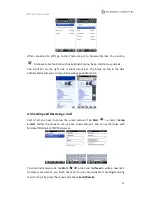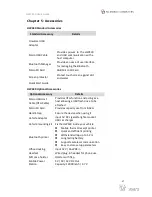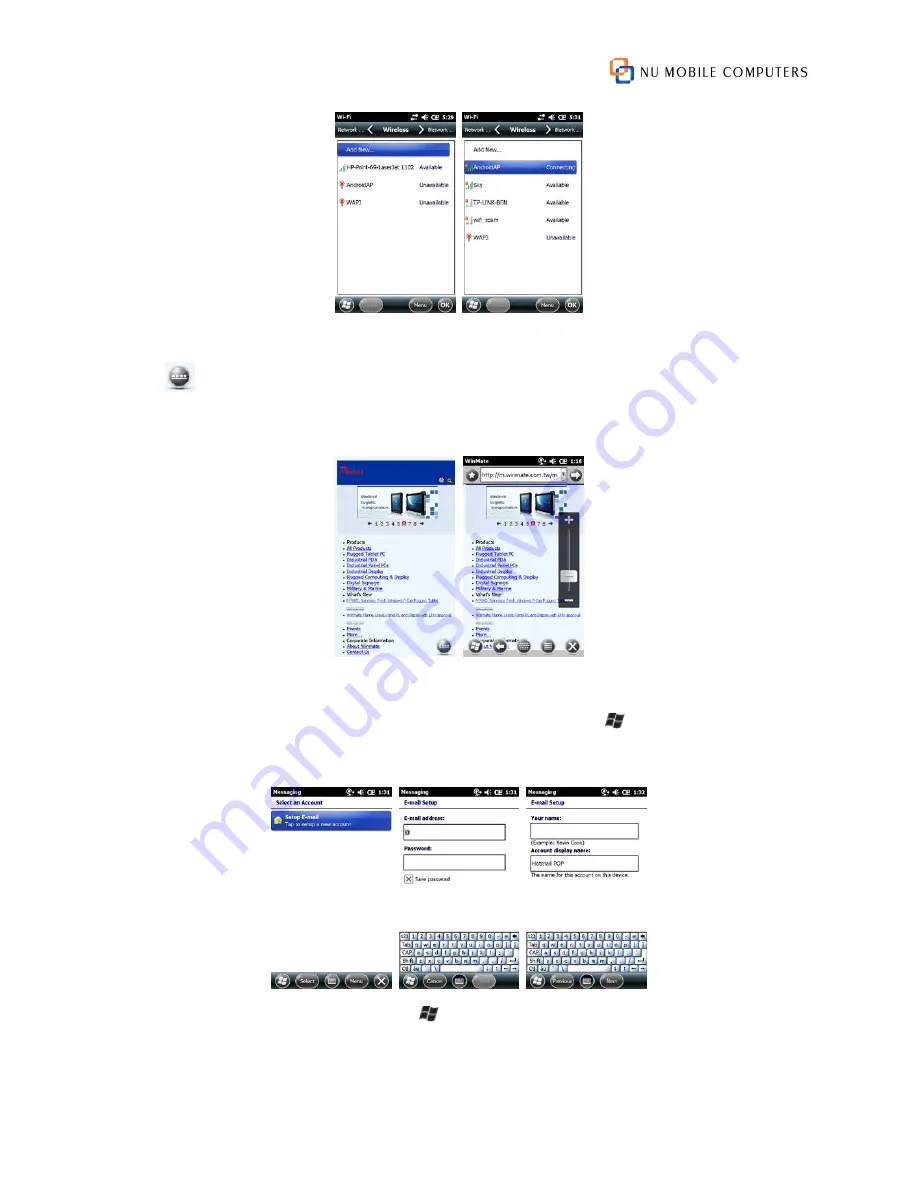
NMC 430 Users Guide
After connected to Wifi, go to start menu tap IE to browse Internet. You can tap
to choose more function such as keyboard, menu, back, start menu, and exit.
The scroll bar on the right side is zoom in/out bar. The blank on top is the URL
address blank and you can type in the webpage address here.
4.4 Sending
and
Receiving
First of all, you have to setup the e-mail account. Tap
Start
> e-mail >
Setup
. Follow the steps to set up your e-mail account. You can synchronize with
Microsoft Outlook or POP Mail server.
To send and receive mail, tap
Start
e-mail and tap
New
to write a new mail.
And press send when you finish the mail. You can manually start sending/receiving
mail or stop it by press the menu and choose
Send/Receive
.
25