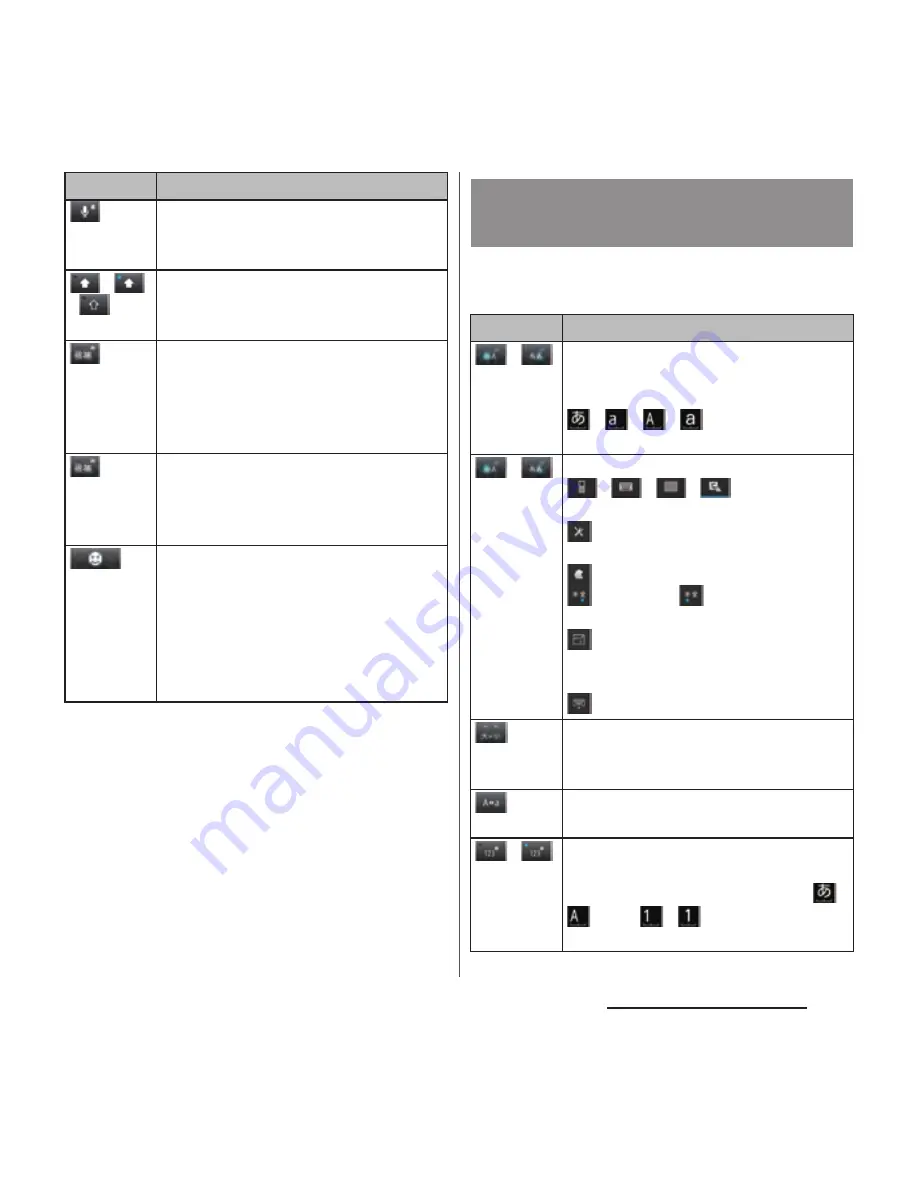
62
Before Using the Terminal
*1 When any characters are entered, just tap the
desired position on the entered character string to
move the cursor.
*2 In some screens such as the mail account
registration screen, "
次へ
(Next)", "
完了
(Done)", "
実行
(Go)", etc. appear.
Enter characters by tracing characters on the
Kana handwriting area.
Touch and
hold
Display the available extensions list.
/
/
In alphanumerics input mode, tap to
switch capitalization/upper case/lower
case or switch allocated symbol type.
In Hiragana/Kanji input mode, highlight
and select word in conversion
candidates. Tap continuously to change
a word highlighted in conversion
candidates and select a word to enter.
Touch and
hold
Activate online dictionary.
You need to mark "Online dictionary"
checkbox in the Japanese keyboard
setting screen.
Appears in landscape mode, and you
can enter one-byte/two-byte symbols
from the displayed list. Switch the tab to
enter facemarks from the displayed list (a
pictogram tab and deco-mail tab are
also displayed when entering in sp-
mode mail).
Icon
Function
Entering characters on the
Kana handwriting input
Icon
Function
/
Each time you tap, the character mode
switches "Hiragana/Kanji"
→
"Alphanumeric" in order and status icons,
→
/
/
appear in the status
bar.
/
Touch and
hold
Display a pop-up menu.
/
/
/
: Keyboard
switch
: Display the setting screen for
Japanese keyboard
: Display the extensions list
(two-byte)/
(one-byte) : Switch
character mode
: Change size and location of
software keyboard (only for vertical
screen)
: Hide the software keyboard
Appears in Hiragana/Kanji input mode.
Switch upper/lower case or add voiced
sound/semi-voiced sound.
Appears in alphanumerics input mode,
tap to switch upper case and lower case.
/
Each time you tap, the character mode
switches "Hiragana/Kanji/alphabets"
→
"Number" in order and status icons,
/
, etc.
→
/
appear in the status
bar.
Summary of Contents for XPERIA A SO-04E with Series
Page 1: ...13 5 INSTRUCTION MANUAL...






























