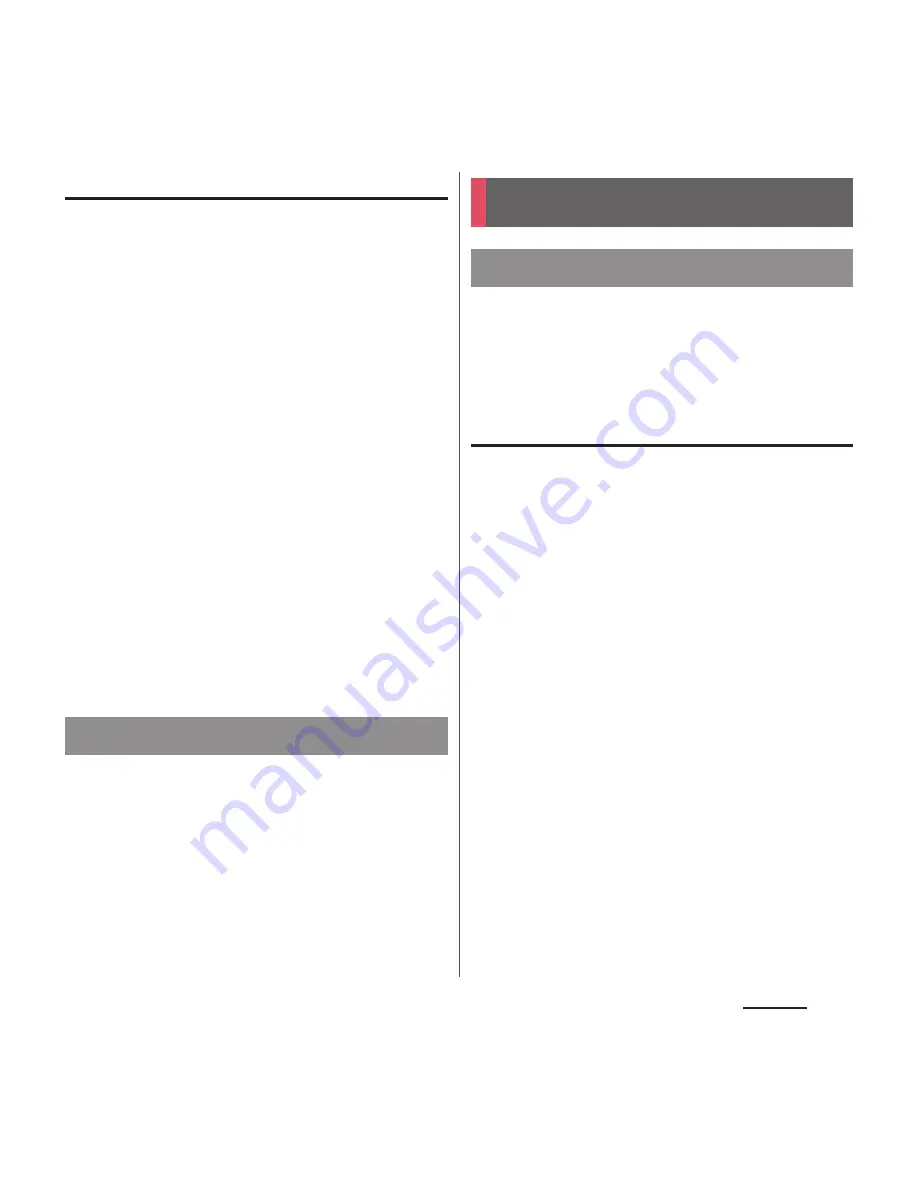
156
Settings
Resetting the terminal
Resetting the terminal deletes all data,
including downloaded applications and
accounts, and resets the terminal back to the
initial (default) state. Make sure to back up
important data you have on the terminal
before you reset the terminal.
For the initial settings, see "Initial settings"
(P.42).
1
From the Settings screen (P.128),
tap [Backup & reset]
u
[Factory
data reset]
u
[Reset phone].
・
Mark "Erase internal storage" to delete
all contents (music, photos, videos, etc.)
on the internal storage.
・
Enter your screen unlock method as
required.
2
Tap [Erase everything].
・
The terminal restarts automatically.
Display Setup guide and make the terminal
settings.
・
For details, see "Initial settings" (P.42).
You can manage (add or delete) online
service accounts or synchronize contacts,
messages, etc. saved in online services with
the terminal.
Setting Google account
You can create a Google account on your
terminal and use Google services such as
Gmail, Google Talk, Google Calendar, Google
Play, etc.
You can set multiple Google accounts on the
terminal.
1
From the Settings screen (P.128),
tap [Add account]
u
[Google].
2
Follow the registration wizard, set
a Google account.
・
If you have no Google account, create
an account.
・
If you have already the Google account,
sign in.
Setup guide
Account
Setting an account
Summary of Contents for XPERIA A SO-04E with Series
Page 1: ...13 5 INSTRUCTION MANUAL...






























