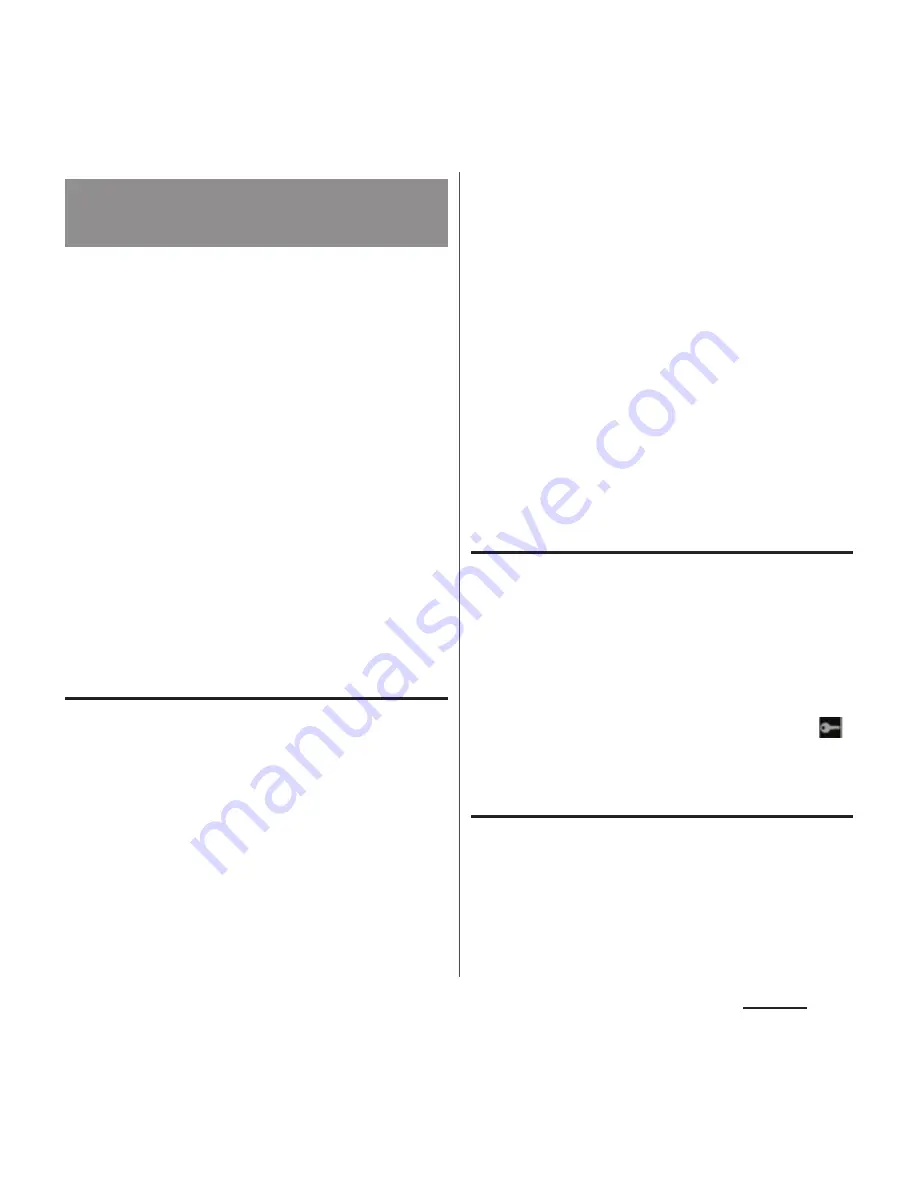
135
Settings
Virtual Private Network (VPN) is a technology
to connect to the information in a protected
local network from another network.
Generally, VPNs are provided to companies,
schools and other facilities. A user can access
to the information in the local network from
outside of the premises.
To set up a VPN access from the terminal, you
need to retrieve the information related to
security from your network administrator. For
details, see the following website.
http://www.sonymobile.co.jp/support/ (In
Japanese only)
❖
Information
・
If you set sp-mode as an ISP, you cannot use PPTP.
Adding a VPN
1
From the Settings screen (P.128),
tap [More...]
u
[VPN].
・
When the note appears, follow the
onscreen instructions to set unlocking
method of screen lock. For details, see
"Setting screen unlock method" (P.152).
2
Tap [Add VPN profile].
3
When an editing screen is
displayed, follow the instruction of
the network administrator to
enter/set required items of VPN
settings.
4
Tap [Save].
❖
Information
・
Added VPNs can be edited/deleted.
To edit VPNs, touch and hold a VPN you want to
change, then tap [Edit profile]. Change the VPN
settings as required and tap [Save]. To delete, touch
and hold a VPN you want to delete, then tap [Delete
profile].
Connecting to a VPN
1
From the Settings screen (P.128),
tap [More...]
u
[VPN].
2
Tap a VPN to connect to.
3
Enter required authentication
infromation and tap [Connect].
・
When you are connected to a VPN,
appears in the status bar.
Disconnecting a VPN
1
Drag the status bar downwards.
2
Tap a notification that indicates
VPN connected.
3
Tap [Disconnect].
Connecting to a VPN (Virtual
Private Network)
Summary of Contents for XPERIA A SO-04E with Series
Page 1: ...13 5 INSTRUCTION MANUAL...






























