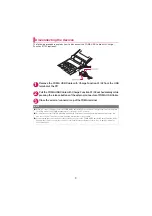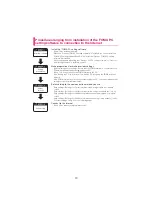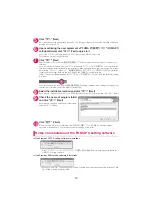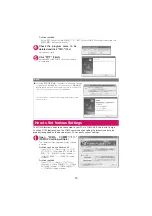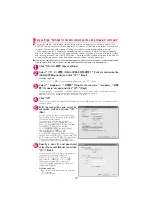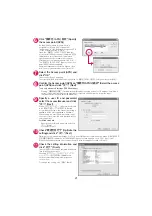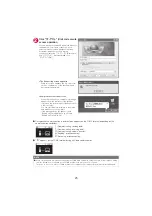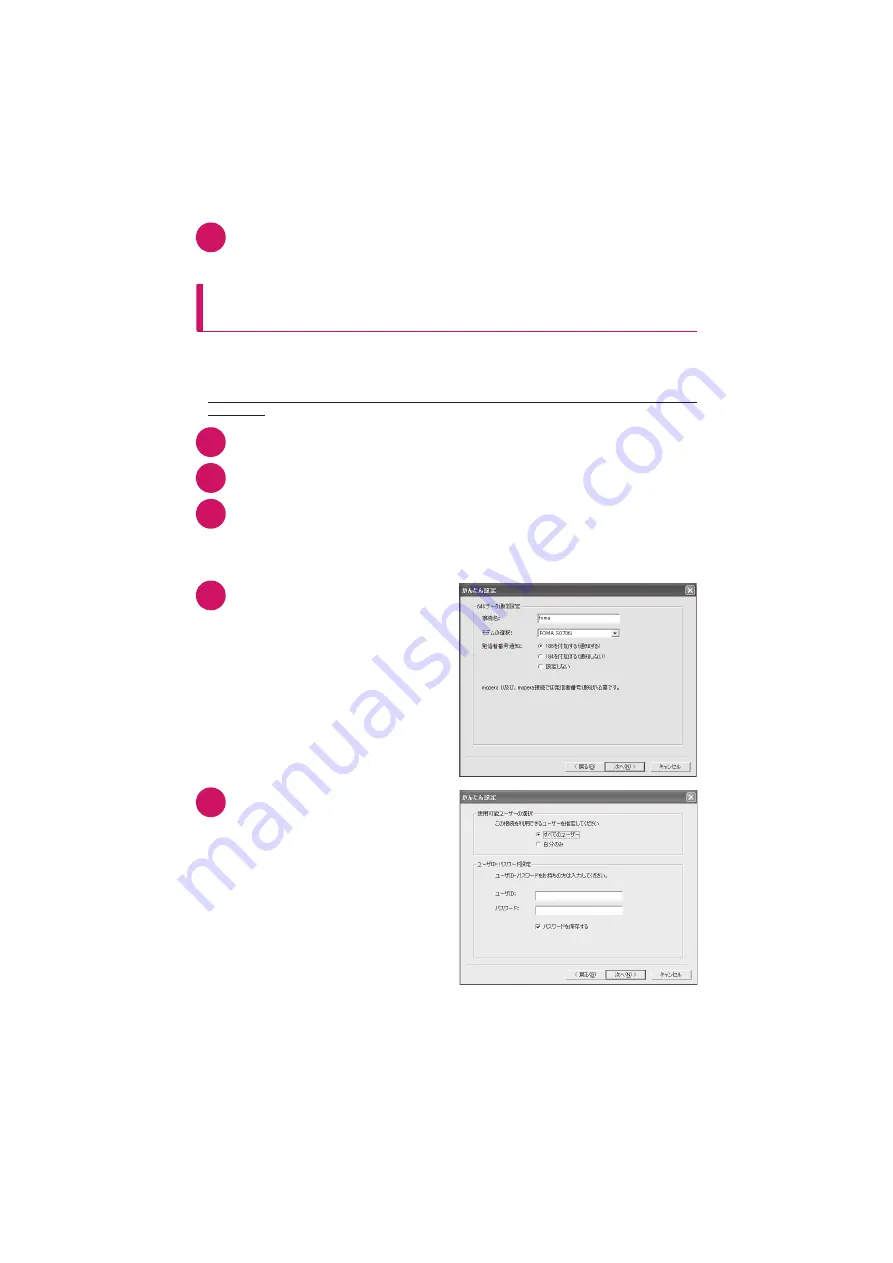
22
12
Click "OK"
You need to restart the PC to enable the optimized settings. If the restart selection screen appears, click
"
はい
" (Yes).
Execute communication.
→
p.24
Easy settings: "Settings for 64K data communication
using mopera U or mopera"
d
This section explains how to specify settings for 64K data communication at the maximum speed of
64kbps. The DOCOMO Internet connection service "mopera U" or "mopera" will be used as a
provider.
d
64K data communication is charged according to the length of time you connected.
d
Note that the communication charge can become expensive if "64K data communication" is used for
a long time.
1
Click "
かんたん設定
" (Easy settings)
2
Select "64K
データ通信
" (64K data communication) and click "
次へ
" (Next)
3
Select "
『
mopera U
』への接続
" ('mopera U' access) or "
『
mopera
』への接
続
" ('mopera' access) and click "
次へ
" (Next)
When you select "
『
mopera U
』への接続
" ('mopera U' access), subscription confirmation message
appears. Click "
はい
" (Yes) when you have already subscribed to mopera U.
See p.23 if you use a provider other than mopera U or mopera.
4
Enter the access point name and
select the modem, and click "
次へ
"
(Next)
The "64K
データ通信設定
" (64K data
communication setting) screen appears. You can
specify the name of the connection. Enter a
name easy to recognize in the "
接続名
"
(Connection name) column.
You cannot use the following reserved
characters: ¥/:
*
?!<>
│
(half-pitch only).
When using the FOMA USB Cable with Charge
Function 01/02 (optional), confirm that modem
name is set to "FOMA SO706i".
Select "
設定しない
" (OFF) or "186
を付加する
"
(Add 186) for the caller ID settings.
5
Specify a user ID and password,
select the accessible user and click
"
次へ
" (Next)
You can leave user ID and password blank for
the mopera U or mopera connection.
When "
すべてのユーザー
" (All users) is selected
in the "
使用可能ユーザーの選択
" (Selecting
accessible user) column, the connection setting
is applied to all the users registered in Windows.
For Windows Vista
Specify the user ID and password and click
"
次へ
" (Next)