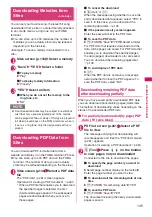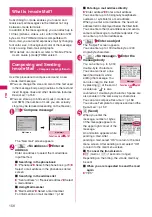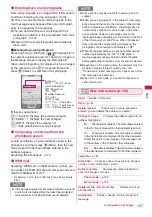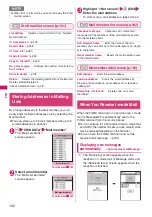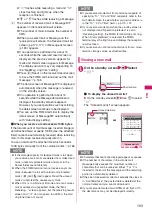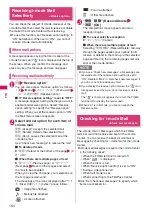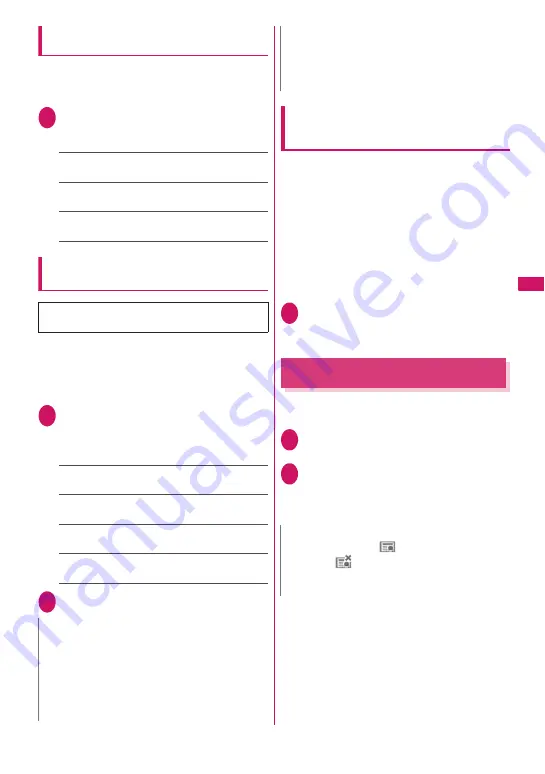
149
i-mode/i-motion/i-Cha
nnel
Setting the connection timeout
<Set connection timeout>
This option sets time-out duration for which the
FOMA terminal automatically stops trying to connect
when a site is busy and there is no response.
1
i
“SETTINGS” “i-mode common
set” “Set connection timeout”
Select any item:
60 seconds
……
Automatically stops connecting if
there is no response for 60 seconds.
90 seconds
……
Automatically stops connecting if
there is no response for 90 seconds.
Unlimited
……
Does not automatically stop
connecting.
Setting a host different from i-mode
host (ISP connection)
<Host selection>
You need to select a different host when you want to
use a service other than i-mode. If you change the
host to a host other than i-mode, you can not use
i-mode and i-mode mail.
z
You can store up to 10 hosts other than “i-mode”.
1
i
“SETTINGS” “i-mode common
set” “Host selection” Highlight
“<Not recorded>”
o
(Edit) Enter
your security code Select any item:
Host name
……
Sets the host name. You can enter
up to 9 double-byte or 18 single-byte characters.
Host number
……
Sets the host number. You can
enter up to 99 single-byte characters.
Host address
……
Sets the host address. You can
enter up to 30 single-byte characters.
Host address2
……
Sets the host address2. You can
enter up to 30 single-byte characters.
2
Set the respective items
o
(Finish)
Specifying whether to use terminal
data in Flash movies
<Use phone information>
Use this function to specify whether terminal data is
used when a Flash movie is running.
z
The terminal data may be used depending on the
particular Flash movie. Select “Accept” in “Use
phone information” of “i-mode settings” so that
images use the terminal data. The default setting is
“Accept”. Such movies may use the following types
of terminal data:
• Battery level
• Ring volume setting
• Signal strength
• Select language
• Date and time
• Model data
1
i-mode setting screen (p.148) “Use
phone information” “Accept” or
“Reject”
Using SSL Certificates
You can check the details of an SSL certificate or to
set to valid/invalid.
1
i
“SETTINGS” “i-mode common
set” “Certificate”
2
Select a certificate Check the details
■
To validate or invalidate SSL certificates
Highlight a certificate
u
(FUNC) “Valid/
Invalid”
* There is normally no need to change this
setting.
N
z
Note that costs of packet communication while you are
connected to a host other than i-mode are not covered
by the Pake-Houdai or Pake-Houdai full deal.
z
When you change the host, the ticker of i-Channel is
turned off. The ticker is turned on again automatically
when the information is updated automatically or
when
p
is pressed to receive the latest information.
z
After changing the host, the i-Channel information
may not be updated automatically. To receive the
latest information, press
p
to display the channel list
screen.
N
z
When set to “Valid”, “
” appears. When set to
“Invalid”, “
” appears.
z
If you select “Invalid”, you cannot view SSL pages with
that SSL certificate.
N