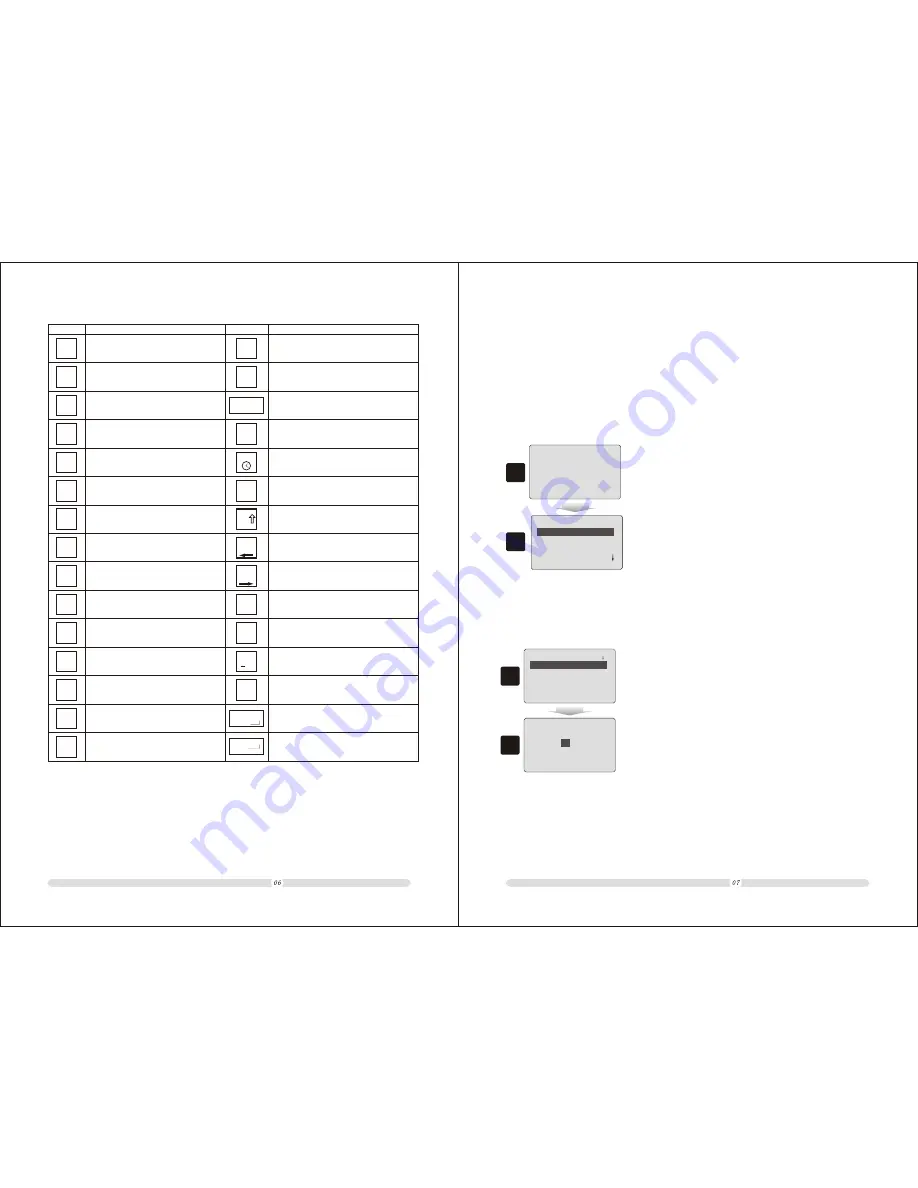
=======
Settings
System Settings
Authority Settings
Printing Settings
Keyboard Settings
=======
2.1 System Settings
Chapter 2
System Configuration
The cash register should be properly configured per users' personality.
1.
On powering up the machine, the system will display the current
date and time. This displaying could be changed.
2. Press “Enter” key to enter into the system main menu and go to
“System Settings” option through pressing “Page Up” and “Page
Down” in “Settings” page .
1
2
01-04-2009Wednesday
Press <En> Continue.
NTS<v3.20>
ECR User`s Manual
ECR User`s Manual
Cash
Enter
ESC
Subtotal
%
Discount
Copy
receipt
Open
drawer
Shift
Refund
X/Time
Training
P L U
Error
Correct
Tvoid
Sell
inbulk
Feed
paper
4th pay
method
3rd pay
method
Member
Cheque
Credit
card
Meal
set
Key
Key
Function
Function
Meal set
Refund mode
Input characters shift
Page up
Page down
Open cash drawer during
registration
Copy receipt
Add service cost and other's
cost
Subtotal total during
registration ESC
Total during registration
Enter
Print report
Discount
Pay by credit card
during payment
Pay by cheque during
payment
Set guests' table number
in restaurant
Keep the bill before finish
transaction
Load the bill again
For member's registration
rd
3 pay method
th
4 pay method
Paper feed
Selling bulk commodity
Note: The position and color of the keyboard maybe different because
of the Version.But the basic function are Same.
Open
table
Holding
bill
Load
bill
Change price
Cancle transaction
Clear errior or cleat characters
Put cash in cash drawer
Take cash out from cash drawer
PLU operation
Training mode
Multiple same items during
registration Check current time
Void current transaction/back
space during input character
Change
price
Clear
Input
cash
Output
cash
Page
up
Page
down
+%
Add cost
16:08:49
2.1.1 Modify System Date & Time
1
2
==
==
System Settings
Data&Time
Machine No.
User's Name&Address
Switch on selection
=====
====
Data&Time
1. In “System Settings” interface, select “Date & Time” option
2. Key in proper numbers in proper position to modify system date and
time in “Date & Time” interface.
Date: DD/MM/YYYY
-04-2009
Time: HH/MM
16-13
01






















