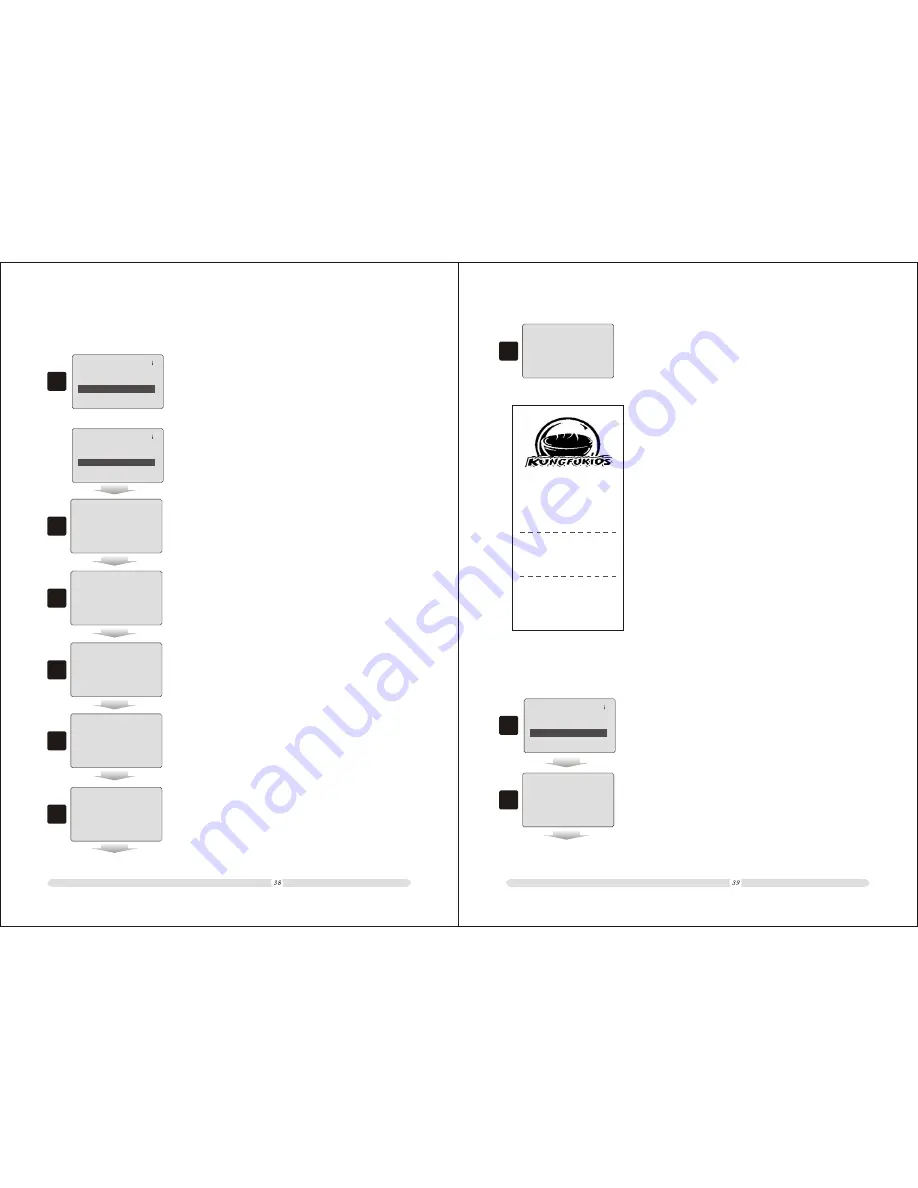
ECR User`s Manual
ECR User`s Manual
4.3.3 Discount and Service Charge
1
=
Set Function Keys
==
Cash & Enter: 0
Shift & Type way: 0
PLU: 0
Discount & Print: 1
1. Users should define a “Discount & Print” hot key and a
“Service Charge” hot key before hand. Here we take
“Dept 01” as “Discount & Print” and “Dept 02” as
“Service Charge”;
=
Set Function Keys
==
Add Price : 0
Reduce Price : 0
Sell in Bulk: 0
Service Charge: 2
3
3. If 10% of the total charge will be cut off, do key in 10;
2
2. Sell commodity as normal;
5*
HP PENCIL
==Total==
5.00
25.00
25.00
25.00
5*
HP PENCIL
==Total==
5.00
10.00
25.00
25.00
4
4. Press “Dept 01/ Discount & Print” to confirm the discount,
then the screen will display the discount details;
-10.0%
1%
==Total==
-2.50
-2.50
22.50
5
5. If 15% of service charge will be added in, do key in 15;
-10.0%
1%
==Total==
15
-2.50
25.00
6
6. Press “Dept 02/Service Charge” to confirm the service
charge, and then the screen will display service charge
details;
15.0%
1%
==Total==
3.75
3.50
26.25
6
7. “Enter” to end the current transaction.
CASH
26.25
04-04-2009 14:38 Saturday
Manager
Landing...
HP PENCIL
5 5.00 25.00
Discount : 10.0% -2.50
Service Charge 15.0 3.75
Item
: 5
TOTAL 26.25
Cash 26.25
Receipt NO.: 56
04-04-2009 14:39 Saturday
Item Qty Price
Amount
Cashier:Manager
MachNo:0001
4.3.4 Change Price
1
=
Set Function Keys
==
Page-up: 0
Page-down: 0
Subtotal & ESC: 0
Change Price: 1
1. Users should define a “Change Price” hot key before hand.
Here we take “Dept 01” as “Change Price”.
HP PENCIL
==Total==
5.00
5.00
5.00
2
2. Sell commodity as defined price;






























