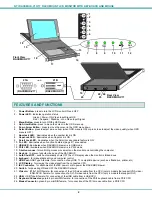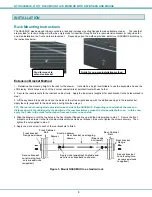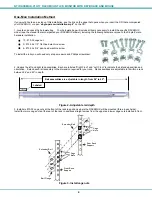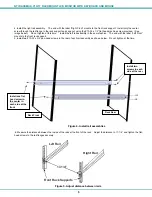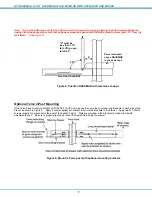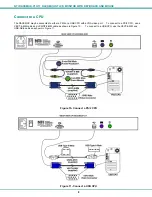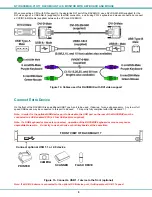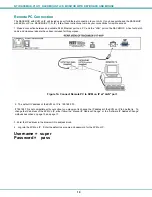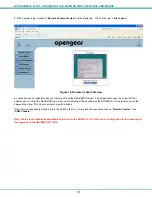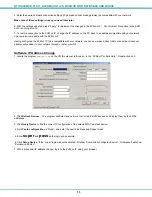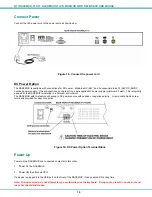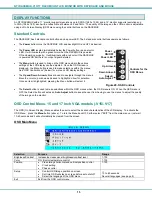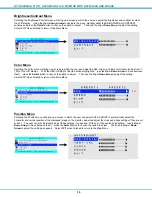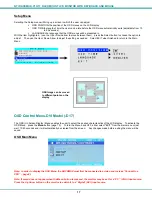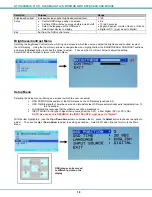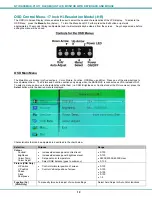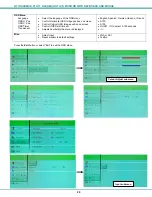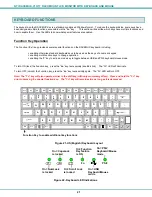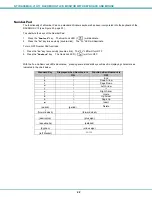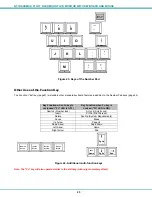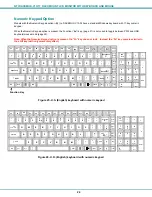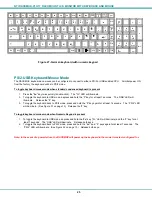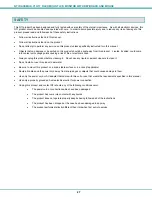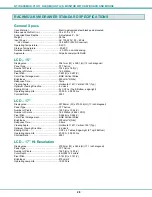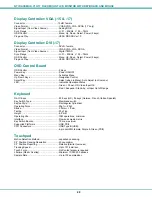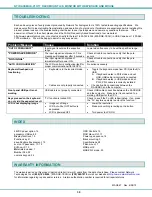NTI RACKMUX-V
15/17
RACKMOUNT LCD MONITOR WITH KEYBOARD AND MOUSE
15
DISPLAY FUNCTIONS
An NTI RACKMUX with a 17” monitor supports resolutions up to SXGA (1280 x 1024) and a 15” monitor supports resolutions up
to XGA (1024 x 768), each with a refresh rate at between 55 and 76Hz. The quality of the image on the LCD monitor is adjustable
using an On Screen Display (OSD) menu using the control buttons on the RACKMUX.
Standard Controls
The RACKMUX has 5 standard control buttons and a power LED. The 5 standard control buttons operate as follows:
•
The
Power
button turns the RACKMUX LCD and backlight ON and OFF as desired.
•
The
Power LED
located immediately below the Power button is a dual color
LED. It will illuminate with a green color when the RACKMUX is powered
ON and working properly. It will illuminate with a red color if the RACKMUX
is powered ON but there is no input signal detected.
•
The
Menu
button is used to bring up the OSD menu where the various
settings of the LCD display can be adjusted. Once the OSD screen is
displayed, the Menu button is used to make selections within the menus.
See "OSD Control Menu" (below) for more on LCD display settings.
•
The
Up and Down Arrow
buttons are used to navigate through the menus.
Move the cursor up or down as desired to highlight an item for selection.
Once an item is highlighted, pressing the Menu button will select it.
Figure 20- OSD Controls
•
The
Select
button is used to make selections within the OSD menus when the OSD menu is ON. When the OSD menu is
OFF, the Select button will act as an
Auto Adjust
button to keep the user from having to use the menus to adjust the quality
of the image on the monitor.
OSD Control Menu- 15 and 17 Inch VGA models (-V15/-V17)
The OSD (On Screen Display) Menu enables the user to select the desired characteristics of the LCD display. To activate the
OSD Menu, press the
Menu
button (above). To turn the Menu back OFF, either select "EXIT" from the main menu or just wait
10-60 seconds and it will automatically be cleared from the screen.
OSD Main Menu
Selection
Purpose
Range
Brightness/Contrast Increase/decrease
panel brightness/contrast level
1-100
Color
R,G,B color temperature control 1-100
Position
•
Video Image horizontal and vertical position control
•
Clock setting
•
Phase control
1-100
Setup
•
Control OSD Image position on screen
•
Set time OSD will stay on screen before auto shutoff
•
Select the language of the OSD menu
--
10 to 60 seconds
Several languages (see page 8)
Exit
Exit from the OSD control menu
Power
ON/OFF
Menu
Up Arrow
Select/
Auto Adjust
Power LED
Down Arrow
Controls for the
OSD Menus