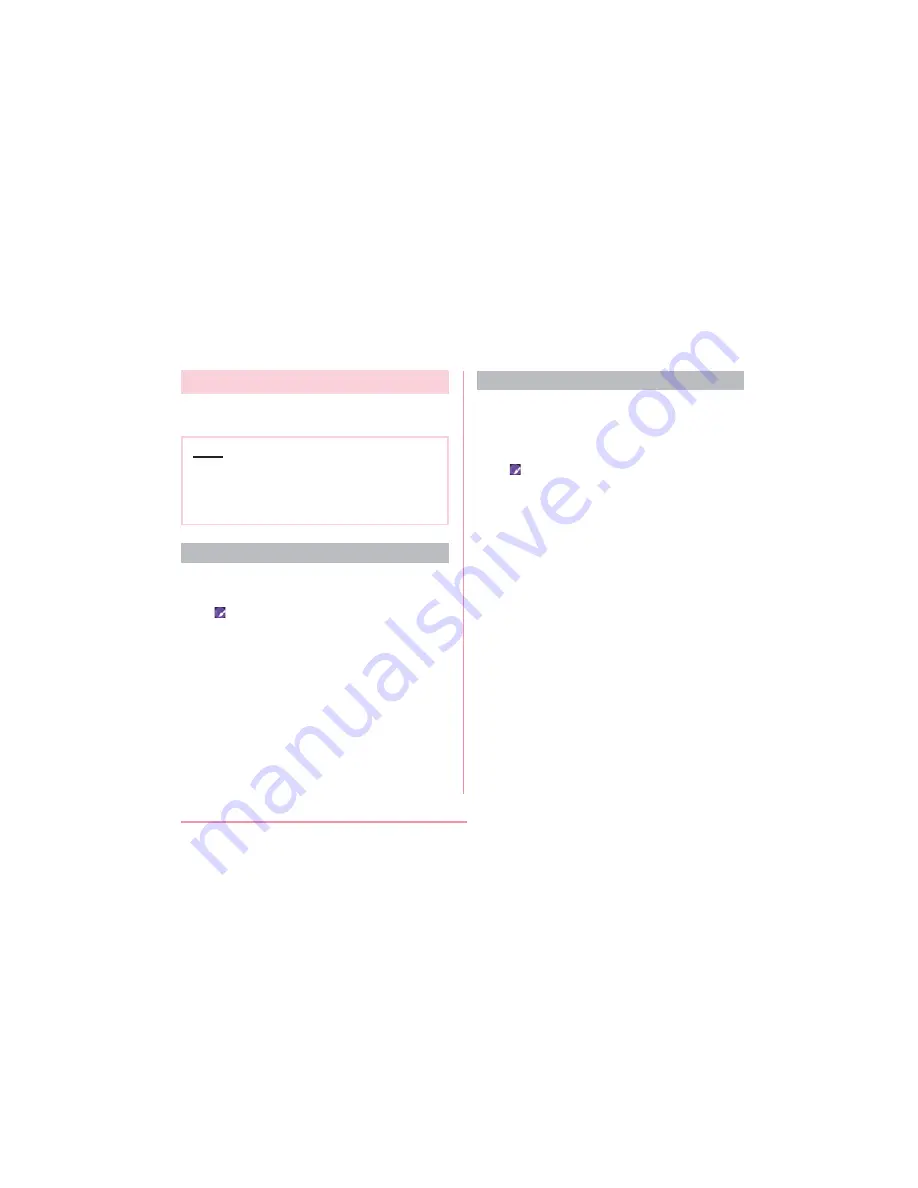
Customizing icons
You can change the icon design such as
shortcut to use on the Home screen.
Note
• From the Home screen, "Apps"
X
"Settings"
X
"Home screen"
X
"Select
Home"
X
usable only when "Home" is
selected.
Changing home application icon
a
From the Home screen, touch and
hold down a shortcut icon
•
is displayed at the upper right of the
icon.
b
Tap the shortcut icon again
• Icon change screen is displayed.
c
Tap your favorite icon
X
"OK"
Changing to photo icon
You can use a photo from camera and gallery
as the icon for the Home screen.
a
From the Home screen, touch and
hold down a shortcut icon
•
is displayed at the upper right of the
icon.
b
Tap the shortcut icon again
• Icon change screen is displayed.
c
"Add new"
X
drag the frame and set
icon size
X
"OK"
• Gallery is activated.
d
From Gallery, select a picture you
want to set up
X
adjust its size
X
"OK"
72
Confi rmation and Settings before Using
Summary of Contents for KT1601
Page 1: ...KT1601 16 X INSTRUCTION MANUAL...
Page 100: ...103 Calling...
Page 115: ...118 Mail Web Browser...
Page 193: ...196 Settings...






























