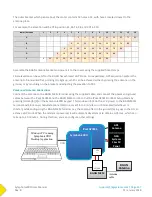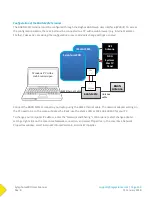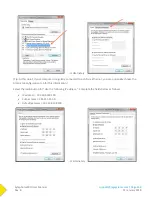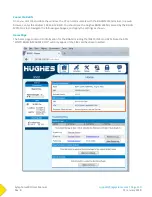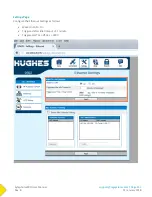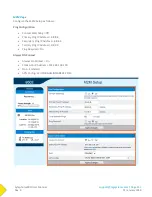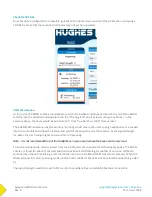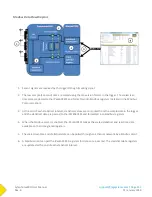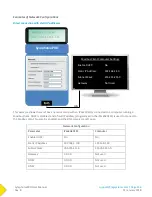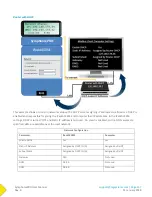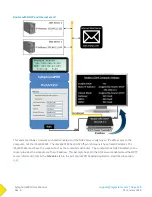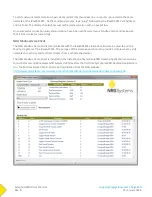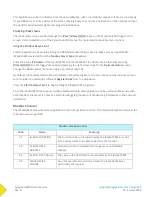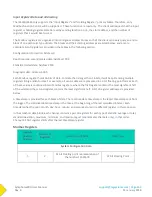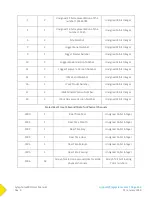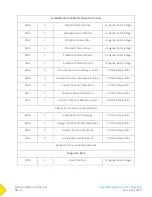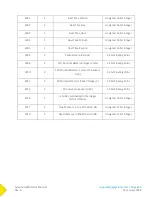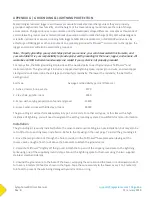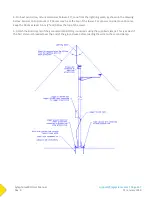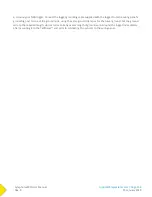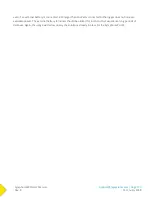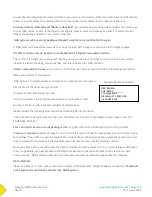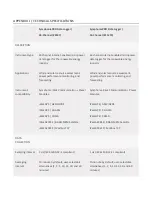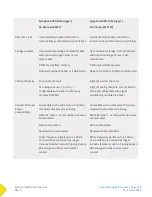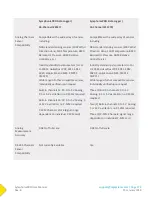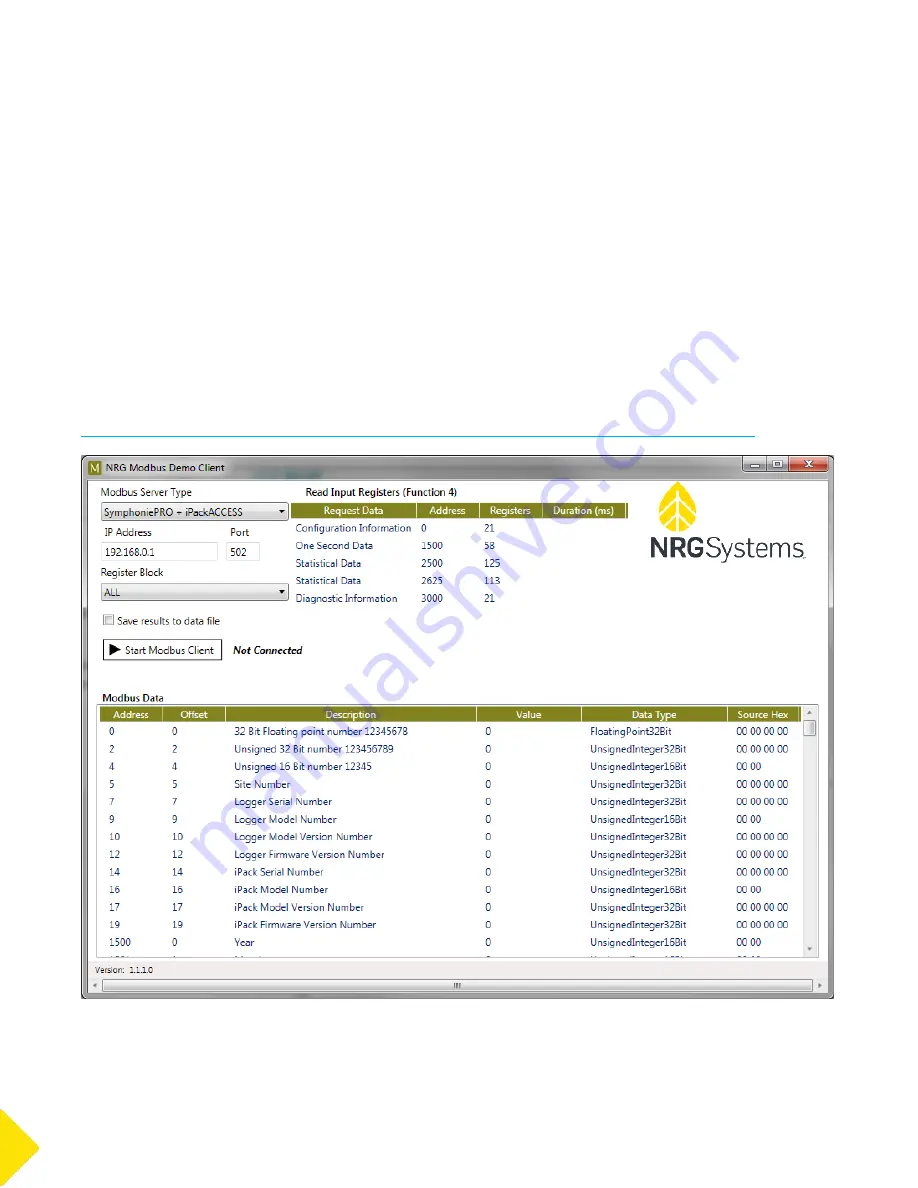
SymphoniePRO User Manual
Rev. 8
[email protected] | Page 160
11 January 2018
To verify network communication, open a Command Prompt window on a computer connected to the same
network as the iPackACCESS. At the command prompt, type “ping” followed by the iPackACCESS’s IP Address,
and hit Enter. The display should show successful communication with no packet loss.
Once successful connection and communication have been verified, start your Modbus client and make sure
that it communicates successfully.
NRG Modbus Demo Client
The NRG Modbus Demo Client communicates with the iPackACCESS via Modbus and can be used to poll the
Modbus registers of the iPackACCESS. The purpose of this demo application is to provide a simple way to verify
network connectivity and test data streams from each attached sensor.
The NRG Modbus Demo Client is included in the installation of SymphoniePRO Desktop Application and can be
found in Document\Renewable NRG Systems\Utilities after the first time SymphoniePRO Desktop Application is
run. The Modbus Demo Client can also be downloaded from the NRG website:
http://www.nrgsystems.com/services-support/documentation-and-downloads/software-downloads
Summary of Contents for SymphoniePRO
Page 1: ......
Page 74: ...SymphoniePRO User Manual Rev 8 support nrgsystems com Page 74 11 January 2018 ...
Page 76: ...SymphoniePRO User Manual Rev 8 support nrgsystems com Page 76 11 January 2018 ...
Page 77: ...SymphoniePRO User Manual Rev 8 support nrgsystems com Page 77 11 January 2018 ...
Page 78: ...SymphoniePRO User Manual Rev 8 support nrgsystems com Page 78 11 January 2018 ...
Page 134: ...SymphoniePRO User Manual Rev 8 support nrgsystems com Page 134 11 January 2018 ...
Page 137: ...SymphoniePRO User Manual Rev 8 support nrgsystems com Page 137 11 January 2018 ...
Page 139: ...SymphoniePRO User Manual Rev 8 support nrgsystems com Page 139 11 January 2018 ...
Page 142: ...SymphoniePRO User Manual Rev 8 support nrgsystems com Page 142 11 January 2018 ...