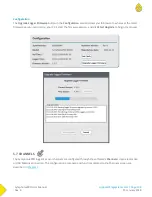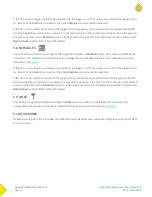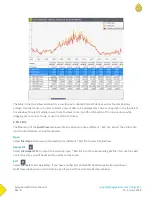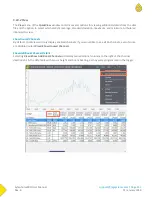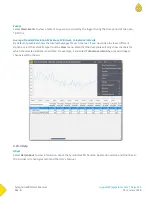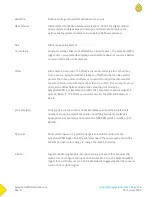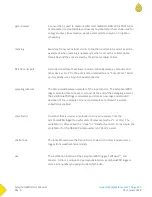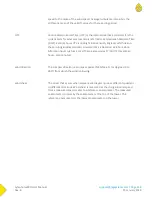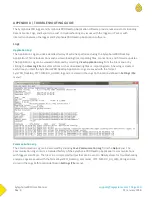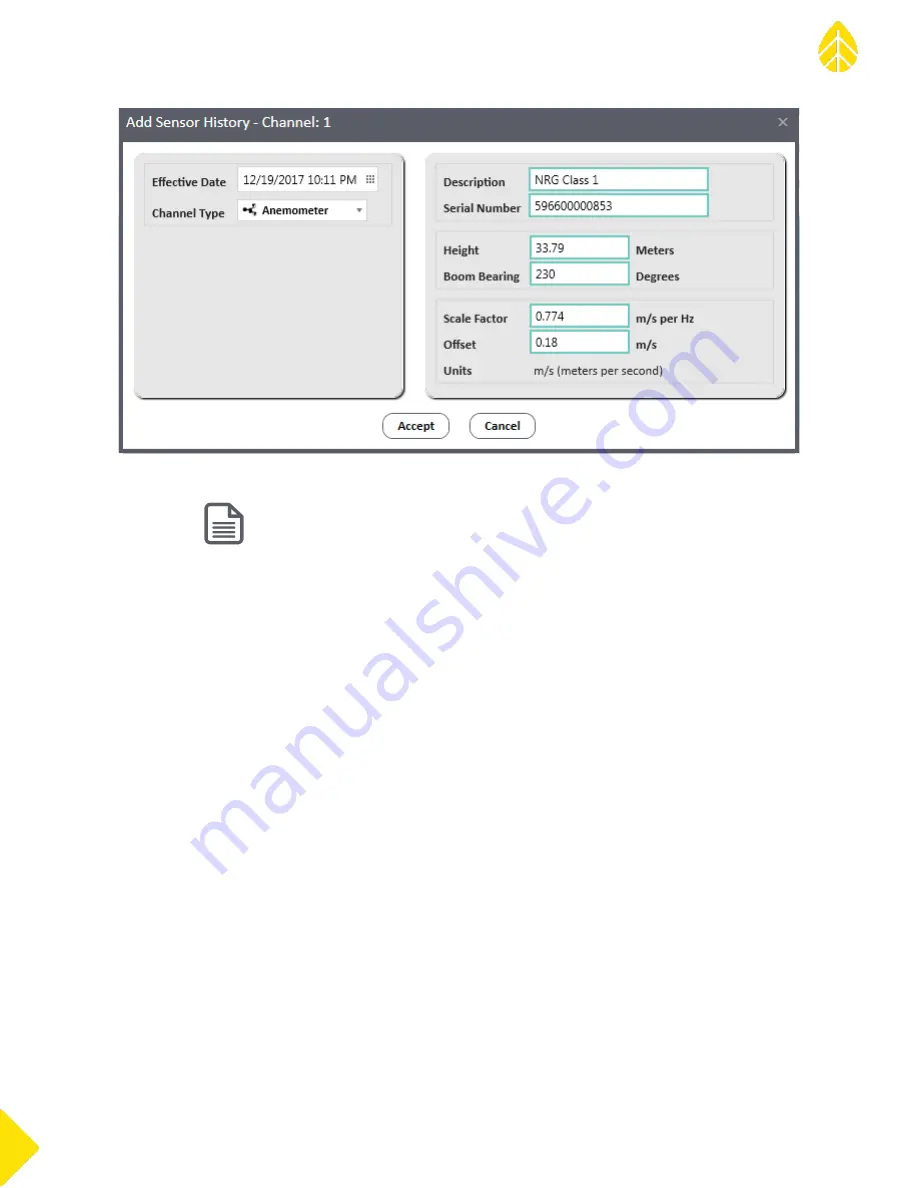
SymphoniePRO User Manual
Rev. 8
[email protected] | Page 105
11 January 2018
Note - The raw data does not need to be re-imported for any changes in the sensor history to be applied.
5.5 REPORTS
The Reports screen has options for creating data reports.
To generate a Summary Report, select the desired date range for reporting in the Start Date and End Date fields
in the top left corner of the screen. The dates are defaulted to the first and last day of the most recent complete
month. Press the Load Report button to generate a report. The report will appear on screen.
After one report is generated, it can be changed by entering new start and end dates and pressing the Refresh
button.
The report viewing window has vertical and horizontal scroll bars, as well as a zoom bar and zoom drop-down
menu on the bottom right. If the report has multiple pages, use the arrows or the page number box at the top
left to navigate through the report.
Summary of Contents for SymphoniePRO
Page 1: ......
Page 74: ...SymphoniePRO User Manual Rev 8 support nrgsystems com Page 74 11 January 2018 ...
Page 76: ...SymphoniePRO User Manual Rev 8 support nrgsystems com Page 76 11 January 2018 ...
Page 77: ...SymphoniePRO User Manual Rev 8 support nrgsystems com Page 77 11 January 2018 ...
Page 78: ...SymphoniePRO User Manual Rev 8 support nrgsystems com Page 78 11 January 2018 ...
Page 134: ...SymphoniePRO User Manual Rev 8 support nrgsystems com Page 134 11 January 2018 ...
Page 137: ...SymphoniePRO User Manual Rev 8 support nrgsystems com Page 137 11 January 2018 ...
Page 139: ...SymphoniePRO User Manual Rev 8 support nrgsystems com Page 139 11 January 2018 ...
Page 142: ...SymphoniePRO User Manual Rev 8 support nrgsystems com Page 142 11 January 2018 ...