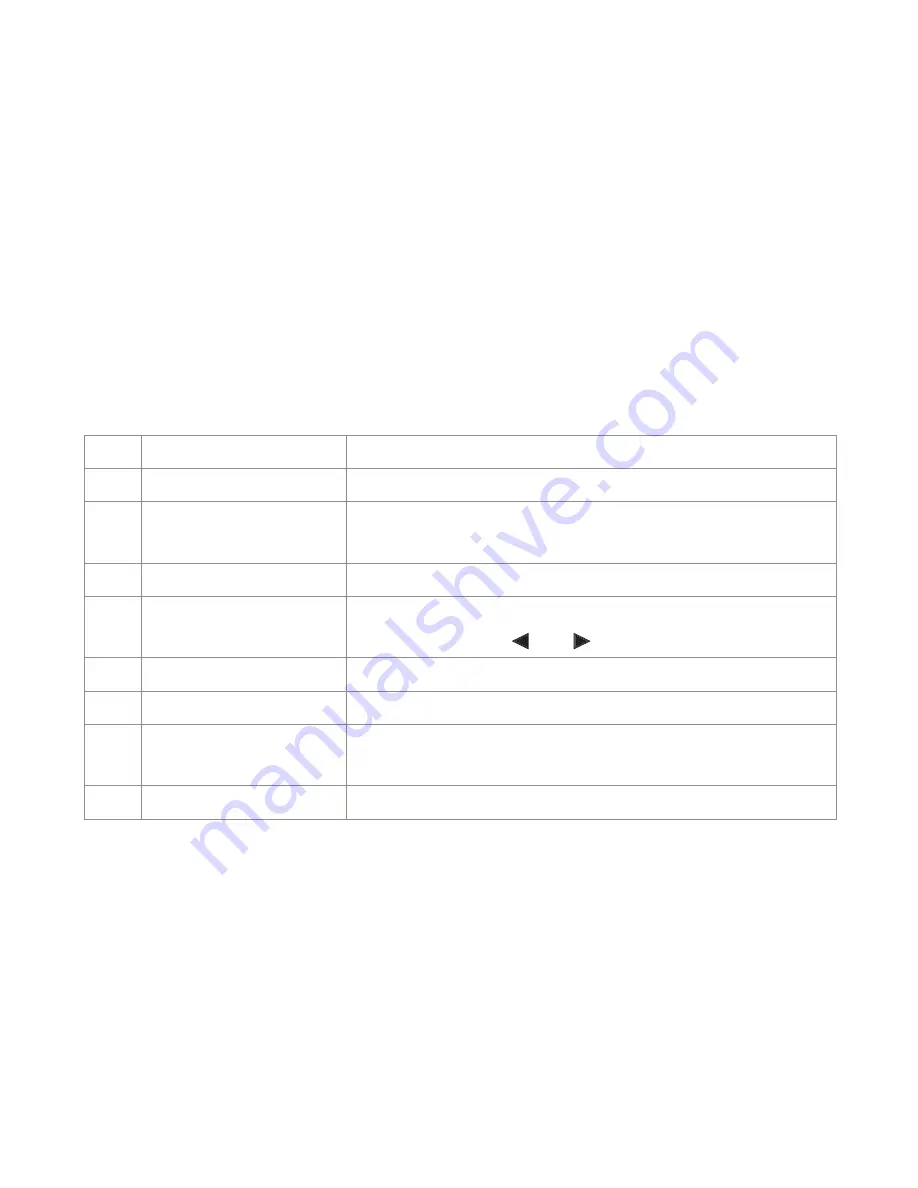
12
Trace Screen
The [Trace] screen is displayed when a test is complete, or when saved tests are retrieved. The [Trace]
screen may be accessed from the [Setup] screen by pressing the [Trace] soft key.
The table below and Figure 3-2 describe the [Trace] screen features.
Ref# [Trace] screen feature Description
1
Header fi eld
See Header fi eld description, page 13.
2
Test results fi eld
Displays test data: [A] cursor location, distance from [B] to [A],
loss and refl ectance based on the cursors location.
3
Trace
This is a graph of insertion loss in dB vs. distance in km.
4
Cursors [A] and [B]
Used to measure loss, refl ectance, and distance. They can be
moved using either [ ] or [ ] arrow key.
5
Active cursor box
Indicates the currently active cursor.
6
Active zoom box
Indicates the currently active zoom mode.
7
Soft function key label
The label shown on the display above each key indicates the
current use of each function key.
8
Battery status indicator
Displays estimated battery life remaining.
Summary of Contents for OFL-200
Page 2: ......
Page 15: ...7 2 8 1 3 4 5 6 7 Figure 2 1 OFL 200 ports and indicators ...
Page 17: ...9 3 6 5 5 1 2 4 4 Figure 2 2 OFL 200 front panel keys ...
Page 29: ...21 ...
Page 56: ...48 ...
















































