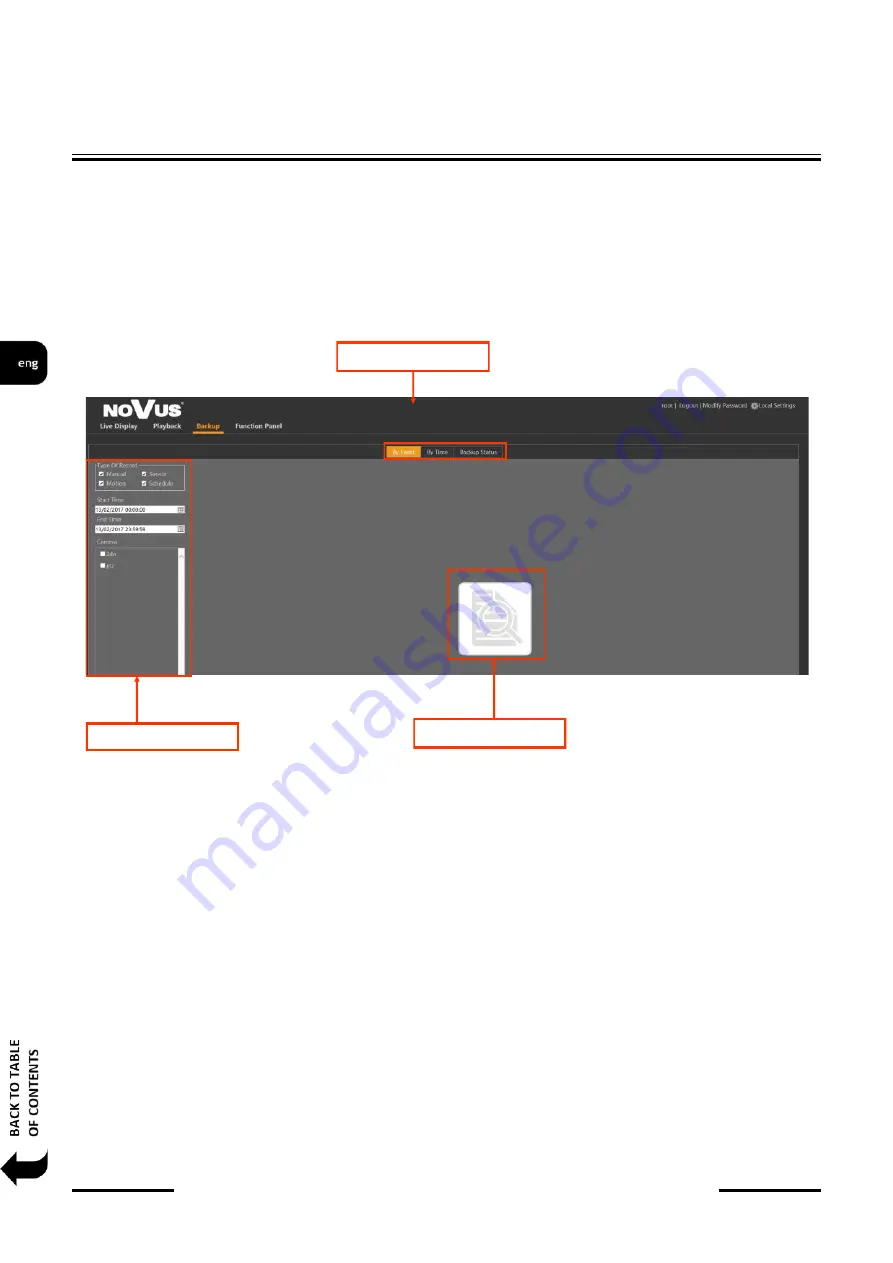
6000 series IP recorders
-
User
’
s manual
-
version 1.2
All rights reserved © AAT SYSTEMY BEZPIECZEŃSTWA Sp. z o.o.
58
To copy recordings mark the desired range with Start/End markers and then press Backup button.
In open windows select directory path and press OK to start backup.
With STATUS button it possible to check backup state. Don’t switch to www panel to other modes
than PLAYBACK until copying operations is finished.
3.5. Backup panel
BACKUP panel allows you to search and copy for recordings by time and event.
In BY TIME mode select desired camera and select time range in START TIME and END TIME then
press COPY button. In display window select desired path and press OK.
In BY EVENT mode select the time range to be copied recordings and the type of event and press
COPY. A list of events to copy the recordings should check boxes in the cells on the left side of the
list and then press COPY on the right bottom of the panel. A window appears in which you specify the
path to the copied recordings and press the OK button.
STATUS button Backups can check the status of copying recordings. Do not switch panel mode other
than BACKUP or close the panel until copied recordings.
Camera list
Copy button
Mode selction
NETWORK OPERATIONS UTILIZING WEB BROSWER






























