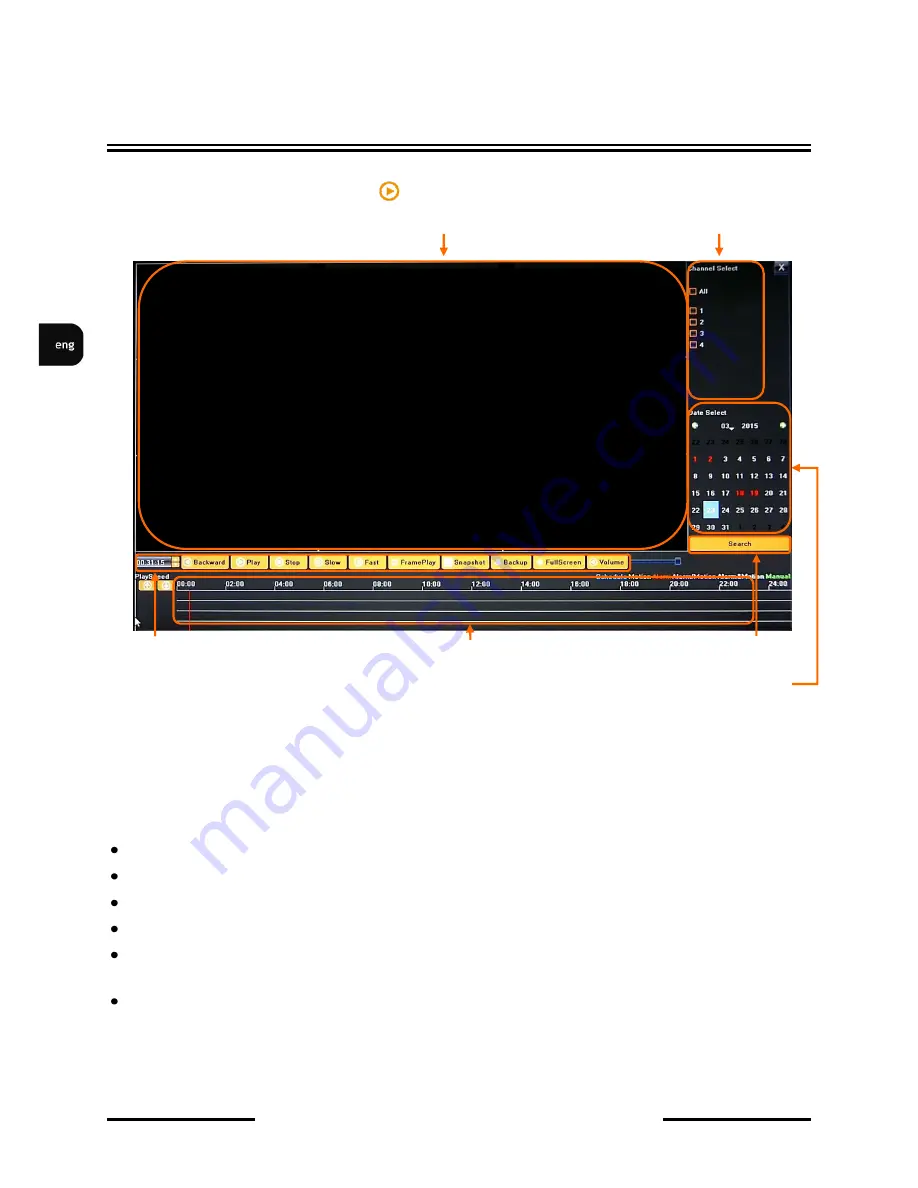
NVR-
5836 User’s manual (Short) ver.1.0
All rights reserved © AAT Holding sp. z o.o.
18
4.2. Searching and playing recorded video
To start the PLAYBACK MENU click icon. Then following window appears:
1. From the CHANNEL SELECT tick the channel which you want to search the recording, it will auto
search the recording .
2. Change the date from the calendar and press SEARCH button to find records for selected date.
You can identify the type of the recording data by the color in the bar.
Blue (Continuous) : continuous recording data.
Red (Alarm) : alarm event recording data.
Yellow (Motion) : motion event recording data.
Pink (Motion or Alarm) : motion or alarm event recording data.
Azure (Motion & Alarm) : motion and alarm event (when occurs in the same time) recording
data.
Green : data originating from manual recording.
3. To play the searched data simply double click a desired point on “Timeline” or press PLAY button.
NVR MENU
CHANNEL SELECTION
VIDEO PLAYBACK WINDOW
GRAPH WITH
RECORDING
PLAYBACK
BUTTONS
SEARCH BUTTON
CALLENDAR






























