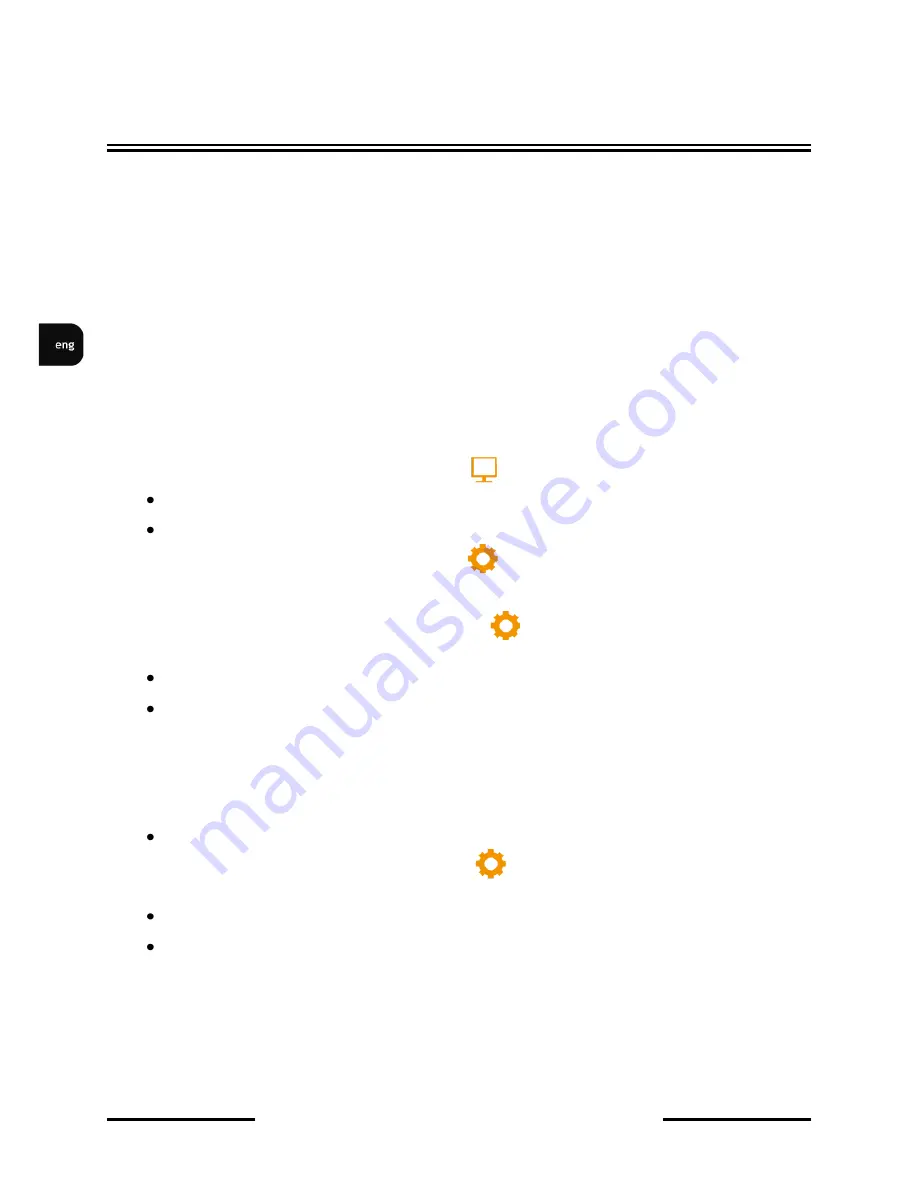
NVR-
5836 User’s manual (Short) ver.1.0
All rights reserved © AAT Holding sp. z o.o.
12
3.4. Startup configuration
Prior to using NVR for the first time, initial setup is strongly advised. Before you connect the IP
cameras to the NVR, please set up network and stream parameters of IP cameras in the right way.
Note:
For suggested values for IP camera setting please refer to the “Cameras Capability Table” available
on the www.novuscctv.com website. If you will set wrong values some problems may appear: the NVR
cannot search the IP camera, the stream cannot be connected, the image is not fluent, the image quality
is bad and so on.
In case of first Login after NVR-
s start USER GUIDE menu window will occur (if function wasn’t
disabled earlier). Menu allows to configure fallowing parameters: Language, Display Settings and
Network Settings. In order to skip USER GUIDE menu configuration please select SKIP position.
To configure NVR please follow procedure like below:
I.
From the MAIN MENU click DISPLAY icon and set following parameters
LANGUAGE - allow to select preferred language (additional information in chapter 4.4)
RESOLUTION - select the resolution most corresponding to the used monitor.
II.
From the MAIN MENU click SETTING icon and go to the SYSTEM section. Select HDD
SETTING tab and check the hard drive. If it is unformatted you have to select it and press
FORMAT button.
III. From the MAIN MENU click SETTING icon and go to the DEVICE section. Select
DEVICE INFO tab and set following parameters:
DEVICE NAME - allow to add unique name for NVR
STREAM TYPE - depending on used cameras you have to chose correct mode from the list
For eg. in mode 2x[1920*1080] + 2x[1280*720] + sub[960*576] + 1Ref + 4Play
Channel
1
and
2
support
1920*1080,
channel
3
and
4
support
1280*720
, channel
1-4
sub streams
support
960*576
resolution.
4Play
means that there is possible to playback for
4
channels at
once. 1Ref is internal buffer capacity.
DEVICE TIME - set up correct time and date and confirm by pressing MODIFY button
IV. From the MAIN MENU click SETTING icon and go to the NETWORK section. Select
NETWORK SETTING tab and set following parameters:
IP (by default it is 192.168.1.188)
SUBNET MASK (by default it is 255.255.255.0).
Note:
Be sure that IP addresses and subnet mask of the NVR and the IP cameras are in the same network
subnet (e.g. for the NVR IP address 192.168.1.188, and mask 255.255.255.0 appropriate address for
the camera ranges from 192.168.1.1 to 192.168.1.254, for example 192.168.1.201). It is not allowed to
set the same addresses for multiple devices.
NVR OPERATING



























