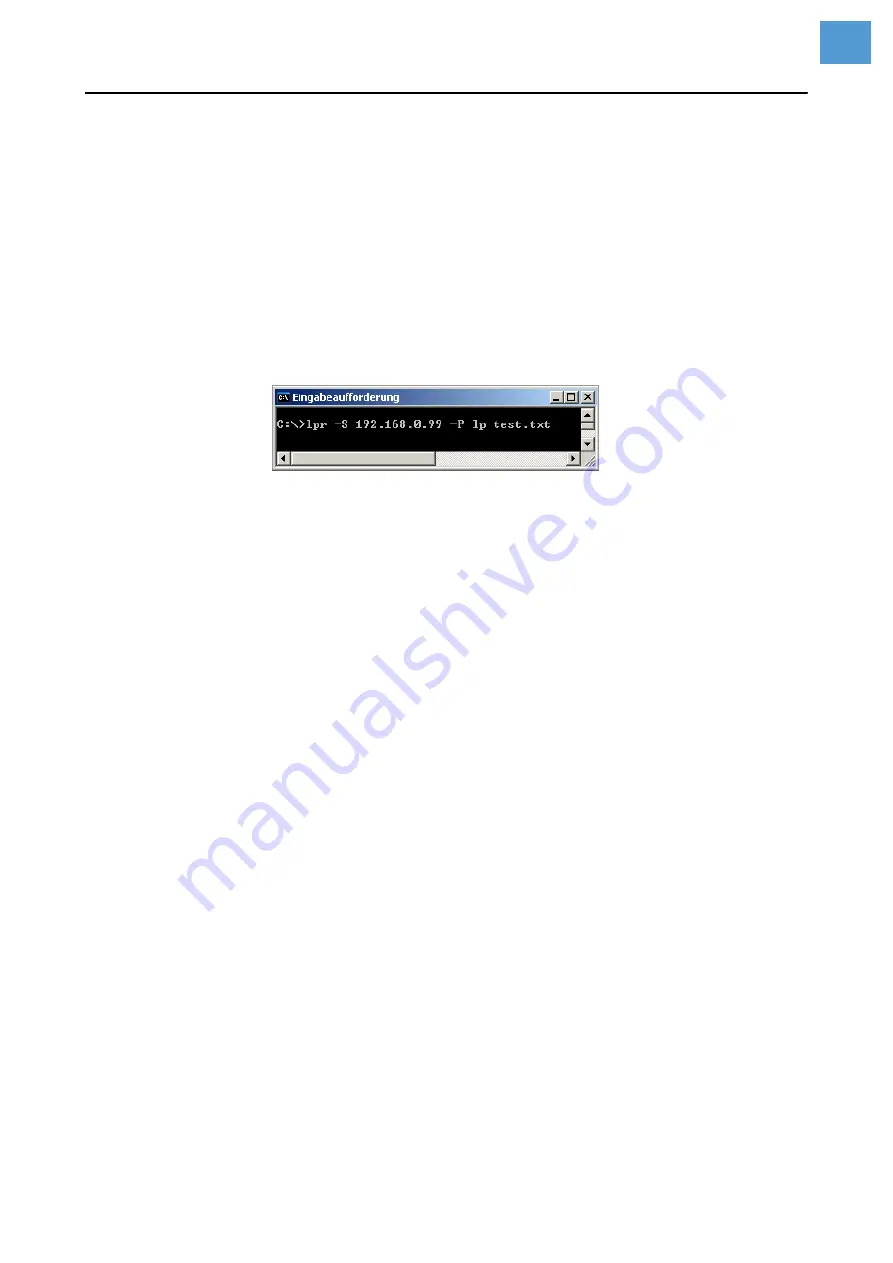
04/16 Rev. 06
USER MANUAL
Advanced Applications
AP 4.4 – AP 5.4 – AP 5.6 – AP 7.t – 64-xx – DPM – PEM – ALX 92x
20
Transmission with LPD Server
Printing data can be transmitted to the printer using the LPR/LPD (Line Printer Dae-
mon) protocol (“BSD Spooler”).
This protocol is supported by
• all Unix derivatives
• Windows NT, Windows 2000 und Windows XP
The print queue of the host must be named „lp“!
Example
1. Set parameter
INTERF.PARAM. > EASYPLUGINTERPR > Interface
to „LPD server“.
2. Send the printjob file (here: „test.txt“) as illustrated using the „lpr“ command [8].
[8] Sending a printjob with the „lpr“ command.
Enter „lpr ?“ to get a list of the admissible command options.
For the use of LPD server under Windows NT or Windows 2000, please refer
to the following link:
http://support.microsoft.com/default.aspx?scid=kb;EN-US;179156
For the use of LPD server under Windows 95 and Windows 98, a software
package from external providers is required (e.g. Windows LPR Spooler, see the
following link).
http://home.arcor.de/Heil-Consulting/
Troubleshooting
The following should be checked if a problem occurs:
• Ethernet connection: The yellow LED belonging to the printer network socket must
be illuminated. If this is not the case, possible sources of error are:
– that the network is not connected to the outlet.
– ISDN outlet: Erroneous, the network cable was connected to an ISDN instead
of a network outlet. Both outlet types do not differ mechanically.
– an incorrect cable (ISDN cable?) is used to connect the printer to the network
outlet.
– a defective hub/switch.
– a defective printer board.
• IP parameter: The defined parameters or parameters set via DHCP are displayed
in the “Printer Status” printout. A “ping” to the set IP address must return an echo.
This also works if a different interface is set in the Easy Plug Interpreter parameter.
Possible source of error: Incorrect configuration of a network participant.
• On the printer, either “TCP/IP socket” or “LPD server” must be set in the Easy Plug
Interpreter parameter.
Summary of Contents for ALX 92x
Page 3: ...Release 3 6 2016 SERVICE MANUAL ALX 92x Print Apply system ...
Page 356: ...12 14 Rev 05 SERVICE MANUAL Service Electronics 64 xx Gen 2 DPM Gen 2 ALX 92x Gen 2 43 ...
Page 508: ...Edition 1 3 2016 INSTALLATION MANUAL AI retrofitting kit for ALX 92x ...
Page 509: ......
Page 511: ...Installation Manual AI retrofitting kit for ALX 92x 03 2016 4 Content ...
Page 520: ...Installation Manual AI retrofitting kit for ALX 92x 03 2016 00 13 Installation ...
Page 521: ......
Page 522: ...Novexx Solutions GmbH Ohmstraße 3 85386 Eching Germany 49 8165 925 0 www novexx com ...
















































