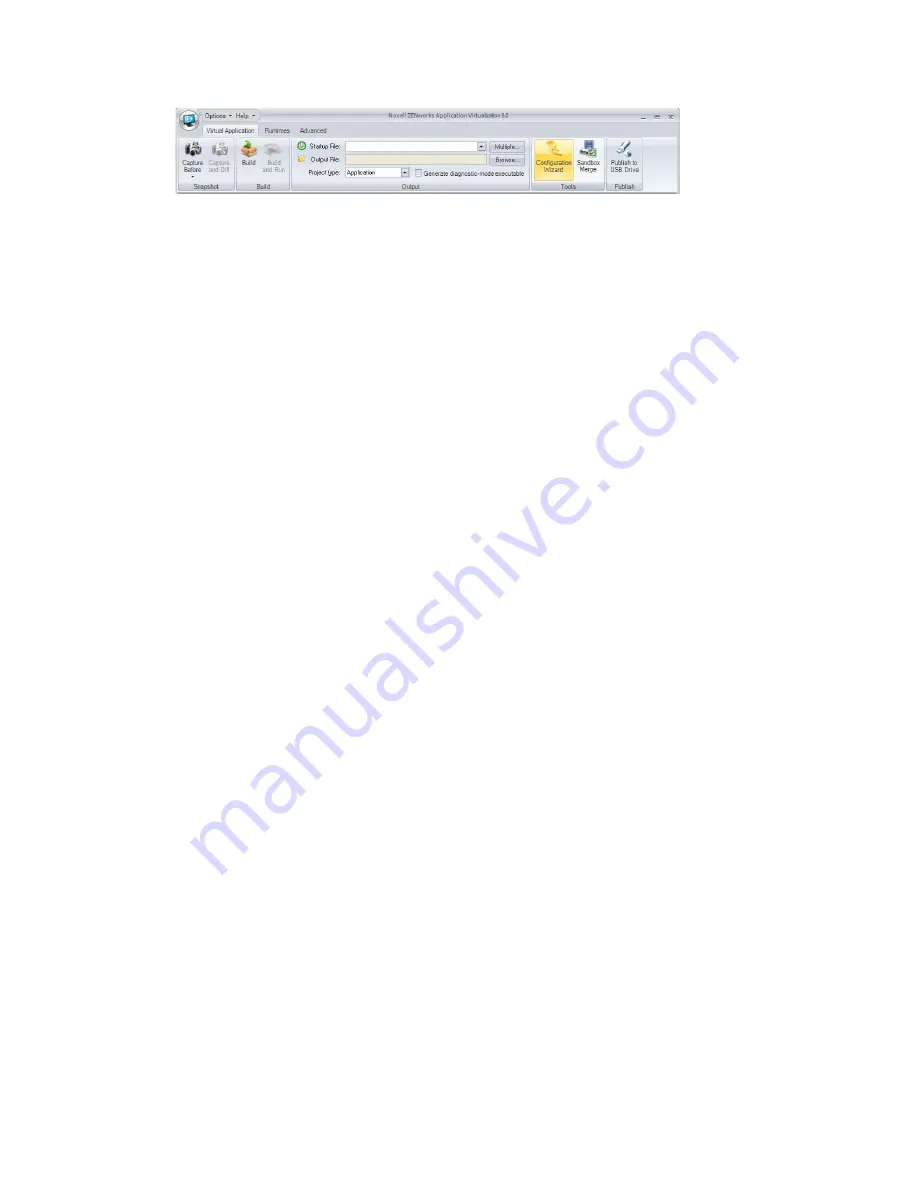
Overview
11
n
ov
do
cx (e
n)
16
Ap
ril 20
10
3
Click
Build a virtual application from a template
.
4
Select the desired application from the
Application
drop-down list.
5
Click
Next
, then follow the instructions in the wizard.
1.2 Manually Preparing Applications for
Virtualization
Most commercial applications, including GroupWise and Novell OpenOffice, require complex
combinations of file system and registry entries to function properly. To facilitate virtualization of
these applications, ZENworks Application Virtualization creates snapshot application installations
and automatically configures itself based on modifications made to the host system during
application setup.
Snapshotting uses images of the host machine that are taken at different points in time to determine
the virtual application configuration.
Prior to installing the application to be virtualized, a snapshot is taken that captures the state of the
host device without the target application installed. After installing the application, a second
snapshot is taken that captures all changes to the host device. ZENworks Application Virtualization
then computes the changes, or delta, between the snapshots, and inserts these changes into the
configuration.
You can use the configuration information to create executable files that behave differently,
depending on the application you are preparing to use:
A Single Executable File to Launch an Application:
To prepare GroupWise Messenger, you
can create a single executable file to launch the program. For more information, see
Chapter 2,
“Preparing GroupWise Messenger for Virtualization,” on page 13
.
To prepare Novell OpenOffice, you have the option to create a single executable file to launch
the OpenOffice.org Quickstarter, which lets users choose the program to launch (Writer, Calc,
Draw, Impress, or Math). For more information, see
Chapter 4, “Preparing Novell OpenOffice
for Virtualization,” on page 21
.
A Single Executable File to Simultaneously Launch Multiple Applications:
To prepare
GroupWise and Notify, you can create a single executable file to launch both programs
simultaneously. For more information, see
Chapter 3, “Preparing GroupWise and GroupWise
Notify for Virtualization,” on page 17
.
A Single Executable File to Expose Multiple Executable Startup Files:
To prepare Novell
OpenOffice, you can create a single executable file to expose multiple executable startup files
(Writer, Calc, Draw, Impress, or Math). ZENworks Application Virtualization allows multiple
entry points into the virtual application to be triggered based on a command line argument to
the virtual application executable. If you use Novell ZENworks Desktop Management or
ZENworks Configuration Management to distribute applications, command line arguments let
you use the same application object for all OpenOffice.org programs. For more information,
see
Chapter 4, “Preparing Novell OpenOffice for Virtualization,” on page 21
.












































