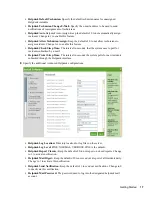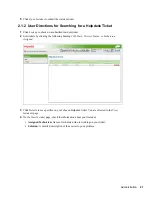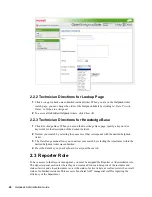Getting Started
1
no
vd
ocx
(e
n)
26
Aug
u
st 20
07
9
1
Getting Started
Section 1.1, “Overview,” on page 9
Section 1.2, “Requirements,” on page 9
Section 1.3, “Installation,” on page 9
1.1 Overview
Helpdesk provides an online resource for administrators to monitor incidents, check the status
incident tickets, allocate work, and personalize settings to best fit their company’s needs. This
allows Helpdesk users the reassurance that their incidents have been received by support teams.
1.2 Requirements
When you choose to install the Helpdesk component on your NOWS-SBE server, all requirements
necessary to run Helpdesk are included in the installation. However, the eDirectory
TM
and iManager
components need to be installed prior to the Helpdesk component.
1.3 Installation
After you have installed your NOWS-SBE server operating system and the base component,
eDirectory, you can install the Helpdesk application from the NOWS Admin GUI.
1
Log in to the NOWSBE Admin GUI with the sbsadmin login name and password.
2
Click the
Add/Remove
link.
3
Locate the Helpdesk application in the list of components to install.
4
Click the
Install
button.
5
Choose to install the Basic or Advanced option.
Basic:
Minimal configuration required by the administrator. Default settings are used.
Advanced:
Options available to change configurations such as ports and logging levels.
1.3.1 Basic Installation
The Basic installation is a five-step process that configures your Helpdesk application with the
default recommended settings.
1
Select the Basic option on the Installation Type page 2. Specify the settings for your LDAP
services. (LDAP is used for the user authentication and authorization.)
2
After you have provided the information, click
Next
to continue your Helpdesk installation.
3
Specify the settings for your LDAP services.