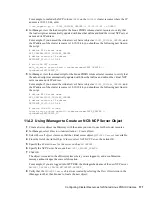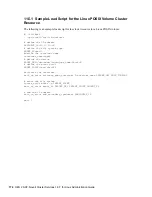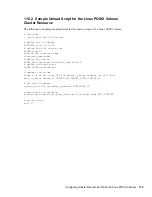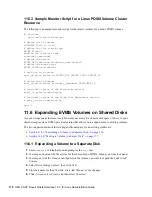Configuring Cluster Resources for Shared Linux POSIX Volumes
161
no
vd
ocx
(e
n)
7 Ja
nua
ry 201
0
4
On the Configurable Options page, select the disk type (Linux is the default), click
Add
, then
click
OK
.
5
Click
Save
, then click
Save
again to save your changes.
6
If you added a DOS segment manager, create a segment for it:
IMPORTANT:
Some segment managers such as the DOS segment manager require you to
create a segment before creating an EVMS volume. Without a segment, the additional segment
manager does not appear when you attempt to create an EVMS volume.
6a
In evmsgui, click
Actions > Create > Segment
.
6b
On the Create Disk Segment page, select
DOS Segment Manager
, then click
Next
.
6c
On the Select Plugin Acceptable Objects page, choose the CSM container storage object
(such as
csm44/sdb_freespace1
) where you want to add the segment, then click
Next
.
6d
Specify the size of the segment, the partition type (such as Linux LVM), click
Create
, then
click
OK
.
6e
Click
Save
, then click
Save
again to save your changes.
7
Continue with
Section 11.2.4, “Creating an EVMS Volume,” on page 161
.
11.2.4 Creating an EVMS Volume
1
In evmsgui, click
Actions > Create > EVMS Volume
.
2
On the Create EVMS Volume page, select the container you just created (either the CSM
container or the additional segment manager container), then specify a name for the volume
(such as
shvol44
).
3
Click
Create,
then click
OK
.
4
Click
Save
, then click
Save
again to save your changes.
5
Click the
Volumes
tab to verify that the EVMS volume was created.
For example, a volume named
shvol44
would be listed as
/dev/evms/csm44/shvol44
.
6
Continue with
Section 11.2.5, “Making a File System on the EVMS Volume,” on page 161
.
11.2.5 Making a File System on the EVMS Volume
1
In evmsgui, click the
Disks
tab, then activate the CSM container:
1a
On the Disks page, right-click the CSM container, then select
Activate
.
1b
On the Activate page, select the CSM container, click
Activate
, then click
OK
.
1c
Click
Save
, then click
Save
again to save your changes.
2
Click the
Volumes
tab, then activate the EVMS volume:
2a
On the Volumes page, right-click the EVMS volume, then select
Activate
.
2b
On the Activate page, select the volume, click
Activate
, then click
OK
.
2c
Click
Save
, then click
Save
again to save your changes.
3
Make the file system on the EVMS volume:
3a
On the Volumes page, right-click the volume, then select
Make File System
.