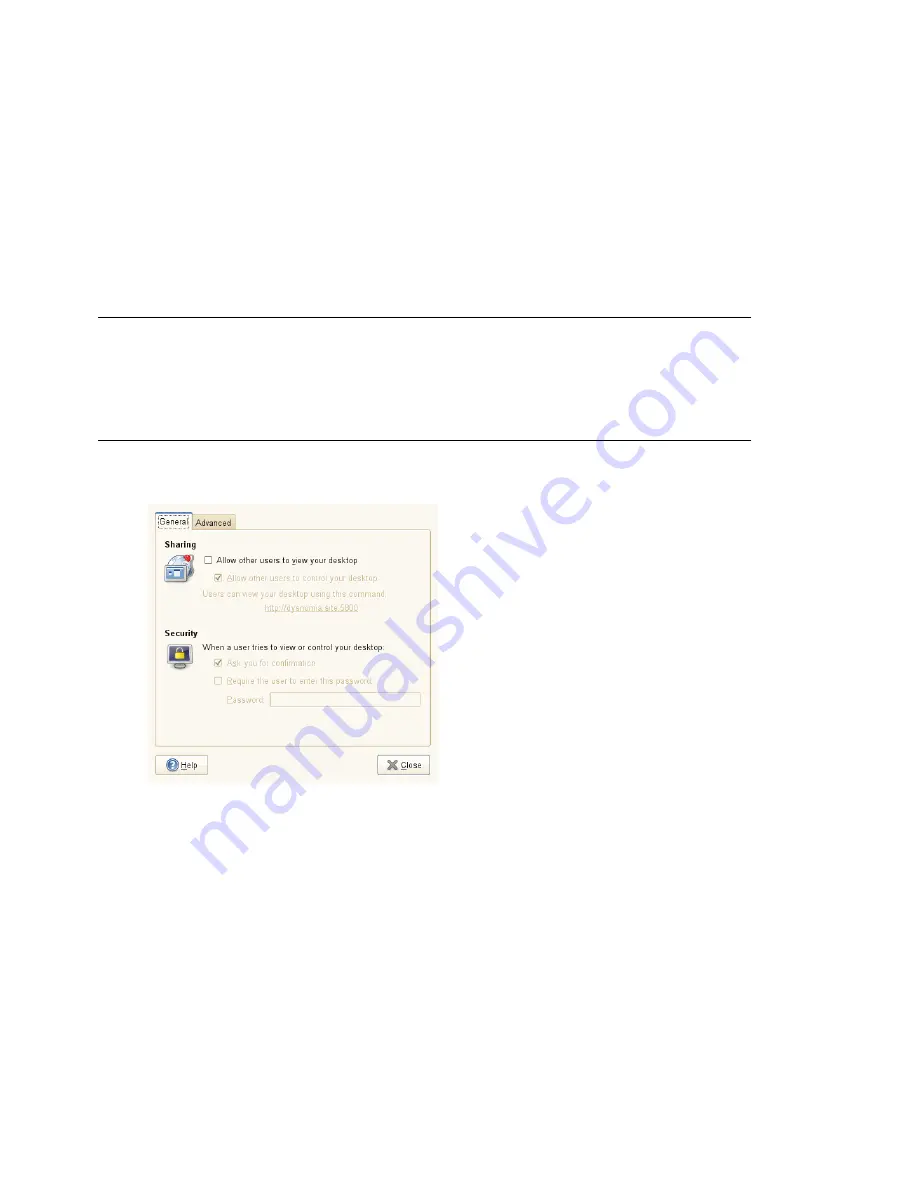
The changes take effect immediately.
3.5.6 Setting Session Sharing Preferences
The Remote Desktop Preference dialog box lets you share a GNOME desktop session
between multiple users and set session-sharing preferences.
IMPORTANT: Sharing Desktop Sessions Affects System Security
Be aware that sharing desktop sessions can be a security risk. Use the restriction
options available. If you need to adjust the options to a lower security level,
do not forget to switch back to a higher security level as soon as possible.
1
Click Computer > Control Center > System > Remote Desktop.
2
To share your desktop session with other users activate Allow other users to view
your desktop. All keyboard, pointer and clipboard events from the remote user
are ignored.
3
If you want or need to allow other users to access and control your session from
a remote location, activate Allow other users to control your desktop. Click the
highlighted text below to send the system address by e-mail to a remote user.
4
Make use of the security options available. If Ask you for confirmation is activated,
remote users require your confirmation before they can connect to your session.
Customizing Your Settings
85
Summary of Contents for LINUX ENTERPRISE DESKTOP 11 - GNOME 17-03-2009
Page 1: ...SUSE Linux Enterprise Desktop www novell com 11 March 17 2009 GNOME User Guide...
Page 5: ...8 Backing Up User Data 125 8 1 Creating Backups 125 8 2 Restoring Data 127...
Page 6: ......
Page 11: ...Part I Introduction...
Page 12: ......
Page 24: ......
Page 58: ......
Page 110: ......
Page 111: ...Part II Internet Connectivity Files and Resources...
Page 112: ......
Page 120: ......
Page 130: ...Beagle Home Page http beagle project org 120 GNOME User Guide...
Page 134: ......
Page 138: ......






























