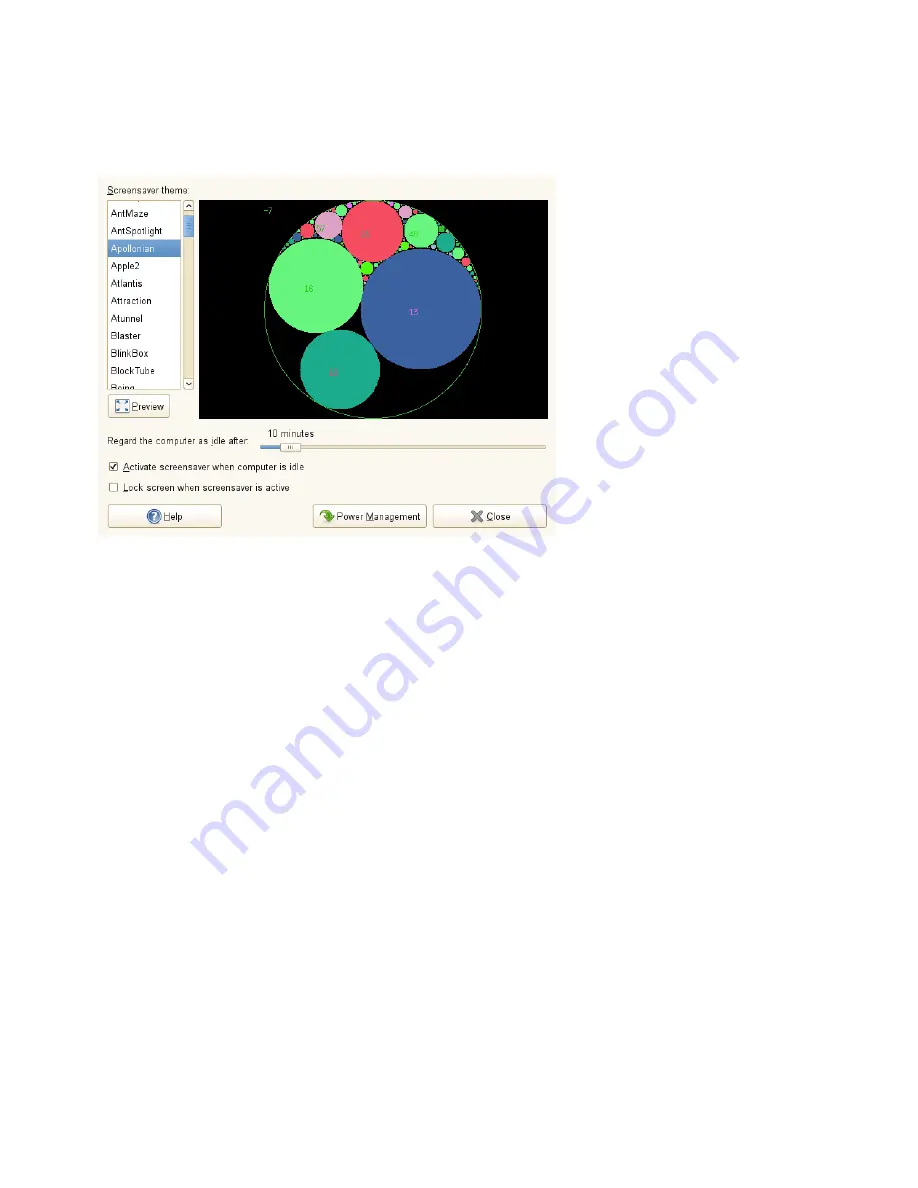
Figure 3.7
Screensaver Preferences Dialog
From the list on the left select the screen saver theme you like. You can also select
Random for a random selection of a screen savers or just a Blank Screen. A preview of
the currently selected screen saver appears on the right or, by pressing the Preview
button, you can test the selected screen saver in a fullscreen mode.
Use the slider to specify the amount of time that the computer is to be idle before the
screen saver is activated. If you want the screen saver to be activated after the specified
time the Activate screensaver when computer is idle checkbox should be checked. If
you also want the screen to lock automatically when the screen saver is activated the
Lock screen when screensaver is active checkbox should be checked.
3.3.5 Choosing a Theme
A theme is a group of coordinated settings that specifies the visual appearance of a part
of the desktop. You can choose themes to change the appearance of the desktop. Use
the Theme tab of the Appearance tool to select from a list of preinstalled themes. The
list of available themes includes several themes for users with accessibility requirements.
To choose a theme, click Computer > Control Center > Look and Feel > Appearance
> Theme.
Customizing Your Settings
61
Summary of Contents for LINUX ENTERPRISE DESKTOP 11 - GNOME 17-03-2009
Page 1: ...SUSE Linux Enterprise Desktop www novell com 11 March 17 2009 GNOME User Guide...
Page 5: ...8 Backing Up User Data 125 8 1 Creating Backups 125 8 2 Restoring Data 127...
Page 6: ......
Page 11: ...Part I Introduction...
Page 12: ......
Page 24: ......
Page 58: ......
Page 110: ......
Page 111: ...Part II Internet Connectivity Files and Resources...
Page 112: ......
Page 120: ......
Page 130: ...Beagle Home Page http beagle project org 120 GNOME User Guide...
Page 134: ......
Page 138: ......






























