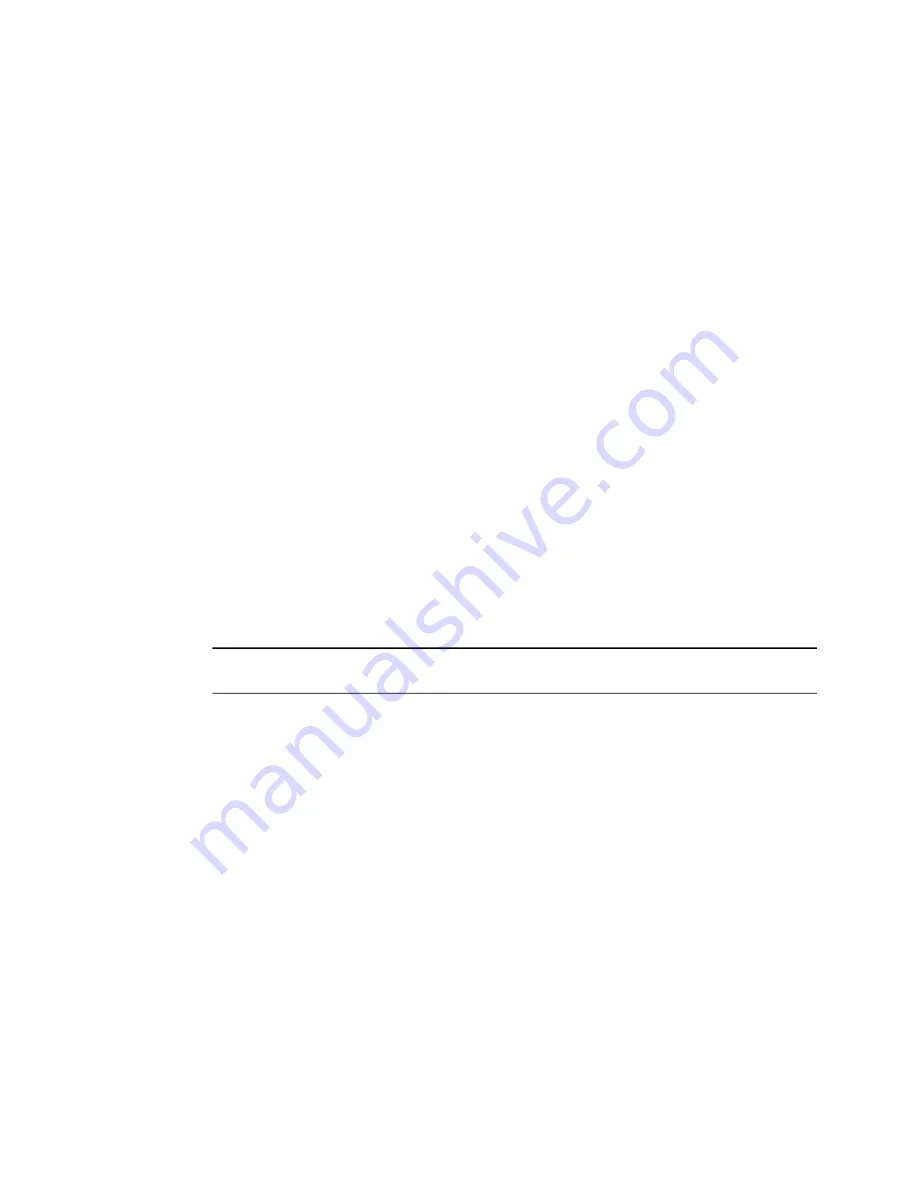
3
In the Look in folder field, choose the directory where you want Search for Files
to begin the search.
4
Click Find.
2.4.2 Adding Search Options
Use Select more options to search by file content, dates, owner or file size.
1
Start Search for Files.
2
Type the search text in the Name contains field.
3
In the Look in folder field, type the path to the directory where you want Search
for Files to begin the search.
4
Click Select more options, then click Available options
5
Select a search option that you want to apply, then click Add.
The following options are available:
Description
Option
Searches for a file by filename. Type a full file-
name or a partial filename with wild cards in the
Contains the text
field provided. Use an asterisk (*) to indicate a
sequence of characters. Use a question mark (?)
to indicate a single character. The search is case
sensitive.
Searches for files that were modified within the
period specified (in days).
Date modified less than
Searches for files that were modified before the
period specified (in days).
Date modified more than
26
GNOME User Guide
Summary of Contents for LINUX ENTERPRISE DESKTOP 11 - GNOME 17-03-2009
Page 1: ...SUSE Linux Enterprise Desktop www novell com 11 March 17 2009 GNOME User Guide...
Page 5: ...8 Backing Up User Data 125 8 1 Creating Backups 125 8 2 Restoring Data 127...
Page 6: ......
Page 11: ...Part I Introduction...
Page 12: ......
Page 24: ......
Page 58: ......
Page 110: ......
Page 111: ...Part II Internet Connectivity Files and Resources...
Page 112: ......
Page 120: ......
Page 130: ...Beagle Home Page http beagle project org 120 GNOME User Guide...
Page 134: ......
Page 138: ......






























