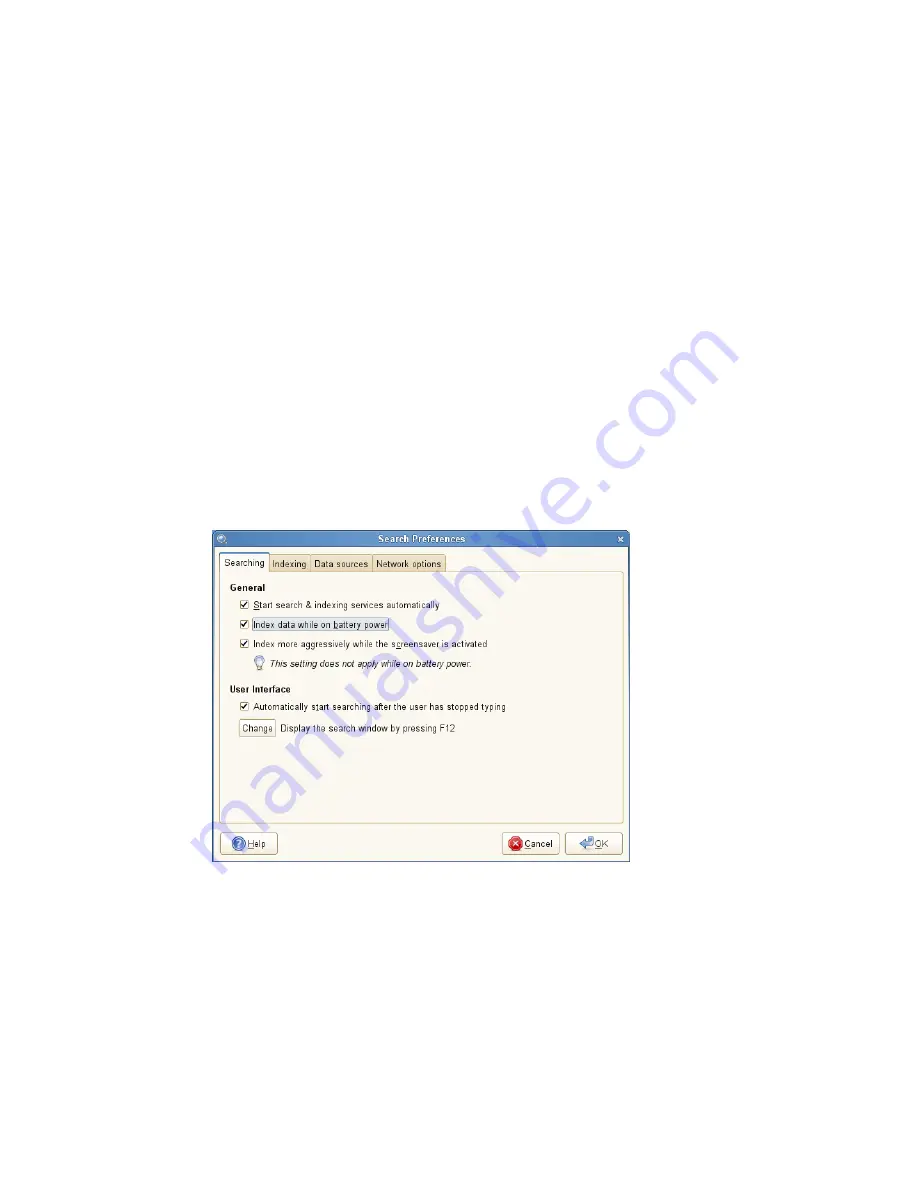
Property searches follow the rules mentioned in
Section 6.2, “Search Tips”
(page 113).
You can use property searches as an OR query or as an exclusion query, and phrases
can be used as
query
. For example, the following line will search for all PDF or HTML
documents containing the word “apple” whose author property contains “john” and
whose title does not contain the word “oranges”:
apple ext:pdf OR ext:html author:john -title:oranges
6.4 Setting Search Preferences
Use the Search Preferences dialog box to set search preferences for Beagle.
1
Click Computer > More Applications > System > Search Settings.
You can also click Search > Preferences in the Desktop Search dialog box.
2
Choose from the following options:
Start search & indexing services automatically:
Select this option if you
want the search daemon to start automatically when you log in to your session
(this option is selected by default). If you want to use Beagle's Search function-
ality, the daemon must be running.
116
GNOME User Guide
Summary of Contents for LINUX ENTERPRISE DESKTOP 11 - GNOME 17-03-2009
Page 1: ...SUSE Linux Enterprise Desktop www novell com 11 March 17 2009 GNOME User Guide...
Page 5: ...8 Backing Up User Data 125 8 1 Creating Backups 125 8 2 Restoring Data 127...
Page 6: ......
Page 11: ...Part I Introduction...
Page 12: ......
Page 24: ......
Page 58: ......
Page 110: ......
Page 111: ...Part II Internet Connectivity Files and Resources...
Page 112: ......
Page 120: ......
Page 130: ...Beagle Home Page http beagle project org 120 GNOME User Guide...
Page 134: ......
Page 138: ......



























