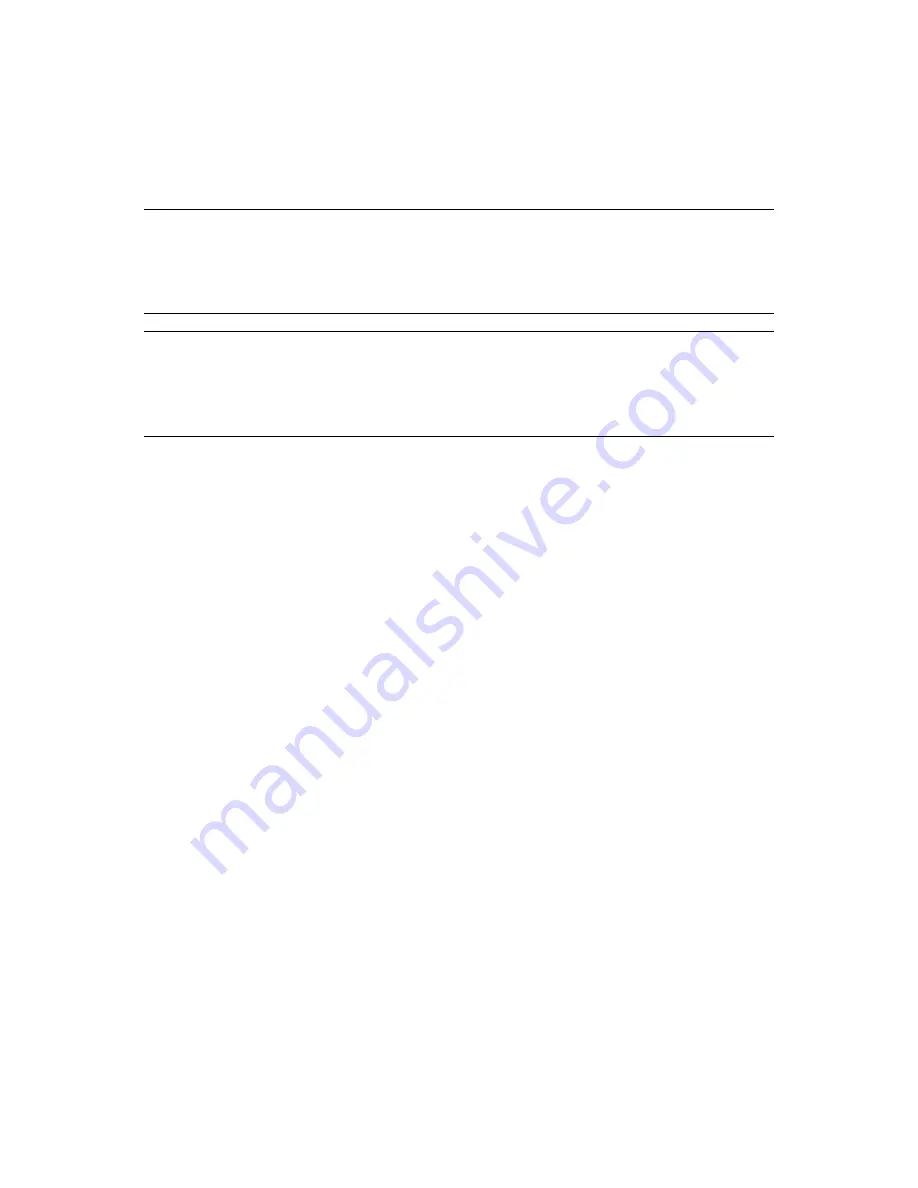
Configuring and Customizing iManager
73
n
ov
do
cx (e
n)
22
Ju
n
e 20
09
After installing iManager, you can add an authorized user, group, or organizational role by
specifying, or by using the Objector Selector icon next to the
Authorized Users and Groups
list.
Doing this modifies the
configiman.properties
file.
To designate all users of the tree as authorized users, type
AllUsers
.
NOTE:
You can add and save only valid users to the
Authorized Users and Groups
list. If you add
invalid users and click
Save
, an error message, which says that the object is not found, is displayed.
If you add only invalid users to the list and click
Save
, the error message is displayed and the list of
invalid users is automatically replaced by
AllUsers.
If you do not want all the users of the tree to be
authorized users, remove
AllUsers
from the list, add desired valid users to the list, and click
Save
.
IMPORTANT:
If you have installed iManager for the first time, the Authorized Users and Groups
list is empty. As an Admin user, you must immediately add users and groups to the list to make them
authorized, and to have rights to modify the list. Otherwise, a non-admin user might add users and
groups to the list by which he/she acquires the rights to modify the list. You (Admin) might lose the
rights to modify the list.
For security-related information about the
configiman.properties
file, see
“iManager
Authorized Users and Groups” on page 110
.
6.4.3 Look and Feel
The
Look and Feel
tab lets you customize the appearance of the iManager interface. This
information is stored in
TOMCAT_HOME\webapps\nps\WEB-INF\config.xml
.
Title Bar Name
Specify your organization name in this text box. It then appears in the title bar of the Web browser in
place of the default text (Novell iManager).
Images
The Title bar contains three images: the header background image, the header filler image, and the
header branding image. Your own images must conform to the dimensions given in the interface.
Store these files in
nps/portal/modules/fw/images
. Specify the path of each image in its
respective text field.
Navigation Menu Colors
You can customize the color of the menu header and the background of the navigation menu on the
left.
You can type either color names or hexadecimal numbers. Entries do not need to be case sensitive.
Click
Reset
to return to default colors and images, or click
Save
to save the settings. to the
config.xml
file.
6.4.4 Logging Events
The
Logging Events
tab lets you configure iManager’s logging environment. There are two logging
settings:
Summary of Contents for IMANAGER 2.7.3
Page 4: ...4 Novell iManager 2 7 3 Administration Guide novdocx en 22 June 2009...
Page 22: ...22 Novell iManager 2 7 3 Administration Guide novdocx en 22 June 2009...
Page 32: ...32 Novell iManager 2 7 3 Administration Guide novdocx en 22 June 2009...
Page 52: ...52 Novell iManager 2 7 3 Administration Guide novdocx en 22 June 2009...
Page 84: ...84 Novell iManager 2 7 3 Administration Guide novdocx en 22 June 2009...
Page 102: ...102 Novell iManager 2 7 3 Administration Guide novdocx en 22 June 2009...
Page 108: ...108 Novell iManager 2 7 3 Administration Guide novdocx en 22 June 2009...
Page 114: ...114 Novell iManager 2 7 3 Administration Guide novdocx en 22 June 2009...






























