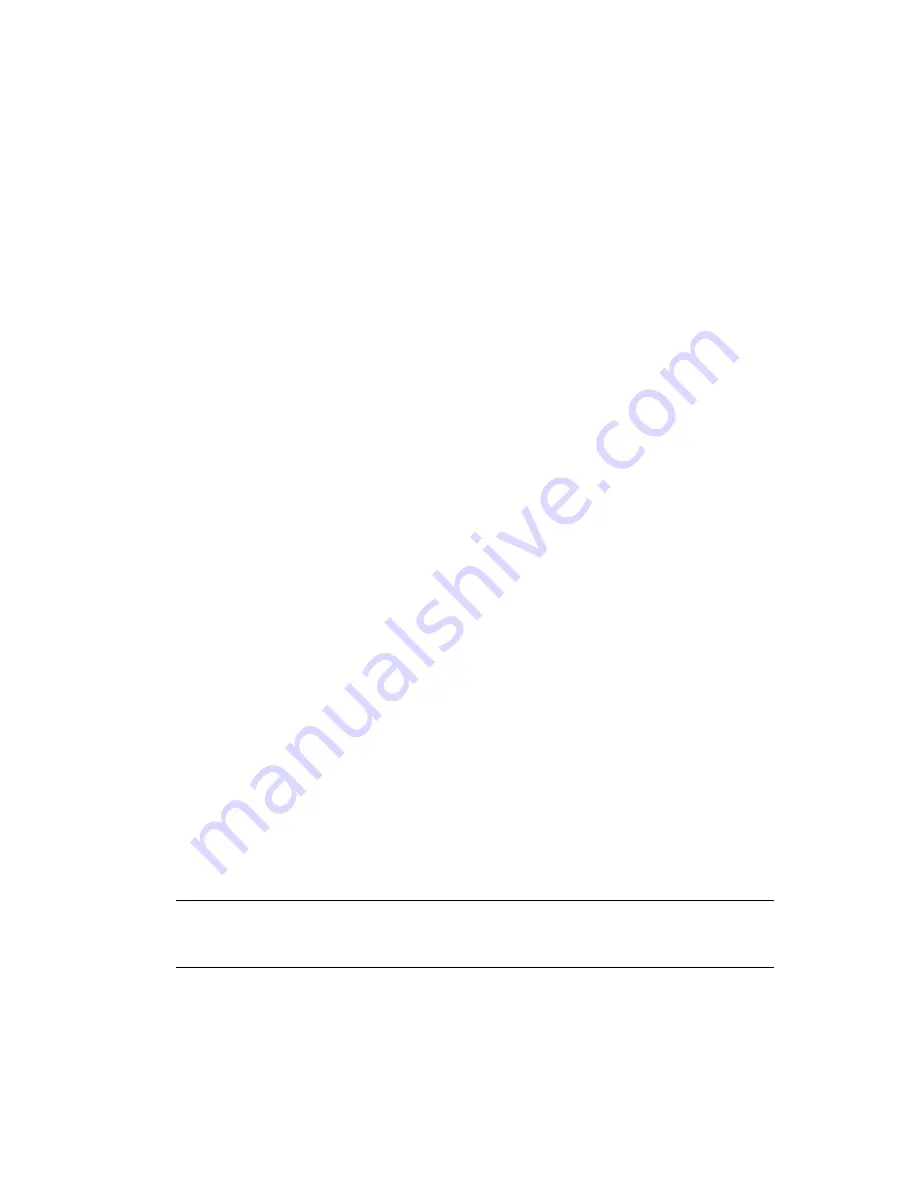
Creating and Managing Distribution Lists
283
n
ov
do
cx (e
n)
22
Ju
n
e 20
09
4
If you want to change the member’s recipient type, select the member, click
Participation
, then
click
To
,
CC
, or
BC
.
5
Repeat
Step 3
and
Step 4
to add additional members.
6
Click
OK
to save your changes.
Distribution lists are typically managed by an administrator in ConsoleOne. Starting in GroupWise
7, users can be granted rights to modify distribution lists, as described in
Section 18.6, “Enabling
Users to Modify a Distribution List,” on page 284
.
In addition, GroupWise client users can create shared address books and then create groups within
those shared address books so that the groups are available to all users with whom the address book
is been shared. The creator of the shared address book can give other users read only rights, or can
choose to grant them additional rights for adding, editing, and deleting information. For more
information about shared address books, see “
Sharing an Address Book with Another User
” in
“
Contacts and Address Books
” in the
GroupWise 8 Windows Client User Guide
.
18.3 Removing Members from a Distribution List
When you remove users’ or resources’ GroupWise accounts, delete groups, delete organizational
roles, or delete distribution lists, they are automatically removed from any distribution lists in which
they have membership.
To manually remove members from a distribution list:
1
In ConsoleOne, right-click the Distribution List object, then click
Properties
.
2
Click
GroupWise
>
Membership
to display the Membership page.
3
Select the member you want to remove from the list, then click
Delete
.
18.4 Moving a Distribution List
If necessary, you can move a distribution list from one post office to another. For example, you
might need to move a distribution list from a post office you are removing.
The distribution list retains the same name on the new post office as it has on the current post office.
If another user, resource, or distribution list assigned to the new post office has the same name, you
must rename one of them before you move the distribution list. For details, see
Section 18.5,
“Renaming a Distribution List,” on page 284
.
To move a distribution list:
1
In ConsoleOne, right-click the Distribution List object in the GroupWise View, then click
Move
to display the GroupWise Move dialog box.
IMPORTANT:
You must select the Distribution List object in the GroupWise View. If you
select the object in the standard Console View, you will move the Distribution List object from
one container to another, not the distribution list from one post office to another.
Summary of Contents for GROUPWISE 8 - DISTRIBUTION LISTS
Page 2: ...276 GroupWise 8 Administration Guide novdocx en 22 June 2009...
Page 18: ...292 GroupWise 8 Administration Guide novdocx en 22 June 2009...
Page 24: ...298 GroupWise 8 Administration Guide novdocx en 22 June 2009...
Page 30: ...304 GroupWise 8 Administration Guide novdocx en 22 June 2009...
























