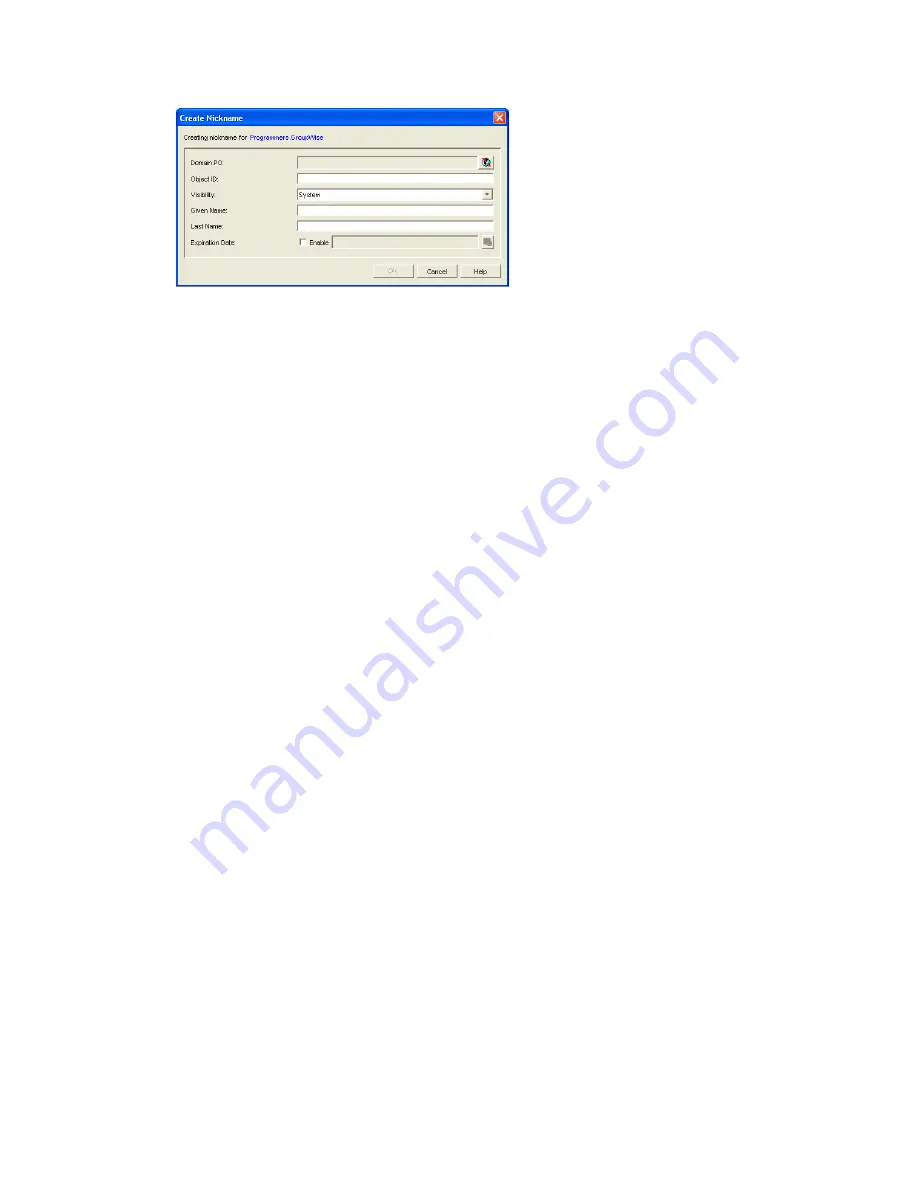
290
GroupWise 8 Administration Guide
n
ov
do
cx (e
n)
22
Ju
n
e 20
09
4
Fill in the following fields:
Domain.PO:
Select the post office where you want to assign the nickname. This can be any
post office in your GroupWise system; it does not have to be the distribution list’s post office.
Object ID:
Specify the name to use as the
distribution_list_name
portion of the nickname.
Visibility:
Nicknames are not displayed in the Address Book. To use a nickname, a message
sender must specify the nickname’s address. However, nickname visibility does affect
nickname replication to other GroupWise systems.
External Sync Override:
This option applies only if your GroupWise system links to and
synchronizes with an external system, as described in “
Connecting to Other GroupWise
Systems
” in the
GroupWise 8 Multi-System Administration Guide
.
Synchronize According to Visibility:
The nickname information is synchronized to
external systems only if visibility is set to
System
.
Synchronize Regardless of Visibility:
The nickname information is synchronized to
external systems regardless of the object visibility.
Don’t Synchronize Regardless of Visibility
The nickname information is not
synchronized to external systems.
Given Name:
Ignore this field. It is not used for distribution list nicknames.
Last Name:
Ignore this field. It is not used for distribution list nicknames.
Expiration Date:
If you want the nickname to no longer work after a certain date, click Enable
and then select the desired date.
5
Click
OK
to add the nickname to the list.
6
Click
OK
to save the changes to the Distribution List object.
18.9 Adding External Users to a Distribution List
Members of distribution lists must have corresponding eDirectory
TM
objects. If you want to add
users to a distribution list, and the users do not belong to your GroupWise system, you must create
objects to represent these external users within your GroupWise system.
Section 18.9.1, “Creating an External Domain,” on page 291
Section 18.9.2, “Creating an External Post Office,” on page 291
Section 18.9.3, “Creating an External User,” on page 291
For more information, see
Section 6.8, “Adding External Users to the GroupWise Address Book,”
on page 103
.
Summary of Contents for GROUPWISE 8 - DISTRIBUTION LISTS
Page 2: ...276 GroupWise 8 Administration Guide novdocx en 22 June 2009...
Page 18: ...292 GroupWise 8 Administration Guide novdocx en 22 June 2009...
Page 24: ...298 GroupWise 8 Administration Guide novdocx en 22 June 2009...
Page 30: ...304 GroupWise 8 Administration Guide novdocx en 22 June 2009...





























