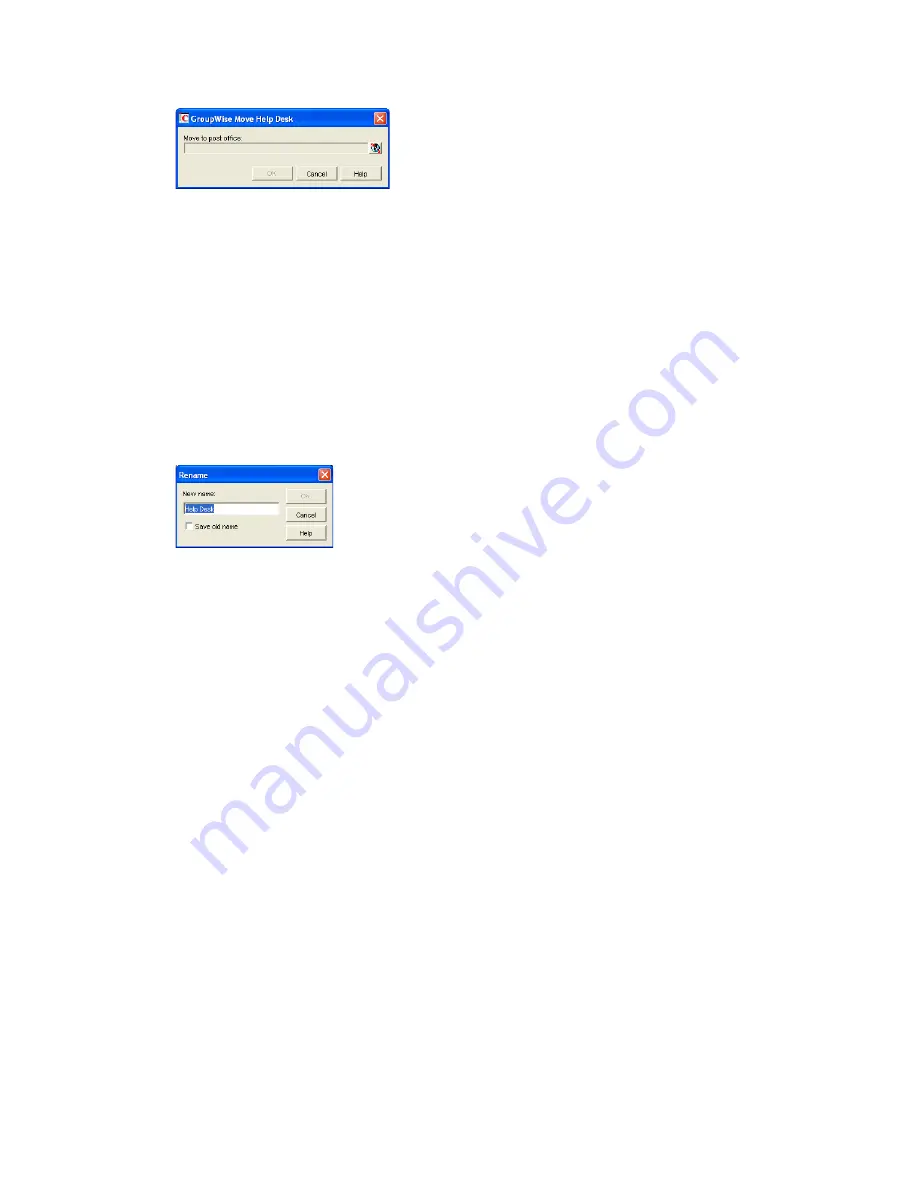
Using eDirectory Groups as GroupWise Distribution Lists
297
n
ov
do
cx (e
n)
22
Ju
n
e 20
09
2
Select the post office to which you want to move the group, then click
OK
to move the group.
19.5 Renaming a Group
Situations might arise where you need to give an eDirectory group a new name. For example, you
might need to move the group to another post office that already has an object (user, resource,
distribution list, group, or organizational unit) with the same name.
When you rename an eDirectory group, you rename the Group object. This means that not only are
you changing the name in GroupWise, but also in eDirectory.
1
In ConsoleOne, right-click the Group object, then click
Rename
to display the Rename dialog
box.
2
In the
New Name
field, specify the new name for the group.
3
Make sure the
Save Old Name
box is not selected. Saving the old name causes duplicate groups
to appear in the Address Book.
4
Click
OK
to rename the group.
19.6 Removing a Group from GroupWise
If you decide that you no longer want an eDirectory group to be a distribution list in GroupWise, you
can remove its association with a GroupWise post office, so that it returns to being just an
eDirectory group.
1
In ConsoleOne, right-click the Group object, click
Delete
, then click
Yes
to confirm that you
want to delete the object.
2
In the eDirectory Account box, deselect
Delete
to retain the Group object in eDirectory.
The
Delete
option in the GroupWise Account box is selected by default and cannot be
deselected.
3
Click
OK
twice to complete the deletion.
Summary of Contents for GROUPWISE 8 - DISTRIBUTION LISTS
Page 2: ...276 GroupWise 8 Administration Guide novdocx en 22 June 2009...
Page 18: ...292 GroupWise 8 Administration Guide novdocx en 22 June 2009...
Page 24: ...298 GroupWise 8 Administration Guide novdocx en 22 June 2009...
Page 30: ...304 GroupWise 8 Administration Guide novdocx en 22 June 2009...








































