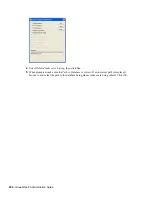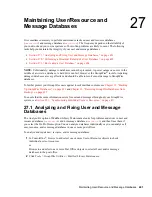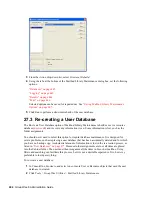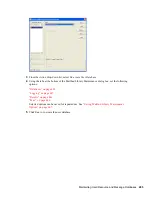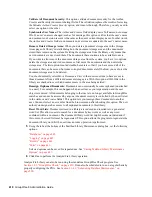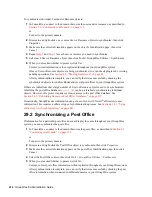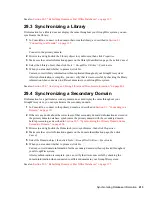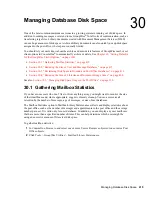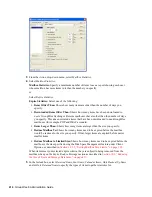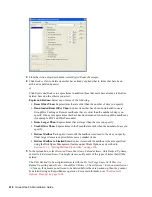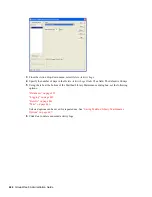412
GroupWise 8 Administration Guide
n
ov
do
cx (e
n)
22
Ju
n
e 20
09
To synchronize individual User and/or Resource objects:
1
In ConsoleOne, connect to the domain that owns the users and/or resources, as described in
Section 9.1, “Connecting to a Domain,” on page 135
.
or
Connect to the primary domain.
2
Browse to and right-click one or more User or Resource objects to synchronize, then click
Properties.
3
Make sure the correct information appears on the object’s Identification page, then click
Cancel.
4
Repeat
Step 2
and
Step 3
for each user or resource you need to synchronize.
5
Select each User or Resource object, then click Tools > GroupWise Utilities > Synchronize.
6
When you are asked whether to proceed, click Yes.
Current, correct information is then replicated throughout your GroupWise system.
If many User or Resource objects are being synchronized, you can check progress by viewing
pending operations. See
Section 4.5, “Pending Operations,” on page 65
.
After synchronization is complete, you can verify that it was successful by checking the
synchronized objects in Address Books and several post offices in your GroupWise system.
If there are indications that a large number of User or Resource objects need to be synchronized,
rebuilding the post office database (
wphost.db
) can be preferable to synchronizing individual
objects. However, this process requires exclusive access to the post office database. See
Section 26.3, “Rebuilding Domain or Post Office Databases,” on page 397
.
Occasionally, GroupWise user information can get out of sync with Novell
®
eDirectory
TM
user
information. This requires a different type of synchronization process. See
Section 41.4.1, “Using
eDirectory User Synchronization,” on page 653
.
29.2 Synchronizing a Post Office
If information for a particular post office does not display the same throughout your GroupWise
system, you can synchronize the post office.
1
In ConsoleOne, connect to the domain that owns the post office, as described in
Section 9.1,
“Connecting to a Domain,” on page 135
.
or
Connect to the primary domain.
2
Browse to and right-click the Post Office object to synchronize, then click
Properties
.
3
Make sure the correct information appears on the post office Identification page, then click
Cancel.
4
Select the Post Office object, then click
Tools > GroupWise Utilities > Synchronize.
5
When you are asked whether to proceed, click
Yes
.
Current, correct post office information is then replicated throughout your GroupWise system.
After synchronization is complete, you can verify that it was successful by checking the post
office information when connected to different domains in your GroupWise system.
Summary of Contents for GROUPWISE 8 - DATABASES
Page 2: ...388 GroupWise 8 Administration Guide novdocx en 22 June 2009...
Page 6: ...392 GroupWise 8 Administration Guide novdocx en 22 June 2009...
Page 20: ...406 GroupWise 8 Administration Guide novdocx en 22 June 2009...
Page 40: ...426 GroupWise 8 Administration Guide novdocx en 22 June 2009...
Page 48: ...434 GroupWise 8 Administration Guide novdocx en 22 June 2009...