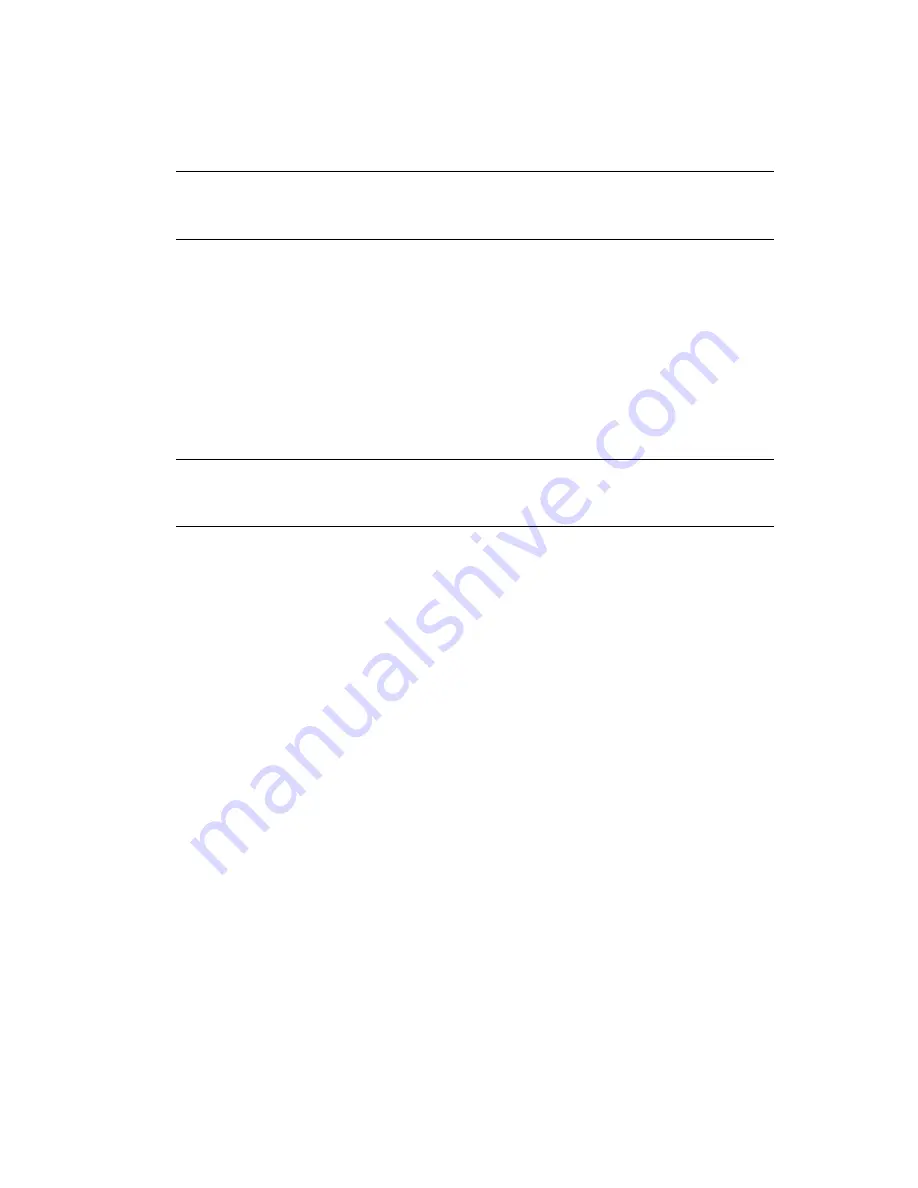
Managing a Business Contiuity Cluster
85
no
vd
ocx
(e
n)
13
Ma
y 20
09
The URL is http://
server_ip_address
/nps/iManager.html. Replace
server_ip_address
with the
IP address or DNS name of the server that has iManager and the Identity Manager
preconfigured templates for iManager installed.
IMPORTANT:
In order to add or change cluster peer credentials, you must access iManager
on a server that is in the same eDirectory
TM
tree as the cluster you are adding or changing peer
credentials for.
2
Specify your username and password, specify the tree where you want to log in, then click
Login
.
3
In the left column, click
Cluster Administration
, then click the
Management
link.
4
Specify a cluster name, or browse and select one.
5
Click
Connections
and select a peer cluster.
6
Edit the administrator username and password that the selected cluster will use to connect to
the selected peer cluster, then click
OK
.
When specifying a username, you do not include the Novell eDirectory context for the user
name.
NOTE:
If the business continuity cluster has clusters in multiple eDirectory trees, and you
specify a common username and password, each eDirectory tree in the business continuity
cluster must have the same username and password.
7.3 Viewing the Current Status of a Business
Continuity Cluster
You can view the current status of your business continuity cluster by using either iManager or the
server console of a cluster in the business continuity cluster.
Section 7.3.1, “Using iManager to View the Cluster Status,” on page 85
Section 7.3.2, “Using Console Commands to View the Cluster Status,” on page 86
7.3.1 Using iManager to View the Cluster Status
1
Start your Internet browser and enter the URL for iManager.
The URL is http://
server_ip_address
/nps/iManager.html. Replace
server_ip_address
with the
IP address or DNS name of the server that has iManager and the Identity Manager
preconfigured templates for iManager installed.
2
Specify your username and password, specify the tree where you want to log in, then click
Login
.
3
In the left column, click
Clusters
, then click the
BCC Manager
link.
4
Specify a cluster name, or browse and select one.
5
Use this page to see if all cluster peer connections are up or if one or more peer connections are
down. You can also see the status of the BCC resources in the business continuity cluster.
Summary of Contents for BUSINESS CONTINUITY CLUSTERING 1.1 SP2 - ADMINISTRATION
Page 4: ...4 BCC 1 1 SP2 Administration Guide for NetWare 6 5 SP8 novdocx en 13 May 2009...
Page 10: ...10 BCC 1 1 SP2 Administration Guide for NetWare 6 5 SP8 novdocx en 13 May 2009...
Page 26: ...26 BCC 1 1 SP2 Administration Guide for NetWare 6 5 SP8 novdocx en 13 May 2009...
Page 36: ...36 BCC 1 1 SP2 Administration Guide for NetWare 6 5 SP8 novdocx en 13 May 2009...
Page 54: ...54 BCC 1 1 SP2 Administration Guide for NetWare 6 5 SP8 novdocx en 13 May 2009...
Page 82: ...82 BCC 1 1 SP2 Administration Guide for NetWare 6 5 SP8 novdocx en 13 May 2009...
Page 92: ...92 BCC 1 1 SP2 Administration Guide for NetWare 6 5 SP8 novdocx en 13 May 2009...
Page 122: ...122 BCC 1 1 SP2 Administration Guide for NetWare 6 5 SP8 novdocx en 13 May 2009...
Page 126: ...126 BCC 1 1 SP2 Administration Guide for NetWare 6 5 SP8 novdocx en 13 May 2009...






























