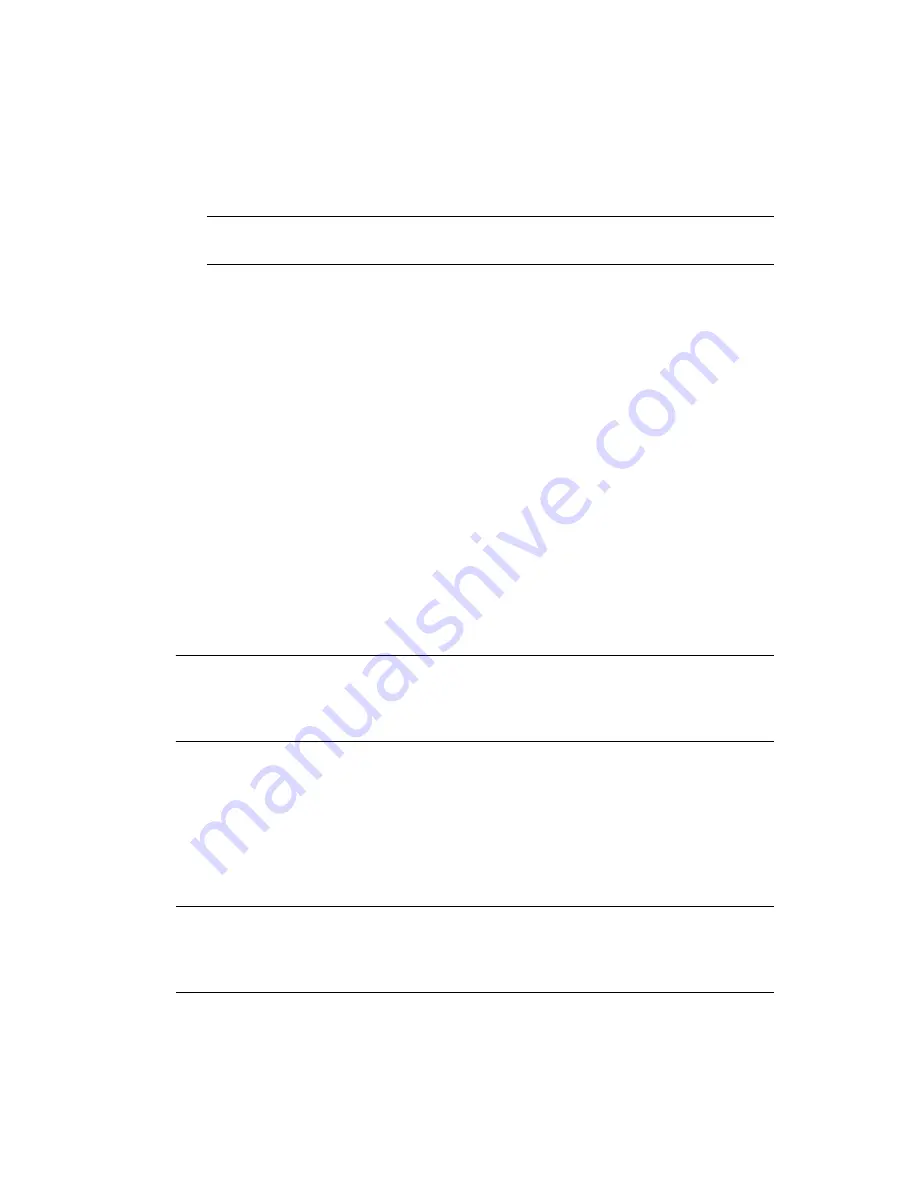
Configuring Business Continuity Clustering Software
69
no
vd
ocx
(e
n)
13
Ma
y 20
09
Fully Distinguished Name (DN) of the landing zone container:
Specify the context of
the container where the cluster pool and volume objects in the other cluster are placed
when they are synchronized to this cluster.
This container is referred to as the landing zone. The NCP
TM
server objects for the virtual
server of a BCC enabled resource are also placed in the landing zone.
IMPORTANT:
The context must already exist and must be specified using dot format
without the tree name. For example, siteA.Novell.
Prior to performing this step, you could create a separate container in eDirectory
specifically for these cluster pool and volume objects. You would then specify the context
of the new container in this step.
The IDM Driver object must have sufficient rights to any object it reads or writes in the
following containers:
The Identity Manager driver set container.
The container where the Cluster object resides.
The container where the Server objects reside.
If server objects reside in multiple containers, this must be a container high enough in the
tree to be above all containers that contain server objects. The best practice is to have all
server objects in one container.
The container where the cluster pool and volume objects are placed when they are
synchronized to this cluster.
This container is referred to as the landing zone. The NCP server objects for the virtual
server of a BCC enabled resource are also placed in the landing zone.
You can do this by making the IDM Driver object security equivalent to another User object
with those rights. See
Step 9
.
IMPORTANT:
If you choose to include User object synchronization, exclude the Admin User
object from being synchronized. See
Step 7
in
Section B.5, “Synchronizing the BCC-Specific
Identity Manager Drivers,” on page 130
for information about synchronizing User objects
when adding new clusters to the business continuity cluster.
9
Make the IDM Driver object security equivalent to an existing User object:
9a
Click
Define Security Equivalences
, then click
Add
.
9b
Browse to and select the desired User object, then click
OK
.
9c
Click
Next
, then click
Finish
.
10
Repeat
Step 1
through
Step 9
above on the other clusters in your business continuity cluster.
This includes creating a new driver and driver set for each cluster.
IMPORTANT:
If you have upgraded to Identity Manager 3 and click either the cluster
resource synchronization driver or the user object synchronization driver, a message is
displayed prompting you to convert the driver to a new architecture. Click
OK
to convert the
driver.
Summary of Contents for BUSINESS CONTINUITY CLUSTERING 1.1 SP2 - ADMINISTRATION
Page 4: ...4 BCC 1 1 SP2 Administration Guide for NetWare 6 5 SP8 novdocx en 13 May 2009...
Page 10: ...10 BCC 1 1 SP2 Administration Guide for NetWare 6 5 SP8 novdocx en 13 May 2009...
Page 26: ...26 BCC 1 1 SP2 Administration Guide for NetWare 6 5 SP8 novdocx en 13 May 2009...
Page 36: ...36 BCC 1 1 SP2 Administration Guide for NetWare 6 5 SP8 novdocx en 13 May 2009...
Page 54: ...54 BCC 1 1 SP2 Administration Guide for NetWare 6 5 SP8 novdocx en 13 May 2009...
Page 82: ...82 BCC 1 1 SP2 Administration Guide for NetWare 6 5 SP8 novdocx en 13 May 2009...
Page 92: ...92 BCC 1 1 SP2 Administration Guide for NetWare 6 5 SP8 novdocx en 13 May 2009...
Page 122: ...122 BCC 1 1 SP2 Administration Guide for NetWare 6 5 SP8 novdocx en 13 May 2009...
Page 126: ...126 BCC 1 1 SP2 Administration Guide for NetWare 6 5 SP8 novdocx en 13 May 2009...






























