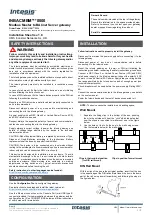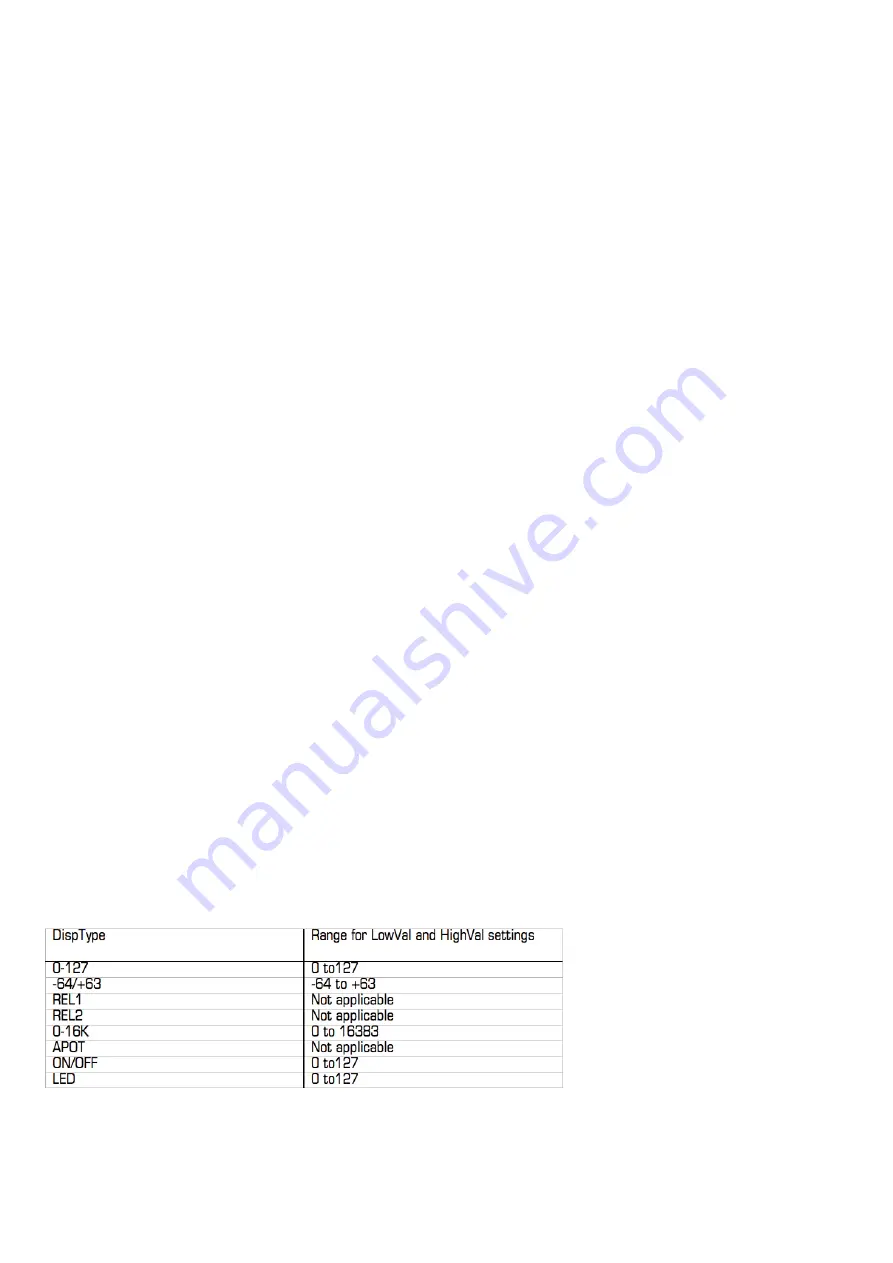
31
ADDItIonAL oPtIonS foR EnCoDERS onLy
REL1 (Relative 1):
A message with value 65 is sent out for every clockwise step (increment) and a message with value
63 is sent out for every anti-clockwise step (decrement). With this option the encoder functions as a true endless control
rather than emulates an analogue pot as with the 0-127 and -64/+63 settings.
REL2 (Relative 2):
This is similar to the ‘REL1’ setting however it includes encoder acceleration. A message with value
64+n is sent out for every clockwise step (increment) and a message with value 64-n is sent out for every anti-clockwise
step (decrement). The value n depends on how fast you rotate the encoder. It will be 1 when you rotate it slowly and
get larger the faster you rotate it, meaning that you can scale the full range of a parameter with a small quick turn of
an encoder.
0-16K (14-bit mode):
MIDI data values are transmitted as a 7-bit binary number, allowing a maximum value range of
0-127. The MIDI Specification allows for two MIDI control messages to be sent together where the data values form an
MSB (most significant byte) and LSB (least significant byte) pair, making a 14-bit binary number and allowing a maximum
value range of 0-16383. This is useful where fine control over a parameter is required, however the parameter you are
controlling must be able to receive 14-bit MIDI values. If you want to send 14-bit values for fine control over a parameter
then set DispType to ‘0-16K’. For CC controls, the MIDI Specification only allows for CC numbers 0 to 31 to be used in this
way. Two CC messages are sent when the value of a parameter is changed – the first with the MSB value and the second
with the LSB value. To enable the receiving device to distinguish between which CC message has the MSB value and which
has the LSB value, the LSB value message is sent using a different CC number, calculated by adding 32 to the original CC
number. Consequently CC numbers 32 to 63 are used for sending the LSB value in 0-16K (14-bit) mode. As an example, if
a CC encoder has DispType set to ‘0-16K’ and CC Num set to 0 then, for each encoder step, two messages will be sent –
a CC0 message with the MSB value and a CC32 message with the LSB value. The important point to note is that if
an encoder has Control set to ‘CC’ and DispType set to ‘0-16K’ then CC Num should only be set from 0 through 31
and not higher.
APOT:
This is a variation of ‘REL2’ and is the same system that is used by some other existing popular control surfaces.
A message with value 0+n is sent out for every clockwise step (increment) and a message with value 64+n is sent out for
every anti-clockwise step (decrement). The value n will equal 1 when you rotate the encoder slowly and increases as you
rotate the encoder faster.
Additional option for when Control is set to ‘NoContrl’:
LABEL:
If a control is not assigned to send a MIDI message then there will be a blank space above it on the display.
You can however use that blank space to display up to 8 characters (on the top line of the display) by setting DispType
to ‘LABEL’. If this is set, the control name will be displayed, even though the control is not assigned to anything. You can
edit the control name by scrolling up to the second page of options in Edit mode (see below for further info on editing
control names).
Value Range:
These options allow you to set the upper and lower limits of the control value. By default the Low Value will
be set to the lowest possible value and the High Value will be set to the highest possible value. In this case the control will
affect a parameter throughout its whole range. Adjust these settings if you want the control on the SL MkII to affect a
parameter though only part of its range.
The range of values allowed for both of these settings will depend on the DispType setting as follows:
With an encoder or pot, the control value will scale from the Low Value to the High Value as you rotate it clockwise.
Consequently if you want the control value to increase as you rotate the encoder clockwise, make sure the High Value is
larger than the Low Value. If you want the control value to decrease as you rotate the encoder clockwise (inverted action),
make the Low Value larger than the High Value. It is possible to invert the action of the sliders, joystick, X-Y touchpad and
the expression pedal in this way.