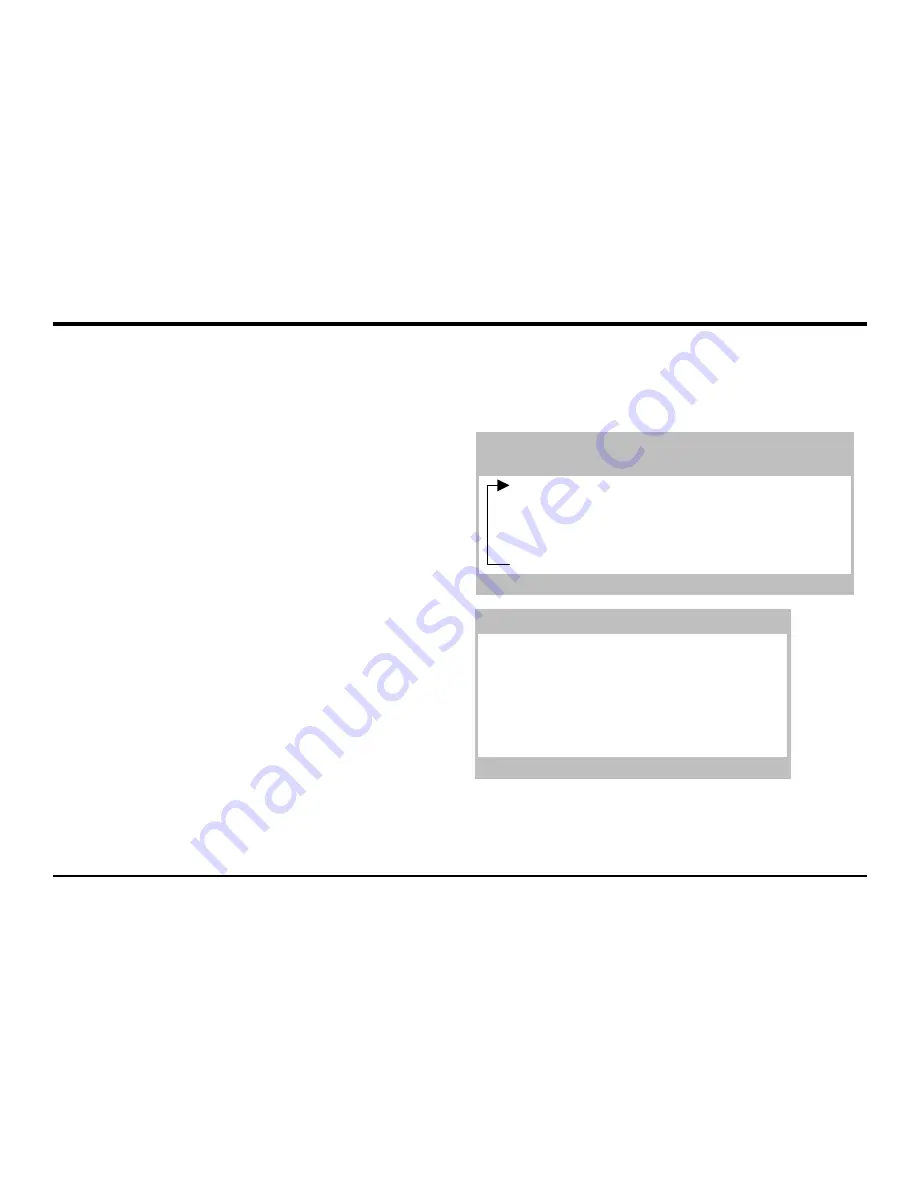
28
Advanced features
The Reverb Effect is an electronic simulation of a room or build-
ing that is acoustically reflective.
When a sound is made in a room or large building, there are
sound reflections from all directions. When a Reverb effect is
added, it is these reflections of the sound that are being added.
Adding a Reverb effect to a sound
Ensure the function switch is set to SHIFT. Press KEY 2 and
the display will show
r L.
Turn the PORTA/DATA knob clock-
wise. A Reverb effect will be heard. The Reverb menu table
opposite lists the parameters that may be edited for the Reverb
processor.
Reverb type
Different types of rooms and halls have different acoustics,
therefore different Reverb characteristics. The Reverb
processor features six different Reverb types. These range
from a small room to a large hall.
Changing the Type of Reverb
Ensure the function switch is set to SHIFT. Repeatedly press
KEY 2 until the display shows
r t.
Turn the PORTA/DATA
knob to experiment with different types of Reverb (See table
opposite for display legends).
Reverb Decay Time
This is the time it takes for the Reverb to die away after the
original sound has decayed. Very acoustically reflective rooms
(like those with metal or glass surfaces) tend to have long
decay times and non reflective rooms have short ones.
Reverb Wheel Level
Sets how much movement of the Modulation wheel on a MIDI
controller keyboard will introduce the Reverb effect.
Effects - Reverb
Key 2
Function Alternating LED Display
1st Press Reverb Level
r L
0 - 27.
2nd
Reverb Type
r t
S r - L h
3rd
Reverb Decay
r d
0 - 27.
4th
Reverb - Wheel Level
r u
0 - 27.
5th
Reverb Menu
Reverb Type
Description
E c
Echo Chamber
S r
Small Room
S h
Small Hall
L r
Large Room
L h
Large Hall
G h
Grand Hall
Reverb






























