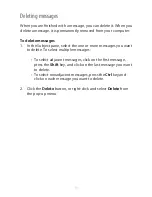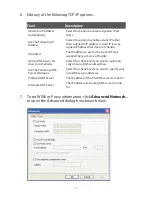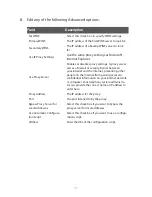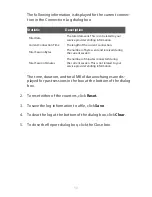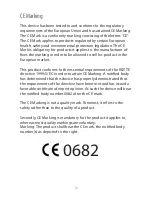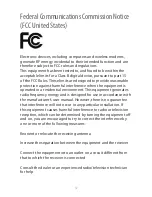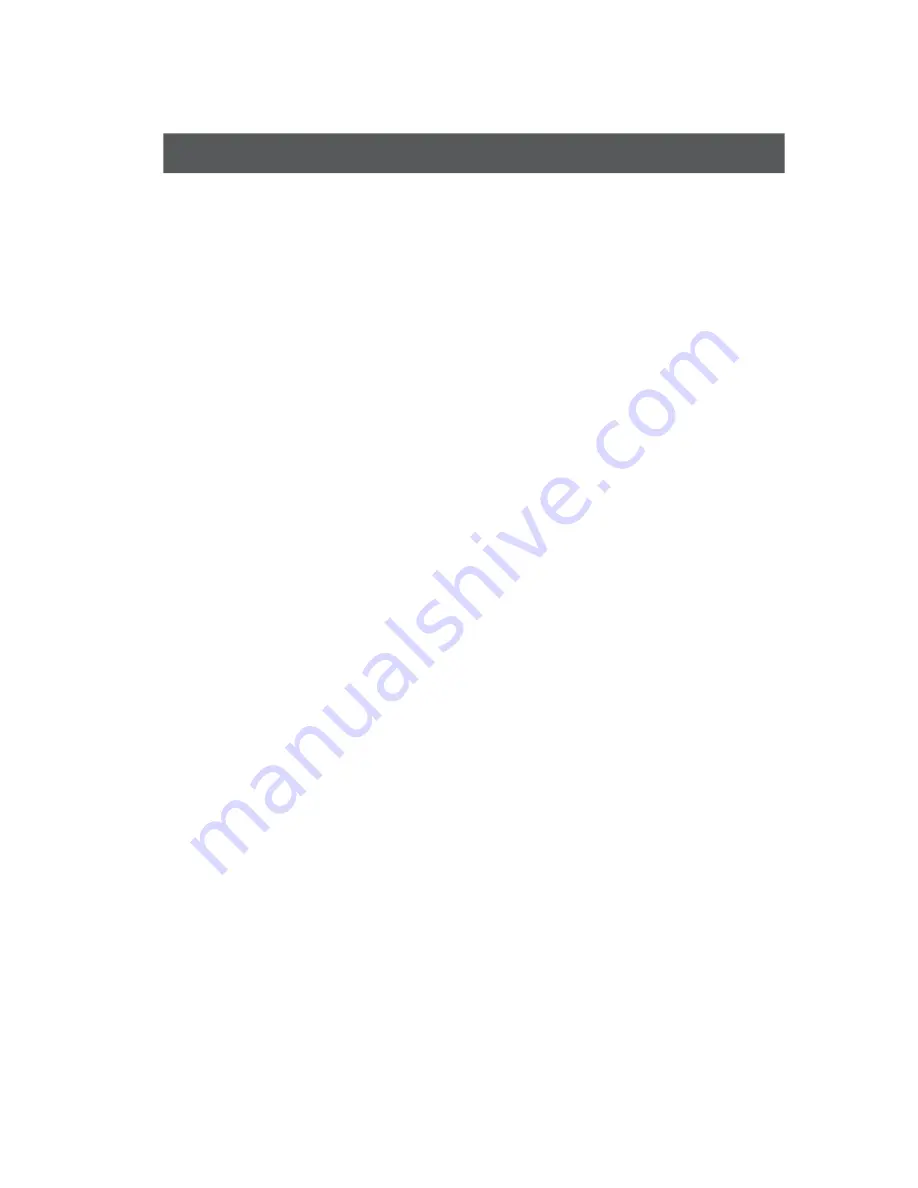
45
Edit any of the following VPN options:
10.
Field
Description
Disable Auto VPN
Select this option if you do not want to automati-
cally connect to the VPN when the connection is
made.
Auto-Connect Microsoft
VPN
Select this option if you want to automatically con-
nect using the VPN. Click this option to enable the
New, Edit, and Delete buttons.
New
Click this button to enter a new VPN profi le. Click
the Auto-Connect Microsoft VPN option to enable
this button.
Edit
Click this button to edit an existing VPN profi le.
Click on an existing VPN profi le to enable this
button.
Delete
Click this button delete enter a VPN profi le. Click
on an existing VPN profi le to enable this button.
Auto-Launch 3rd Party
VPN
Click this option to automatically launch a third-
party VPN on connection.
Executable (path and
fi lename)
Enter a path and the fi le name to the third-party
VPN executable program. Click Browse to locate
the fi le in the Open dialog box.
Command Line Param-
eters
Enter any command line parameters required by
the third-party VPN.
Disconnect Parameters
Enter any disconnect command line parameters
supported by the third-party VPN.
Click
11.
OK
.
Summary of Contents for Ovation MC990D
Page 1: ...Product user guide MC990D ...
Page 9: ...1 The basics Your Ovation MC990D LED states System requirements Caring for your device ...
Page 13: ...2 Installation Install the SIM card Install the device and MobiLink Lite ...
Page 16: ...3 Configure connect Configure Ovation MC990D Managing Connectivity ...
Page 40: ...6 Working with Profiles Overview Creating profiles Editing profile settings ...
Page 47: ...41 Click the 5 TCP IP tab to specify any of the following TCP IP set tings ...
Page 50: ...44 To specify VPN settings click the 9 VPN tab ...
Page 61: ...8 Regulatory statements CE Marking FCC Notice Safety Notice ...
Page 70: ...9 Glossary ...