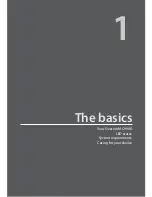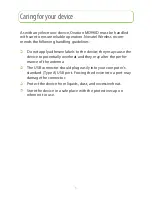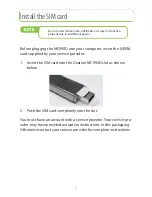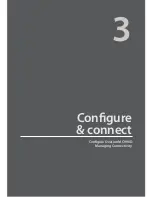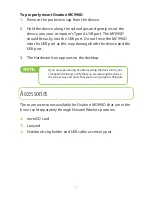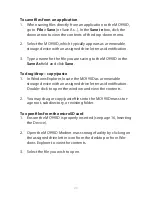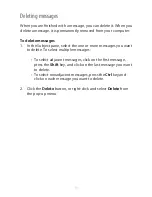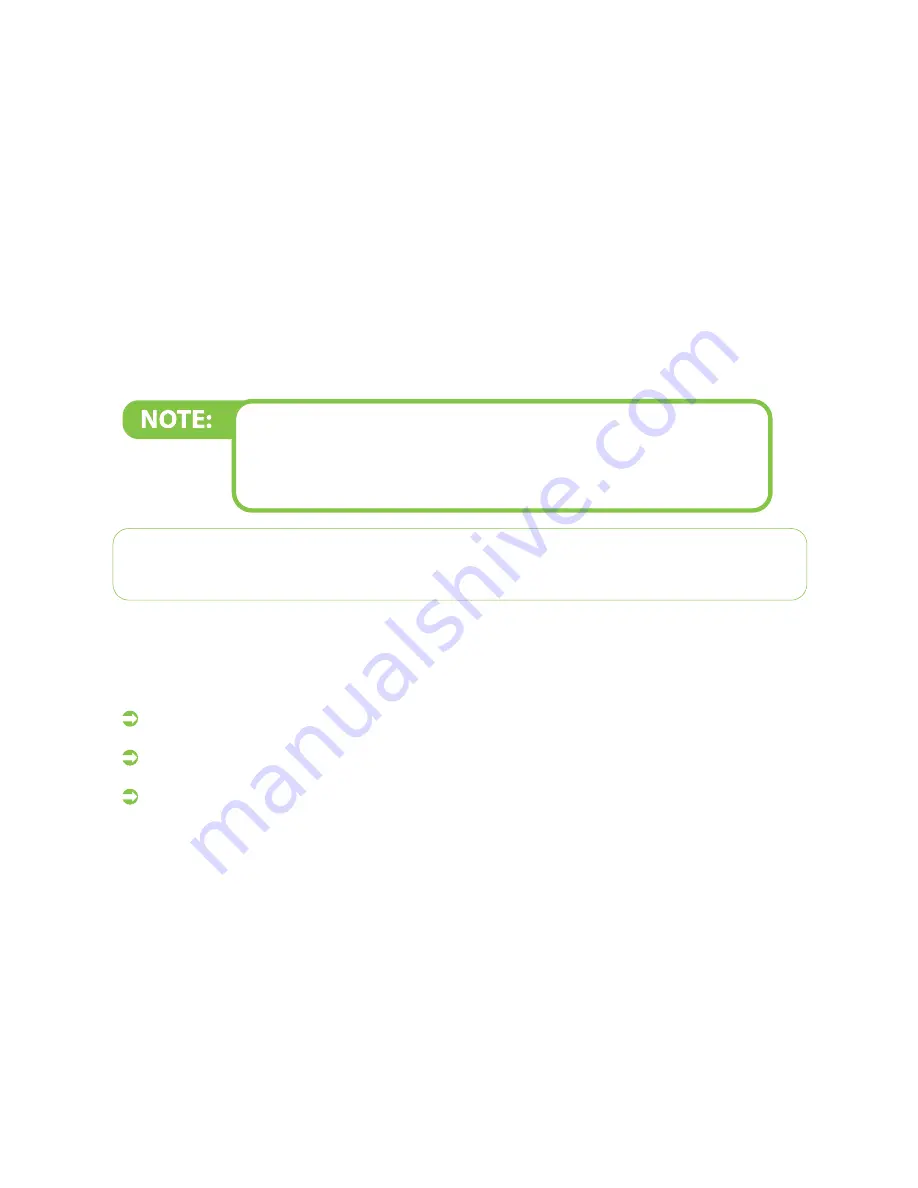
17
To properly insert Ovation MC990D
Remove the protective cap from the device.
1.
Hold the device along the side edges and gently insert the
2.
device into your computer’s Type A USB port. The MC990D
should fi t easily into the USB port. Do not force the MC990D
into the USB port as this may damage both the device and the
USB port.
The Hardware Icon appears on the desktop.
3.
If you are experiencing trouble inserting the device into your
computer’s USB port, verify that you are inserting the device
the proper way and verify that you’re using a Type A USB port.
Accessories
There are accessories available for Ovation MC990D that are in the
box or sold separately through Novatel Wireless partners.
microSD
card
Lanyard
Notebook-clip holder and USB cable accessory pair.
Summary of Contents for Ovation MC990D
Page 1: ...Product user guide MC990D ...
Page 9: ...1 The basics Your Ovation MC990D LED states System requirements Caring for your device ...
Page 13: ...2 Installation Install the SIM card Install the device and MobiLink Lite ...
Page 16: ...3 Configure connect Configure Ovation MC990D Managing Connectivity ...
Page 40: ...6 Working with Profiles Overview Creating profiles Editing profile settings ...
Page 47: ...41 Click the 5 TCP IP tab to specify any of the following TCP IP set tings ...
Page 50: ...44 To specify VPN settings click the 9 VPN tab ...
Page 61: ...8 Regulatory statements CE Marking FCC Notice Safety Notice ...
Page 70: ...9 Glossary ...