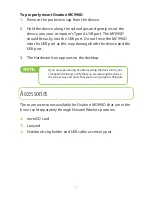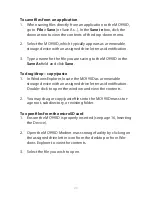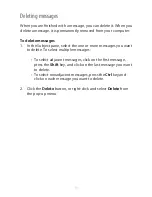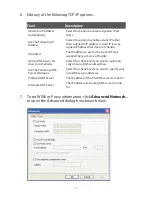27
Click where you want to paste the text and click
3.
Paste
on the
toolbar, select
Paste
from the
Edit
menu, or press
Ctrl+V
on
the keyboard
to paste the text.
To undo the operation, select
4.
Undo
from the
Edit
menu, or
press
Ctrl+Z
on the keyboard.
Printing a message
Open the message and click the Print icon.
Setting message format
You can defi ne the following message formats:
Set ASCII or Unicode encoding.
•
Set the message priority as emergency or urgent. The email
•
will display the associated priority in the recipient’s mailbox.
Request a receipt notifi cation when the recipient receives the
•
message.
•
To set the message format
To set the encoding, select
1.
Format
and then
ASCII
or
Unicode
.
To set the priority, click
2.
Emergency
or select
Format > Priority
> Emergency
to indicate an emergency, or click
Urgent
or se-
lect
Format > Priority > Urgent
to mark a message as urgent.
To remove the priority setting, click again on the same button
or select
Format > Priority > Normal.
To request a receipt notifi cation, select
3.
Format > Receipt
.
To save the current settings as the default, select
4.
Format > Set
Default
.
Summary of Contents for Ovation MC990D
Page 1: ...Product user guide MC990D ...
Page 9: ...1 The basics Your Ovation MC990D LED states System requirements Caring for your device ...
Page 13: ...2 Installation Install the SIM card Install the device and MobiLink Lite ...
Page 16: ...3 Configure connect Configure Ovation MC990D Managing Connectivity ...
Page 40: ...6 Working with Profiles Overview Creating profiles Editing profile settings ...
Page 47: ...41 Click the 5 TCP IP tab to specify any of the following TCP IP set tings ...
Page 50: ...44 To specify VPN settings click the 9 VPN tab ...
Page 61: ...8 Regulatory statements CE Marking FCC Notice Safety Notice ...
Page 70: ...9 Glossary ...