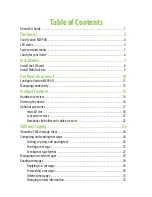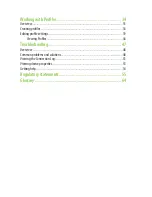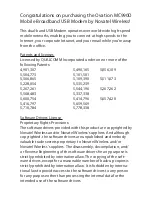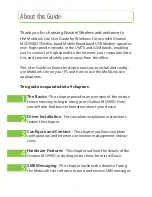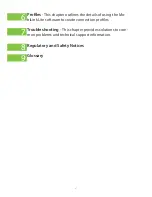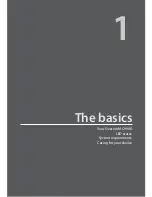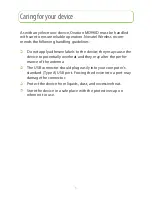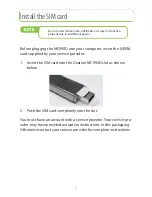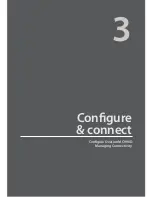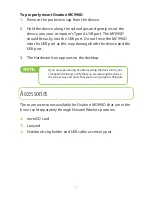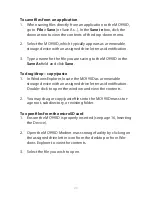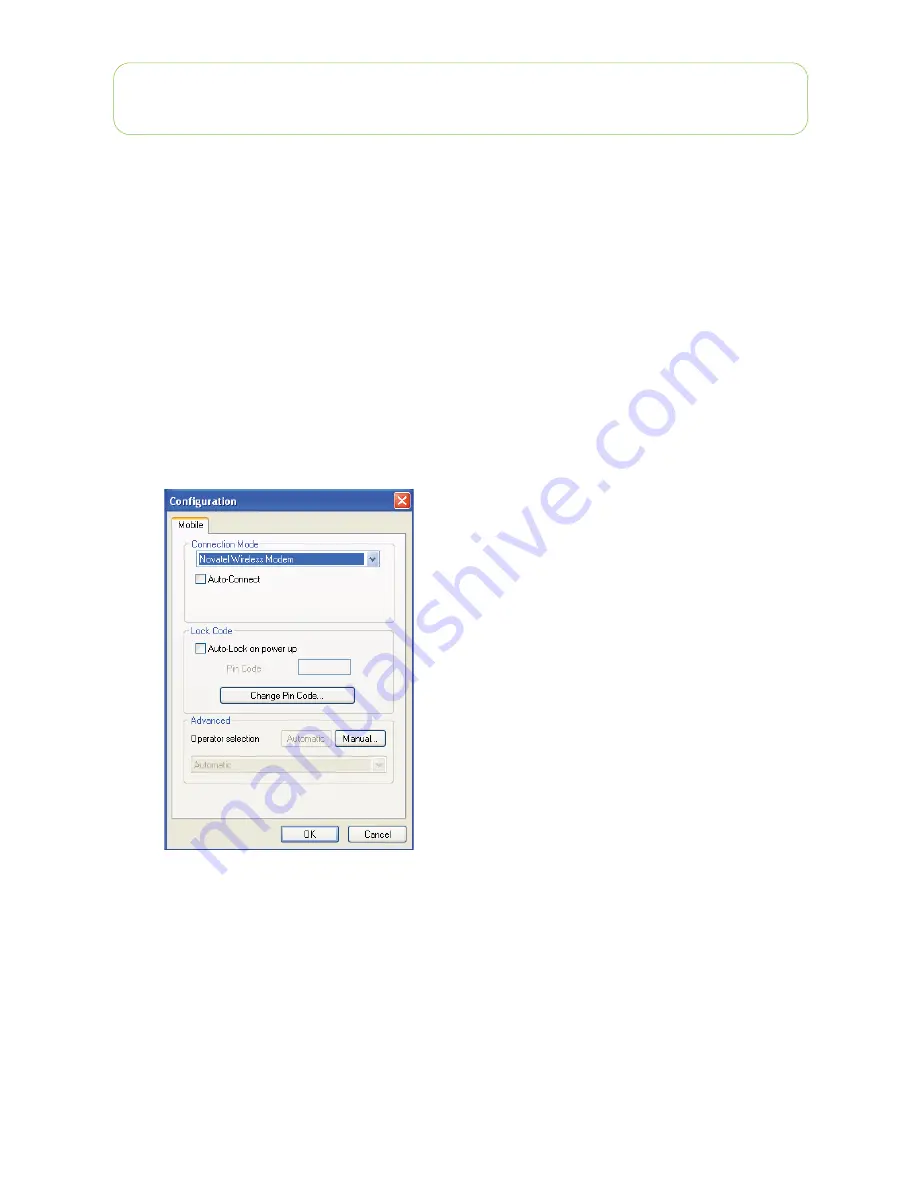
11
Confi gure Ovation MC990D
You can confi gure your mobile broadband device to automatically
connect to the network when you power up your system or manu-
ally connect and disconnect using the Connect/Disconnect button
in the main window. You can also employ a PIN code to unlock
your mobile broadband device on startup.
To confi gure your device
Right-click on the MobiLink Lite icon in the system tray and
1.
select
Settings > Confi guration
from the popup menu.
From the
2.
Connection Mode
drop-down list, select your de-
vice.
If you want to auto-connect when you start your computer,
3.
select
Auto-Connect
. If you choose this option, the device
will be up, running, and connected by the time you log into
Windows.
Summary of Contents for Ovation MC990D
Page 1: ...Product user guide MC990D ...
Page 9: ...1 The basics Your Ovation MC990D LED states System requirements Caring for your device ...
Page 13: ...2 Installation Install the SIM card Install the device and MobiLink Lite ...
Page 16: ...3 Configure connect Configure Ovation MC990D Managing Connectivity ...
Page 40: ...6 Working with Profiles Overview Creating profiles Editing profile settings ...
Page 47: ...41 Click the 5 TCP IP tab to specify any of the following TCP IP set tings ...
Page 50: ...44 To specify VPN settings click the 9 VPN tab ...
Page 61: ...8 Regulatory statements CE Marking FCC Notice Safety Notice ...
Page 70: ...9 Glossary ...