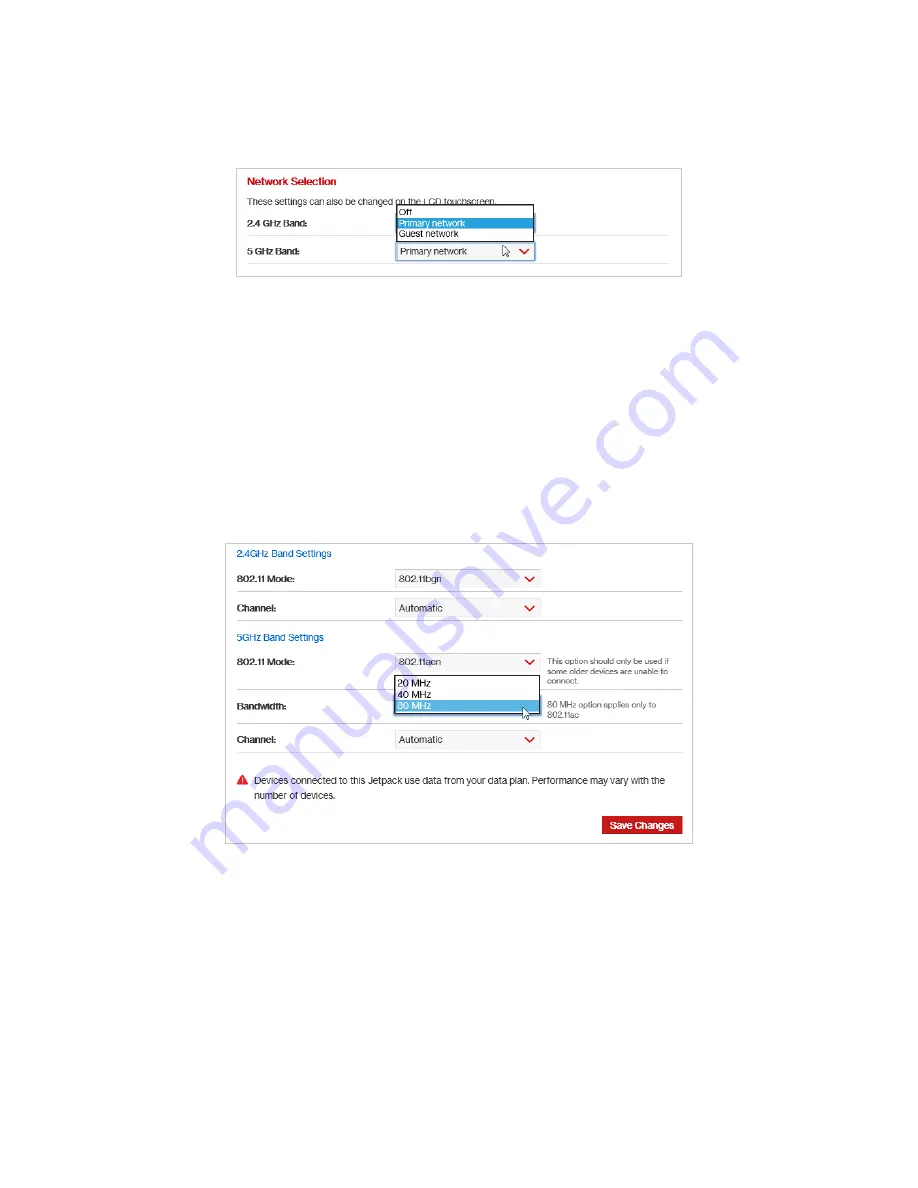
32
To select or turn off
Band Settings
for the Primary and Guest networks, use the dropdown menus
for 2.4 GHz Band and 5 GHz Band under Network Selection. Choose
Off
,
Primary network
, or
Guest
network
and then click
Save Changes
.
To select or turn off
Band Settings
for the Primary and Guest networks:
To change the maximum number of Wi-Fi devices that can connect to the MiFi
(the default is
set to 15), make your selection from the
Max Wi-Fi Connections
dropdown menu and click
Save
Changes
:Click
Save Changes
to accept and activate the setting.
To customize the
Band Settings
:
➊
Click on the
2.4 GHz Band Settings
or
5 GHz Band Settings
link to display the available Band
Settings options.
➋
Make your
Mode
,
Channel
, and
Bandwidth
selections from the dropdown menus and then
click
Save Changes
.
















































