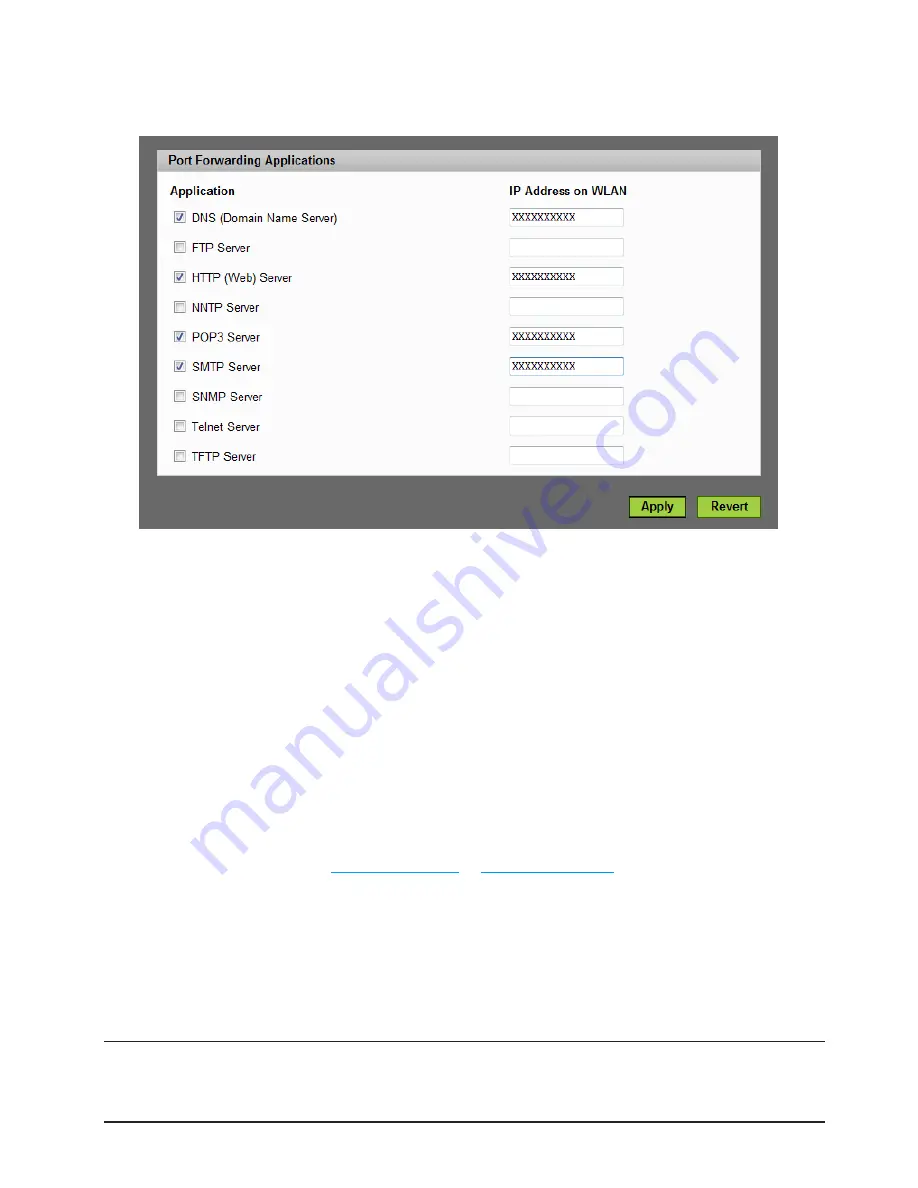
55
Port Forwarding Applications
To use any of the common server applications listed, follow these steps.
➊
Install the application on a computer that is connected to MiFi 4510's wireless network
(WLAN).
➋
Ensure the computer is connected to MiFi 4510, and record the computer's IP address for the
MiFi Settings Web UI.
➌
On the Port Forwarding screen, type the computer's IP Address in the
IP Address on WLAN
field beside the application name.
➍
Enable the corresponding application on this screen by selecting its check box.
➎
Save your changes by clicking
Apply
.
➏
Click
Home
to go to the Home screen, and make a note of MiFi 4510's IP address.
Tell the person or company that needs port forwarding to connect to MiFi 4510's IP address of
the MiFi 4510 (by default, this is
http://admin.mifi
or
http://192.168.1.1
). Connection requests are
forwarded to the IP address specified in step 3.
Buttons
•
Apply
— Click this button to save changes made to port forwarding.
•
Revert
— Click this button to return to the previous settings.
IMPORTANT
When no longer needed, the application should be disabled on this screen
by de-selecting its check box, and saving change(s) by clicking
Apply
. Leaving applications
enabled unnecessarily creates a security risk.
Summary of Contents for MiFi 45100
Page 1: ...4G LTE Intelligent Mobile Hotspot 4510 TM ...
Page 6: ...Overview Components Power Management Caring for Your Device Getting Started 1 ...
Page 26: ...Configuring MiFi Settings Login Home Wi Fi LAN WWAN Security Advanced MiFi Settings 3 ...
Page 63: ...Overview Common Problems and Solutions Technical Support Troubleshooting 4 ...
Page 75: ...Glossary 6 ...
Page 83: ...Descripción Componentes Administración de la energía Cuidado del dispositivo Inicio 1 ...
Page 110: ...105 ...
Page 143: ...Descripción Problemas y soluciones comunes Asistencia técnica Solución de problemas 4 ...
Page 155: ...Glosario 6 ...






























