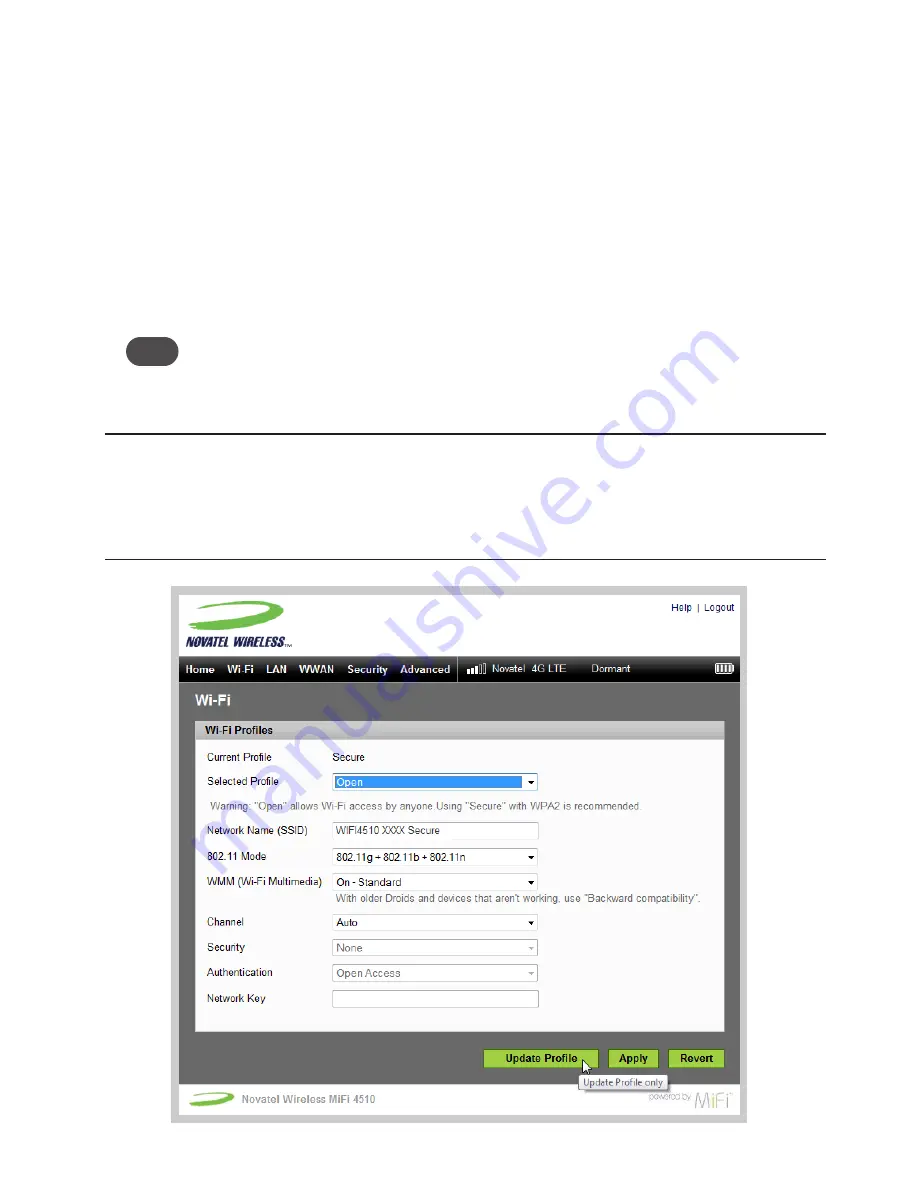
30
Updating
To update the current profile, follow these steps.
➊
Keep the same profile in the Selected Profile pop-up menu.
➋
Make changes to the profile settings.
➌
Click
Apply
.
•
If you change the Network Name (SSID), security method, or network key you will need to
re-connect with the Wi-Fi manager on your computer.
•
If you change other settings, your computer will re-connect automatically after MiFi 4510
restarts.
Tip!
Some Wi-Fi clients become confused if the security is changed and the network name is not. If you
change security settings and do not get asked for the new network key when you try to reconnect,
delete the existing old network name from your Preferred Networks list on your wireless device.
Then you can reconnect.
IMPORTANT
Changing the Network Name (SSID), security method, or network key
(Wi-Fi passkey) ends all Wi-Fi connections to MiFi 4510, including the current connection to MiFi
Settings. You
must
re-connect your computer to MiFi 4510 using the new profile's Wi-Fi settings.
Be sure to write down the new network key (Wi-Fi passkey) before you finish changing
the profile.
Summary of Contents for MiFi 45100
Page 1: ...4G LTE Intelligent Mobile Hotspot 4510 TM ...
Page 6: ...Overview Components Power Management Caring for Your Device Getting Started 1 ...
Page 26: ...Configuring MiFi Settings Login Home Wi Fi LAN WWAN Security Advanced MiFi Settings 3 ...
Page 63: ...Overview Common Problems and Solutions Technical Support Troubleshooting 4 ...
Page 75: ...Glossary 6 ...
Page 83: ...Descripción Componentes Administración de la energía Cuidado del dispositivo Inicio 1 ...
Page 110: ...105 ...
Page 143: ...Descripción Problemas y soluciones comunes Asistencia técnica Solución de problemas 4 ...
Page 155: ...Glosario 6 ...






























