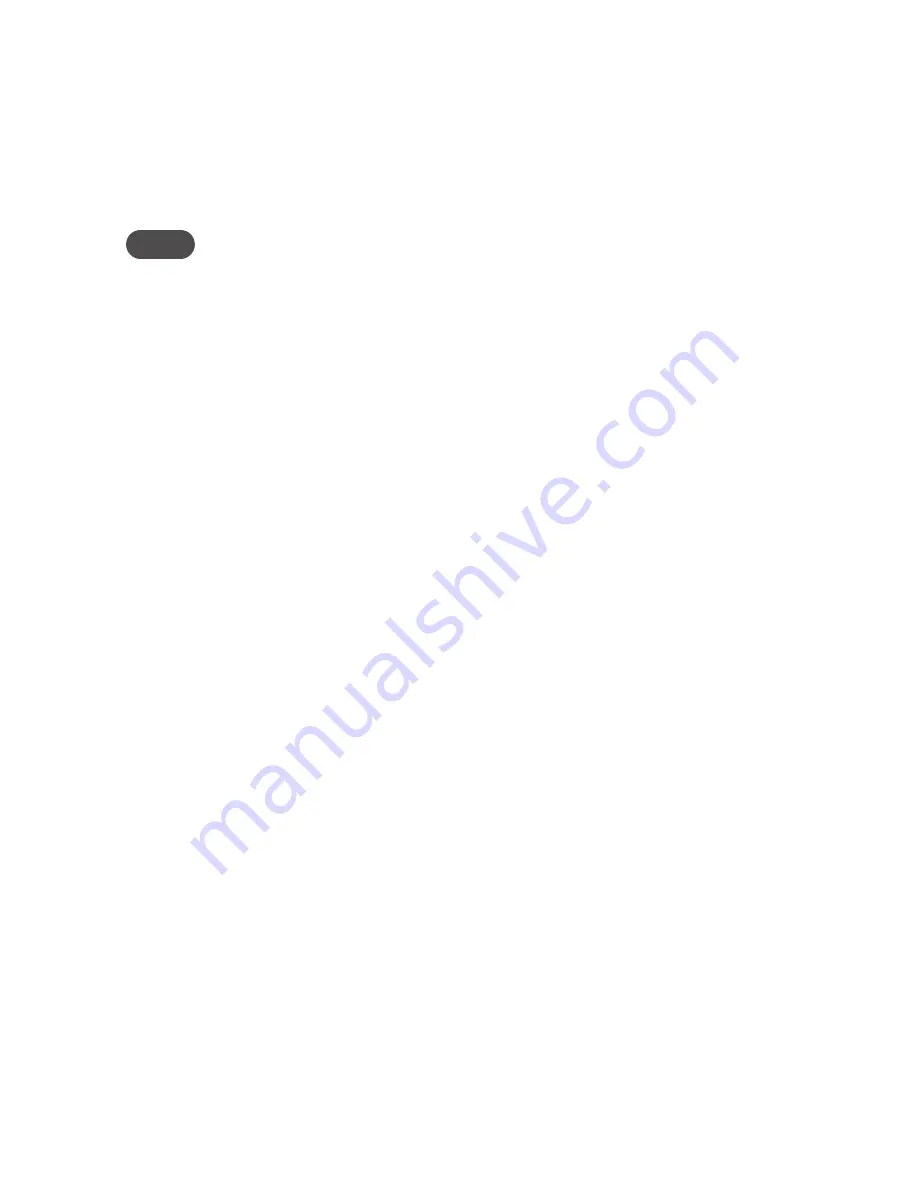
31
Updating a Profile Not Currently in Use
To update a profile not currently in use, follow these steps.
➊
Change the Selected Profile pop-up menu to a different profile.
➋
Wait a moment for the web page to update with the Wi-Fi settings for the selected profile.
➌
Change the settings.
NOTE
The Temporary Hotspot profile cannot be changed directly. You must click
Generate
to generate a
new network name (SSID) and network key.
➍
Click
Update Profile
to save the changes.
OR
Click
Apply
to update the profile and also make it the current profile.
Buttons
•
Update Profile
— Click this button to add changes to a profile not currently in use. This does
not affect the existing Wi-Fi connection between your computer and the device.
•
Apply
— Click this button to apply changes to the current profile.
•
Revert
— Click this button to return changed profile settings to the previous settings.
•
Generate
— Click this button (available for the Temporary Hotspot profile only) to generate
a network name (SSID) and network key for the
Temporary Hotspot
profile. The remaining
Temporary Hotspot settings are copied from the
Secure
profile.
Summary of Contents for MiFi 45100
Page 1: ...4G LTE Intelligent Mobile Hotspot 4510 TM ...
Page 6: ...Overview Components Power Management Caring for Your Device Getting Started 1 ...
Page 26: ...Configuring MiFi Settings Login Home Wi Fi LAN WWAN Security Advanced MiFi Settings 3 ...
Page 63: ...Overview Common Problems and Solutions Technical Support Troubleshooting 4 ...
Page 75: ...Glossary 6 ...
Page 83: ...Descripción Componentes Administración de la energía Cuidado del dispositivo Inicio 1 ...
Page 110: ...105 ...
Page 143: ...Descripción Problemas y soluciones comunes Asistencia técnica Solución de problemas 4 ...
Page 155: ...Glosario 6 ...






























