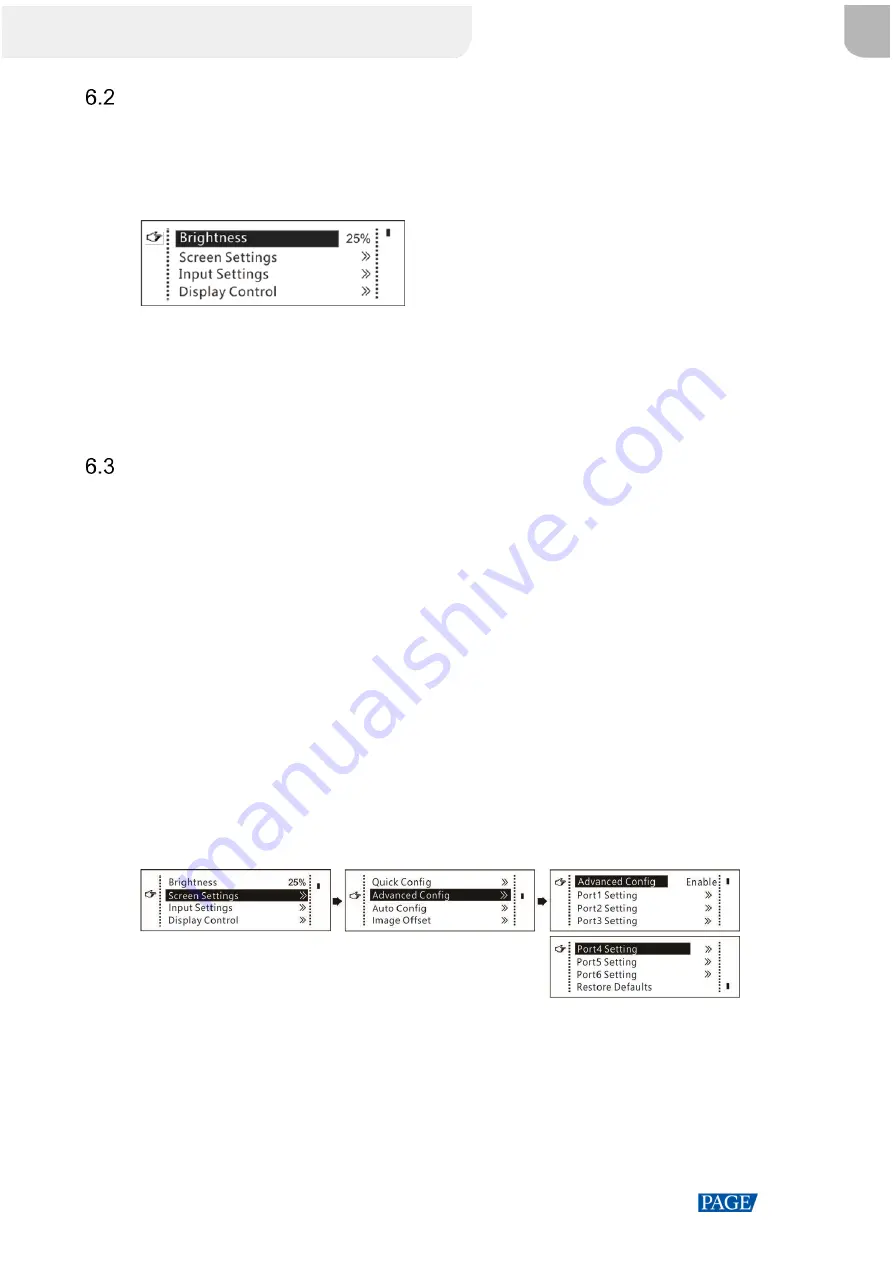
MCTRL660 PRO Independent Controller User Manual
www.novastar.tech
14
Brightness Adjustment
This function allows you to adjust the LED screen brightness in an eye-friendly way according to the current
ambient brightness. Besides, appropriate screen brightness can extend the service life of the LED screen.
Figure 6-6 Brightness adjustment
Step 1 On the home screen, press the knob to enter the main menu screen.
Step 2 Select
Brightness
and press the knob to confirm the selection.
Step 3 Rotate the knob to adjust the brightness value. You can see the adjustment result on the LED screen in real
time. Press the knob to apply the brightness you set when you are satisfied with it.
Screen Settings
Configure the LED screen to ensure the screen can display the entire input source normally.
Screen configuration methods include quick, advanced and automatic configurations.
Constraints:
The three methods cannot be enabled at the same time.
After the screen is configured in NovaLCT, do not use any of the methods on the MCTRL660 PRO to configure
the screen again.
6.3.1 Quick Configuration
Configure the whole LED screen uniformly and quickly. See
6.1 Quick Screen Configuration
6.3.2 Advanced Configuration
Set parameters for each Ethernet port, including number of cabinet rows and columns (
Cabinet Row Qty
and
Cabinet Column Qty
), horizontal offset (
Start X
), vertical offset (
Start Y
), and data flow.
Figure 6-7 Advanced configuration
Step 1 On the home screen, press the knob to enter the main menu.
Step 2 Choose
Screen Settings
>
Advanced Config
to enter its submenu.
Step 3 Enable
Advanced Config
, select an Ethernet port, set the parameters for it, and apply the settings.
Step 4 Select the next Ethernet port to continue setting until all the Ethernet ports are set.
XI'AN
NOVASTAR
TECH
CO.,
LTD.






























