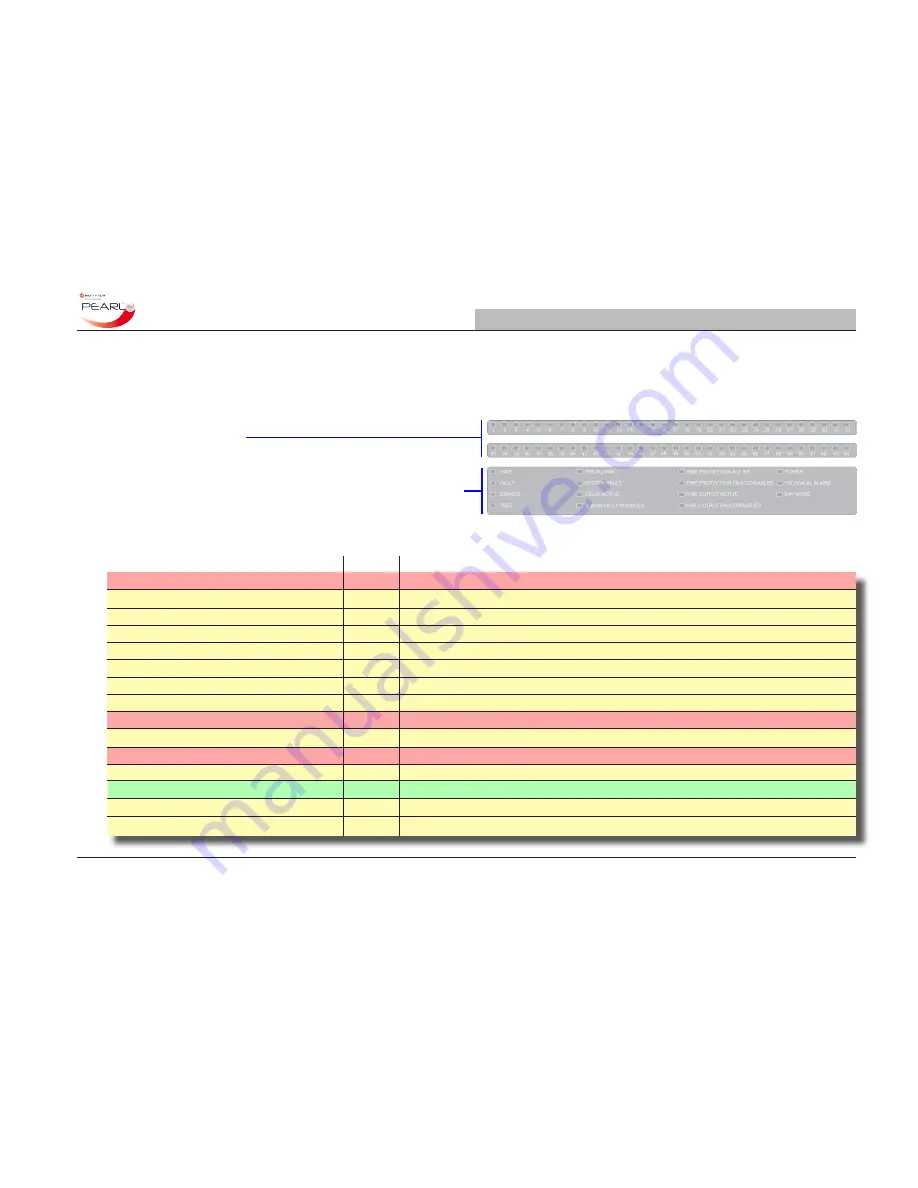
Section 1 - 6
www.notifierknowledge.com
997-670-000-2
Panel User Interface
Operating Manual
1.2.3 LED Status Indicators
In addition to details of detected events being displayed on the LCD,
a number of LED status indicators are provided in the lower area
of the panel fascia.
The upper two banks of LEDs are zone fire LEDs (zones 1 to 64)
and may not be fitted.
The lower bank of LEDs contains all the required system status
indicators to support the primary indicator, i.e. the LCD. With most
panel- or loop-related events these LEDs are able to provide a quick
indication of the possible cause of the panel status change.
The following status indicators are provided:
LED Name
Colour Description
FIRE
Red
A fire condition exists.
FAULT
Yellow
A fault condition exists.
DISABLE
Yellow
One or more devices are disabled.
TEST
Yellow
A test condition has been entered,
PRE-ALARM
Yellow
A pre-alarm condition exists.
SYSTEM FAULT
Yellow
The system has failed.
DELAY ACTIVE
Yellow
Programmed delay(s) are in effect.
ALARM FAULT/DISABLED
Yellow
A fire output, if configured, is disabled or has a fault.
FIRE PROTECTION ACTIVE
Red
An output to the fire protection system, if configured, is active.
FIRE PROTECTION FAULT/DISABLED Yellow
An output to the fire protection system, if configured, is disabled or has a fault.
FIRE OUTPUT ACTIVE
Red
The fire relay (and fire output if configured) is active.
FIRE OUTPUT FAULT/DISABLED
Yellow
The fire relay is disabled or the Fire output (if configured) is disabled or has a fault.
POWER
Green
System power (mains or battery) is available.
TECHNICAL ALARM
Yellow Technical Alarm device activated.
DAY MODE
Yellow
The DAY MODE has been entered.










































