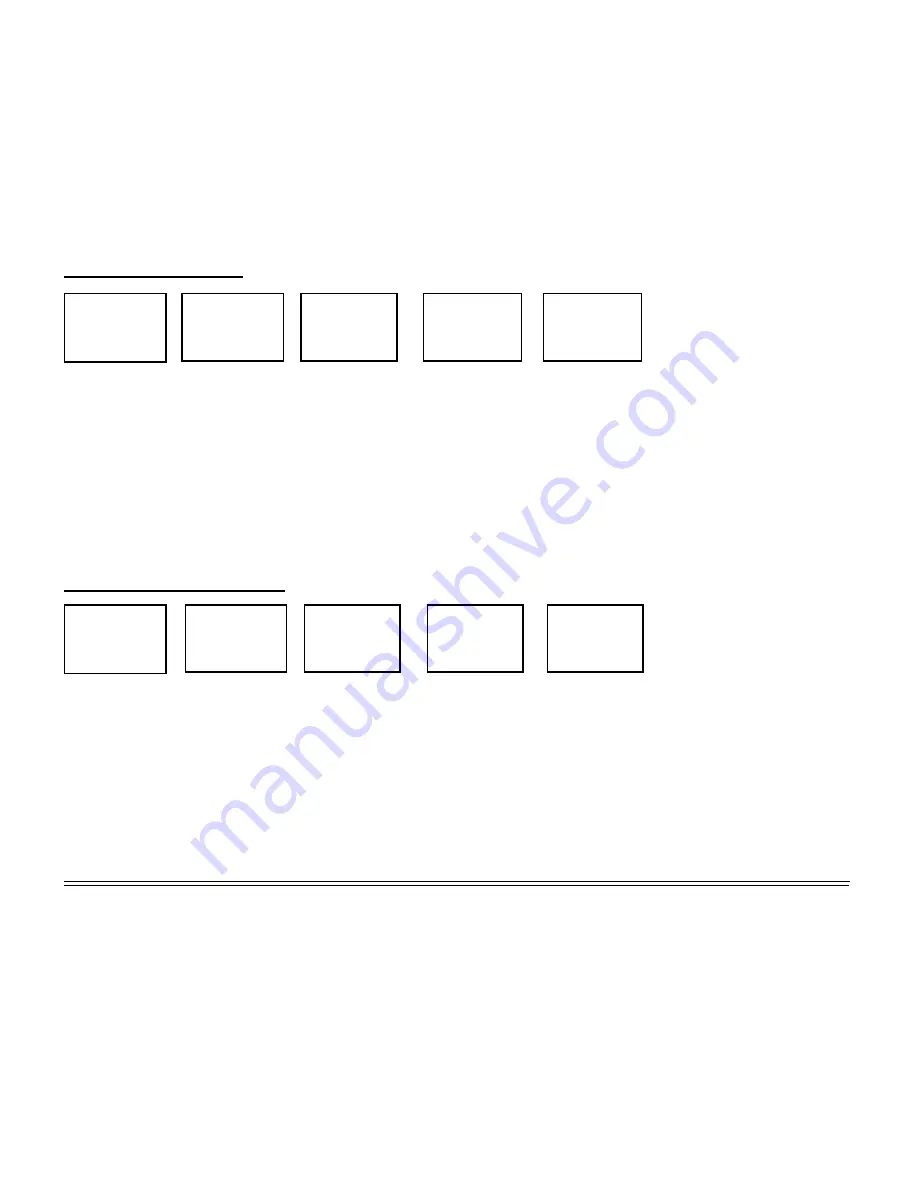
24
25
>BUDDY LIST
LOCAL/DIST
USA/INT/CAN
GPS/DATA
BUDDY LIST
>MANUAL NEW
EDIT/DELETE
ENTER NAME
––––––––––––
ENTER MMSID
–––––––––
ENTER NAME
JON
ENTER MMSID
123456789
JON
123456789
ENT>STORE
ESC>CANCEL
Add a new buddy
You can use the Buddy List option to store, edit,
or delete the names and associated MMSIDs
of your 20 favorite buddies. Their details are
stored in the order of entry, with the most recent
entry shown first.
1. Select
BUDDY LIST
and press
>ENT
. The
cursor is at
MANUAL NEW
. Press
>ENT.
2. Enter your buddy's name, one character at a
time (this may be alphanumeric) then press
>ENT
repeatedly until the cursor moves to the
MMSID entry line.
3. Enter the MMSID associated with that buddy's
name (this
must
be numeric) then press
>ENT
to confirm a correct entry.
4. The new name and MMSID are displayed.
Press
>ENT
to store the new entry which is
displayed at the top of your buddy list.
When your BUDDY LIST is full up with 20
entries, you cannot make another new entry
until you have deleted an existing entry.
Edit a buddy’s details
1. Select
BUDDY LIST
and press
>ENT
. Move
the cursor to
EDIT/DELETE
. Press
>ENT
to
display the list of entries.
2. Scroll down (if required) to the incorrect entry
and press
>ENT.
3. Press
>ENT
to select
EDIT
. The cursor
moves to the first character of the name.
4. Edit the buddy name, OR, to edit only the
MMSID, press
>ENT
repeatedly to move the
cursor to the MMSID line.
5. When you are finished, press
>ENT
(repeatedly if necessary) to display the next
screen.
6. Press
>ENT
to store the changes. The buddy
list is displayed again. If more changes are
required, repeat Steps 2 thru 6. Otherwise,
press
<ESC
to exit.
JON
>EDIT
DELETE
EDIT NAME
JON
EDIT MMSID
112233445
JON
111223344
ENT>STORE
ESC>CANCEL
BUDDY LIST
MANUAL NEW
>EDIT/DELETE
>BUDDY LIST
LOCAL/DIST
USA/INT/CAN
GPS/DATA
















































