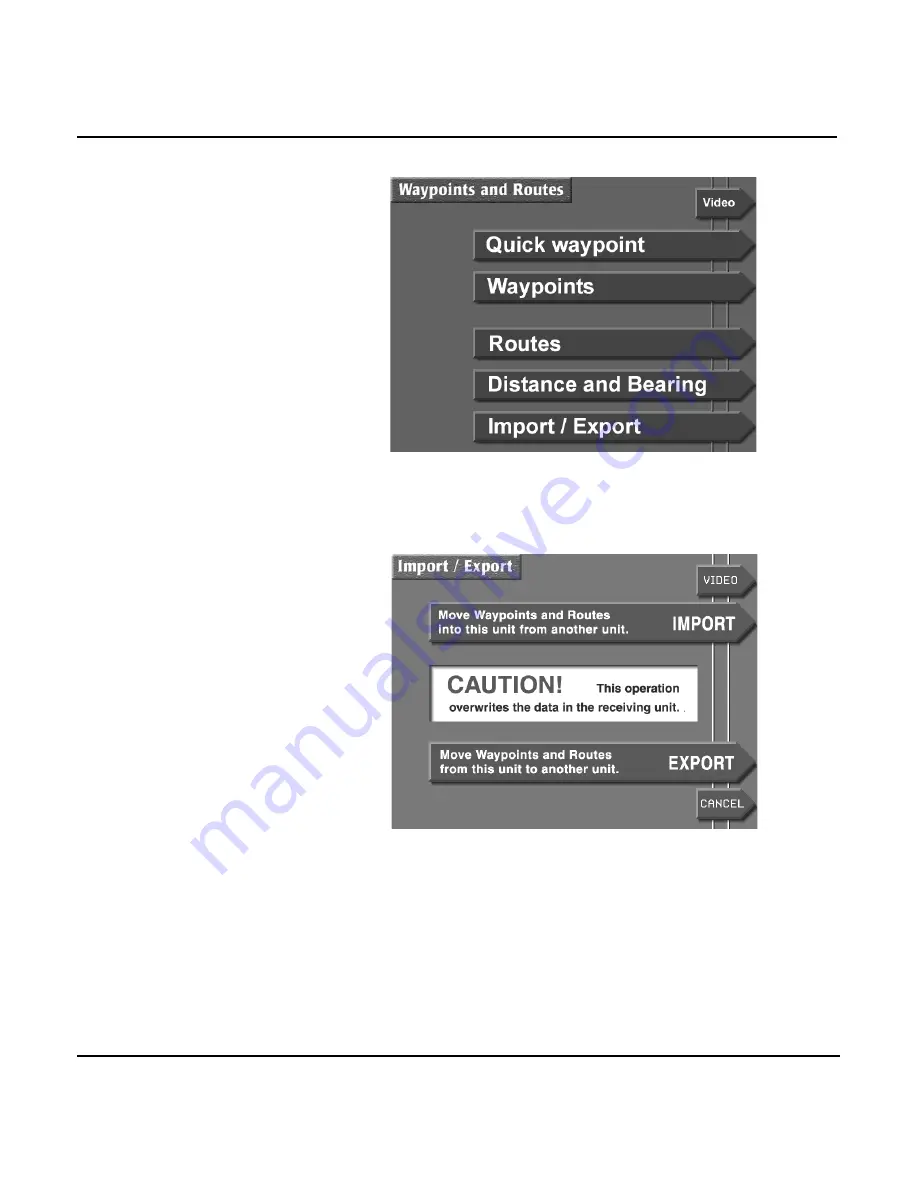
Page 82
957 Operator’s Manual, Rev. B
Chapter 6 - Understanding the Waypoints Function
3. Press the
IMPORT/EXPORT
menu key to display the
IMPORT/EXPORT
screen.
4. Press the
EXPORT
menu key to display the
EXPORT
DATA
screen. The status bar in the center of the screen
displays the message
READY TO TRANSFER
to show that
the transfer is ready to start.
5. Before transferring, check the communication link
between the two units by pressing the
TEST COMM
key. If
the status bar now displays the message
REMOTE LINK
OK
, you may begin to transfer waypoints.
Summary of Contents for 957
Page 1: ...NORTHSTAR 957 GPS WAAS CHART NAVIGATOR Operator s Manual ...
Page 2: ......
Page 8: ...Page iv 957 Operator s Manual Rev B ...
Page 120: ...Page 112 957 Operator s Manual Rev B Chapter 8 Understanding Waypoint Route Navigation ...
Page 144: ...Page 136 957 Operator s Manual Rev B Chapter 10 Using Special Functions ...
Page 170: ...Page 162 957 Operator s Manual Rev B ...
Page 176: ...Page 168 957 Operator s Manual Rev B ...
Page 184: ...Page 176 957 Operator s Manual Rev B ...






























